How to add a 2nd level page on InstantSite?
This article will explain how to add a 2nd (lower) level page on InstantSite.
Step 2 of 7
Click on the Pages link.

Step 3 of 7
To add a page click on the check box next to Common Page and then click on the Right Arrow button to add the page.

Step 4 of 7
Double click on the page title to change the name of the page.
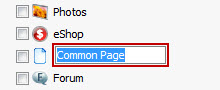
Step 5 of 7
In the Site Structure window click on the check box next to the relevant page and then click on the Right button to move the page to a 2 level page.

Step 6 of 7
The Site Structure will look as illustrated below.

Step 7 of 7
Finally click on the Save Changes button.

Please Note: If you already have 10 top level pages, you will not be able to add another page. You will need to temporarily delete a top level page so you can add a page and move it to the 2nd level.
