Add external contacts to my distribution group
When you need people outside your organization to receive emails, add them as external contacts to a distribution group (also called a distribution list).
Required: Before you get started, make sure you've already created a distribution group and added external contacts to your address book.
- Sign in to the Exchange admin center (EAC). Use your Microsoft 365 email address and password (your 123 Reg username and password won't work here).
- Under Recipients, select Groups.
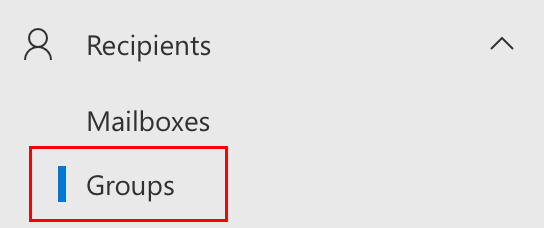
- Select Distribution list.
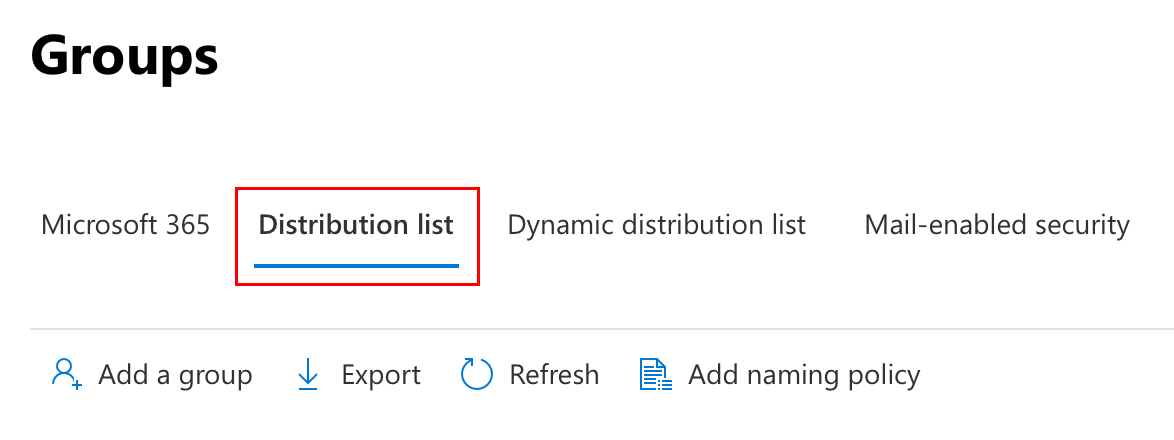
- Under Group name, select the name of your distribution group. A window will open on the rightmost side.
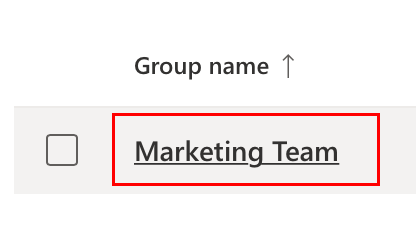
- Select Members, and then View all and manage members. You’ll see a list of existing members.
- Select Add members, and then select the user you want to add to the distribution group.
- Select Add. You’ll see a confirmation when your changes are saved.
