Add my Microsoft 365 email to Outlook on Android
Step 3 of the Set up my Microsoft 365 account series.
Add your Microsoft 365 email account to Outlook for Android. You can send and receive email from your phone when you're on the go.
Required: Before continuing, make sure you have the Outlook app. To download Outlook, use your phone's camera to scan this QR code.
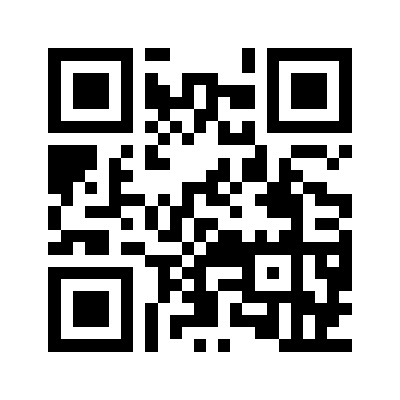
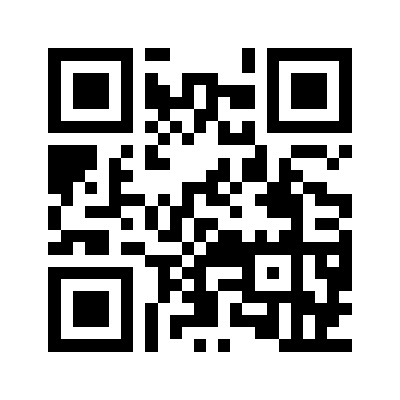
- Open Outlook.

- In the upper-left corner, tap the account menu, and then
 Settings. If you're a new user, tap ADD ACCOUNT, and then skip to step 4.
Settings. If you're a new user, tap ADD ACCOUNT, and then skip to step 4. - Tap Accounts, Add account, and then Add an email account.

- If you see a prompt that says your email is used with more than one account with Microsoft, tap Work or school account (not Personal account).
- Enter your email password, and then tap Sign In.

- If you're signing in from a new device or location, you'll see a prompt to Verify it's you and confirm your identity through a one-time code.

- If you're asked to trust your domain, tap Continue.

- If it's your first time signing in and multi-factor authentication (MFA) is enabled, you'll see a prompt to set up your authentication method. (If you have trouble following the on-screen instructions, trying setting up MFA using these steps instead.)
- If you already have MFA set up, verify your identity using your authentication method.
- You might get a request for permission to access your account, tap Accept.
- If this is your first email account on Outlook for Android, you'll be asked if you want to add another account. To go to your Outlook inbox, tap MAYBE LATER. If this isn't your first account, you'll be taken back to the settings page.

Your Microsoft 365 email is now on your Outlook for Android, and you are ready to go!
