Change or delete a Professional Email forwarding address
Edit or delete an existing forwarding email address in the Email & Office Dashboard. You can change the email address the forwarding address is sending to, or delete it so that it no longer forwards.
- Sign in to your Email & Office Dashboard (use your 123 Reg username and password).
- On the leftmost side, select Forwards.

Edit a forwarding email address
- Next to the forwarding email address, open the
 menu, and then select Edit.
menu, and then select Edit. - Edit or add any addresses that you want to forward email to (use commas to separate each).
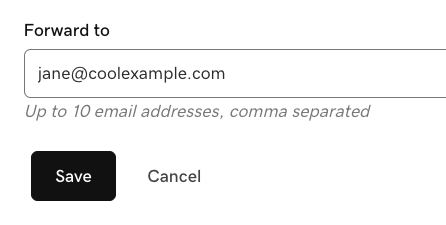
- When you're done, select Save.
You'll see the updates reflected on the Email Forwards page.
Delete a forwarding address
- Next to the forwarding email address, open the
 menu, and then select Delete.
menu, and then select Delete. - Make sure you're deleting the correct forwarding email address, and then select Delete.
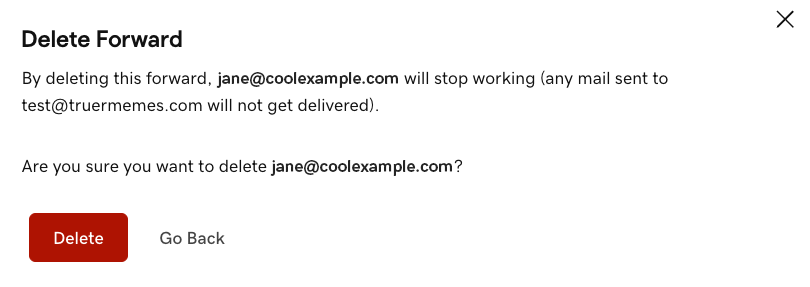
Return to the Email forwards page to create, edit or delete email forwarding addresses.
Related steps
More info
- Forwarding options for Professional Email
- To forwarding incoming messages to another email address, set up auto-forwarding.
