Remove my Managed Hosting for WordPress site
Warning: Following these steps to remove a site will permanently delete all content from your Managed Hosting for WordPress site. You should only remove a site if you're okay with rebuilding from the beginning.
If you want to start over or no longer need a site, you can remove it from your Managed Hosting for WordPress plan. This will not cancel your plan, just the site.
Note: Removing a Managed Hosting for WordPress site with a domain attached will automatically park that domain until you use it again.
- Go to your 123 Reg My Products page.
- On your My Products page, next to Managed Hosting for WordPress, select Manage All.
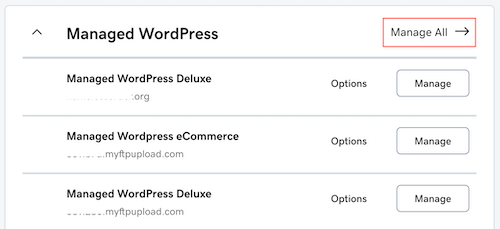
- For the website you want to remove, select Remove from the
 menu.
menu. - Type Remove, then select Remove.
Your site has been removed! When you're ready, you can add a site to start over.
More info
- View 123 Reg Managed Hosting for WordPress plans.
- Build my WordPress site.
- Need to cancel your Managed Hosting for WordPress plan? Learn how to delete products in your 123 Reg account.
