How do I connect my 123 Reg domain to a Wix website?
This article will explain how to connect your 123 Reg domain name with a Wix website by changing your nameservers.
Before proceeding, you’ll need to make sure that your domain isn’t locked. For details on how to do this, please read the following article:
How do I lock or unlock my Domain Name?- Start by logging in to your 123 Reg Control Panel.
- Next, select Manage All opposite Domains within the ‘All Products and Services’ section.
- You will now see a complete list of your purchased domain names. Select which one(s) you wish to update from the provided list by clicking the checkbox next to them.
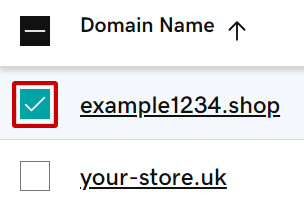
Next, click Nameservers in the bar that appears below. If you can’t see this option, click More instead and you will find it within the menu that appears.
- On the next page, select I’ll use my own nameservers and enter the following details into the provided fields:
- Nameserver 1: ns1.wix.com
- Nameserver 2: ns2.wix.com
- Once you've done this, click Save.
- Domains with Domain Protection require additional identity verification. If you've had 2-step verification (2SV) turned on for at least 24 hours, enter the code we sent via SMS, or enter the code from your authenticator app. Otherwise, enter the one-time password we sent to the email address on your 123 Reg account.
After a few moments, you will receive a confirmation message, informing you that your nameservers have been updated.
Once you see this message you can move on to connecting your domain within your Wix control panel.
- Sign in to your Wix account and select your profile icon in the top-right corner. From there, choose Domains from the drop-down menu that appears.

- On the next page, select the option Connect a domain you already own.
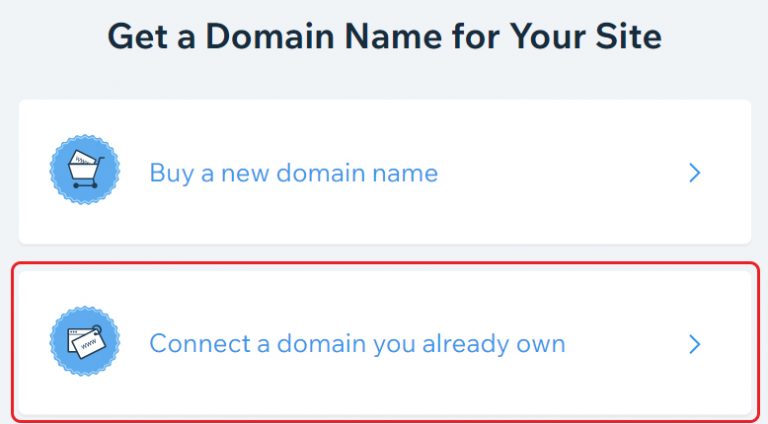
- Select the site you want to connect your domain to and click Next.
- Enter your domain name and click Next.
- Finish the process by clicking Verify Connection in your Domains page.
