How do I modify the contact information for my domain name?
This article will show you how to modify the contact information associated with your domain name.
Every domain name you’ve purchased will have your contact details associated with it, which you can change at any time. However, some TLDs have specific requirements or restrictions.
- Start by logging in to your 123 Reg Control Panel.
- On your ‘My products’ page, find the ‘Domains’ section and click Manage All.
-
You’ll now see your ‘Domain Portfolio’, which lists all your purchased domains. To update the contact information for a domain, click '...' next to it and select Edit contact info.
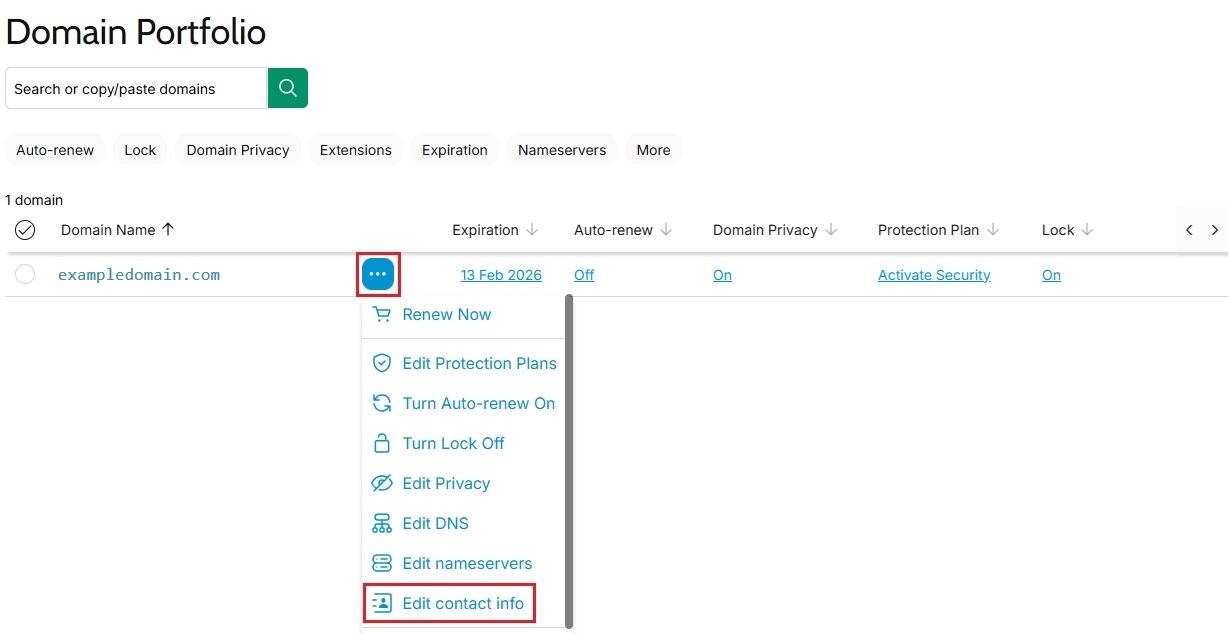
You can update multiple domains by ticking the checkbox next to each one, then clicking Contact info in the bar that appears.
- A pop-up window will show your current details. Make any necessary changes, then click Continue to save them.
- After a few moments, you’ll see a confirmation message saying that your details have been updated.
Domains with Domain Protection require additional identity verification. If you've had 2-step verification (2SV) turned on for at least 24 hours, enter the code sent via SMS or use the code from your authenticator app. Otherwise, enter the one-time password we sent to the email address on your 123 Reg account.
Note: For .be domains, you’ll need to contact our Support team and inform them of the details you wish to change. They will then be able to submit your changes for you.
For .es domains, you’ll need to contact the .es domain registry. Instructions on how to modify the contact details of your .es domain name can be found on the following page.
