How do I cancel or disable Domain Ownership Protection for my domains? (DOP)
This article will show you how to cancel or disable Domain Ownership Protection for your domain name.
Although both options are similar, in that they will cause you to lose your guaranteed domain renewal and could leave your domain name vulnerable to malicious transfers, there is an important difference between cancelling and disabling Domain Ownership Protection (DOP).
By disabling DOP, you can easily re-activate these services at a later date, whereas cancelling DOP will completely remove this service from your 123 Reg account. For example, if you wish to transfer a domain or change its IPS tag, then you will need to disable DOP, rather than cancel it.
Simply click on a title below to skip to the most appropriate FAQ. You can also click the Top button to return and make another selection.
How do I disable Domain Ownership Protection?
- Start by logging in to your 123 Reg Control Panel.
- Next, select Manage All opposite Domains within the ‘All Products and Services’ section.
You will now see a complete list of your purchased domain names. Select the domain you want to update from the provided list.
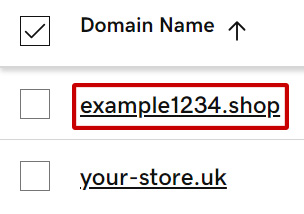
This will take you to the overview page for your chosen domain. From here, click the On toggle opposite Domain Protection.
A pop-up window will now appear, asking you to confirm your choice. Click Continue.
If you have an older version of our Domain Ownership Protection service, you may need to enter the unique DOP password that was provided to you when the package was originally activated.
Please note: if your DOP password needs to be reset, you will be required to confirm your identity to 123 Reg as part of a manual process, which could take up to 14 days to complete.If you want to re-activate Domain Ownership Protection, simply follow the steps outlined above and then select the Off toggle opposite Domain Protection.
How do I cancel Domain Ownership Protection?
To cancel your Domain Ownership Protection package, you will need to perform the following steps:
- Disable DOP from your Control Panel by following the steps outlined above,
- Get in touch with our Support team via telephone, live chat or ticket.
Our lines are open from 8:00 to 22:00 on weekdays. If you are unable to call, you can start a Live Chat (available from 9:00 to 19:00 every day) or raise a ticket through your Control Panel.
