POP vs IMAP, which one should you choose?
This article will highlight the differences between the POP and IMAP protocols and which one you should use with your professional email plan.
What is the difference between IMAP and POP?
Although POP (Post Office Protocol) and IMAP (Internet Message Access Protocol) are both used to connect your mailbox server to mobile devices, tablets and email clients, such as Microsoft Outlook, Apple Mail and Mozilla Thunderbird, there are huge differences between them.
POP was designed as a way of accessing a remote email server as it will download your emails from your provider’s mail server as you’re reading them. This means that you can only view your messages from one email client within that one device. Furthermore, you won’t be able to access any previously downloaded emails from any other device, with any other email client or through webmail.
IMAP, however, allows you to view your emails from any client on any device. It will also sync your emails so that you will always see the same messages. For example, if you delete an email in one client and then check your inbox on a different client and/or device, it will still be deleted.
As such, we recommend that you always use IMAP where possible as it offers a faster, safer and more convenient way of receiving emails.
How can I tell whether I’m using POP or IMAP?
When you first set up your mailbox with your email client or device, you will have been asked to enter incoming server details. This will be either ‘pop.secureserver.net’ or ‘imap.secureserver.net’.
For Generation 2 mailboxes: ‘pop.secureserver.net’ or ‘imap.secureserver.net’
For Generation 1 mailboxes: ‘pop.123-reg.co.uk’ or ‘imap.123-reg.co.uk’
As the names suggest, using ‘pop.secureserver.net’ will mean that you are using the POP protocol, whereas ‘imap.secureserver.net’ means you are using IMAP.
You can see these details within the Account Information section of your chosen email client:
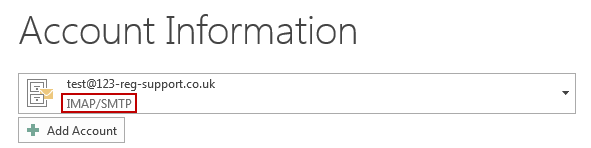
Should I still be using POP?
No. POP is an out-of-date service that is no longer supported by many email clients and services. If you continue to use POP, it may cause issues with your email service.
How do I change to IMAP?
Changing to IMAP is a very easy process and should be done as soon as possible to ensure that your email continues to work correctly. We ask that you set up your email again for your email client and mobile devices using the IMAP protocols, which means setting your incoming server address to imap.secureserver.net.
We have the full instructions to help you set up your email on the most popular email clients, and the most popular mobile devices.
Once you have set up using the IMAP protocol, please ensure you delete your POP email connection. Since emails will be stored locally on your computer, you won’t lose any emails by deleting your POP connection.
