How can I stop 123 Reg emails going to spam?
123 Reg sends various emails from time to time, letting you know about services that may need renewal, new products or deals, and even a newsletter, helping you to keep up to date with the latest industry news.
If you’ve been missing out on these emails, it’s likely that they will have entered your junk email folder. To prevent this from happening, you will need to add our email address to your Safe Senders list, or in some cases, to your email contacts.
Each email provider and email client has its own way of adding email addresses to these lists, so we’ve shown you how to do it on some of the most popular email services below.
Don't forget you can choose which 123 Reg emails you wish to subscribe to from within your 123 Reg Control Panel. Simply navigate to Account Settings in the toolbar and select Contact Preferences to view the list of options.
Click on a title below to skip to the most appropriate FAQ. You can also click the Back to top button to return and make another selection.
Outlook 2019, 2016 & 2013
- Click on the Junk drop-down menu from the Home section of the Outlook menu bar.
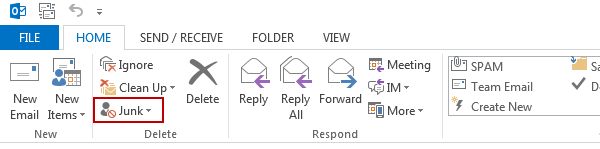
- Then select Junk Email Options from the menu.
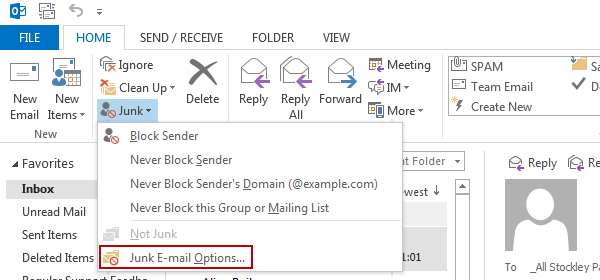
- This will open a Junk Email options window. Select the Safe Senders tab, and then click Add.
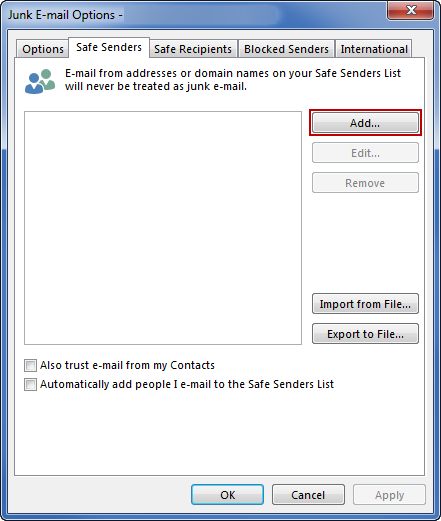
This will open a separate window where you can enter the items you wish to add to the Safe Sender list. You can either add an email address, such as no-reply@123-reg.co.uk, or you can just add the domain name @123-reg.co.uk, which will mean that any emails sent from any 123 Reg email address will be marked as safe.
Click OK to confirm the addition.
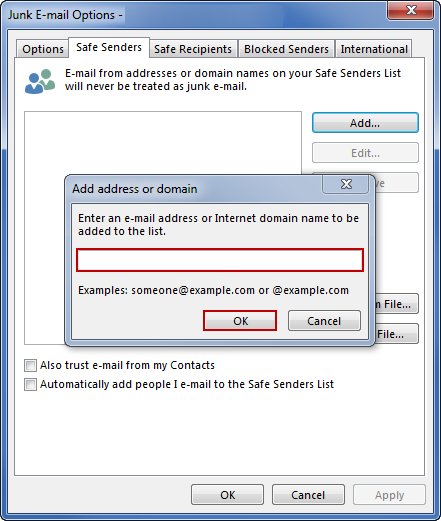
Outlook 2010
- Select Junk Email Options from the Junk section of the menu bar.
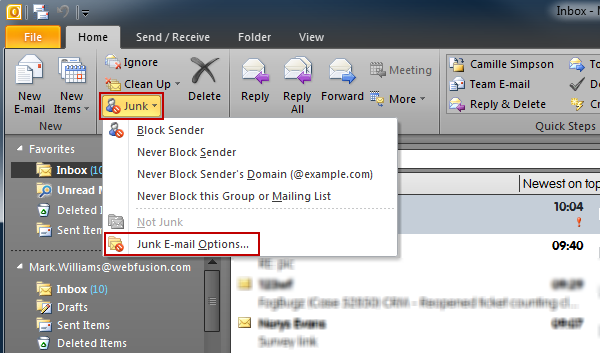
- This will open a Junk Email options window. Select the Safe Senders tab, and then click Add.
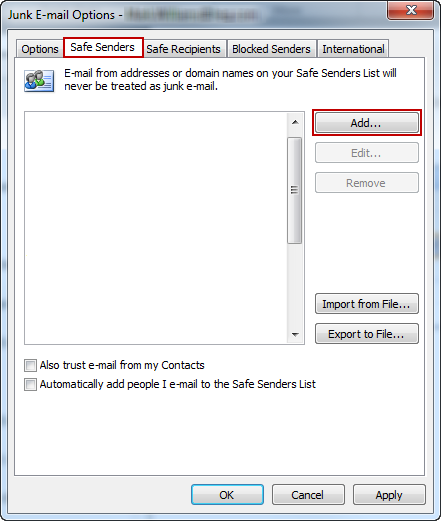
This will open a separate window where you can enter the items you wish to add to the Safe Sender list.
You can either add an email address, such as no-reply@123-reg.co.uk, or you can just add the domain name @123-reg.co.uk, which will mean that any emails sent from any 123 Reg email address will be marked as safe.
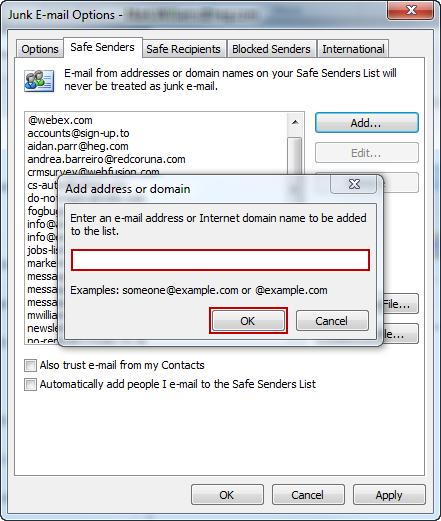
Outlook.com
- Select the Settings options in the top-right corner, represented by a cog icon. From there, select View all Outlook settings from the drop-down menu that appears.
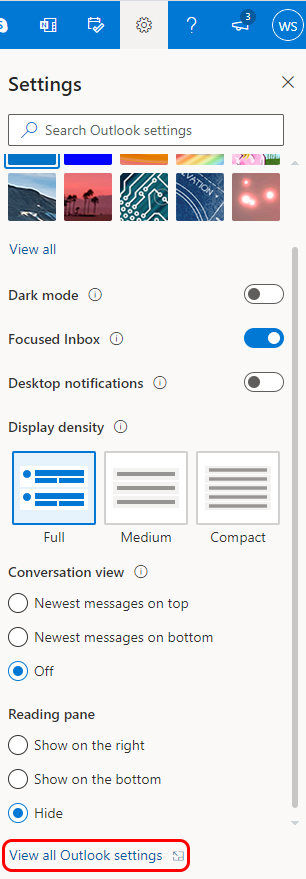
- This will open a new window. Click junk email to continue.
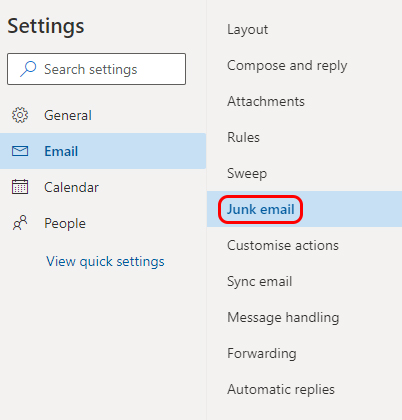
- You can now add the 123 Reg email address to your safe list by selecting + Add under the heading 'Safe senders and domains'.

Thunderbird
- Click on the Tools option from the menu bar at the top of the page, then select Options from the drop-down list.
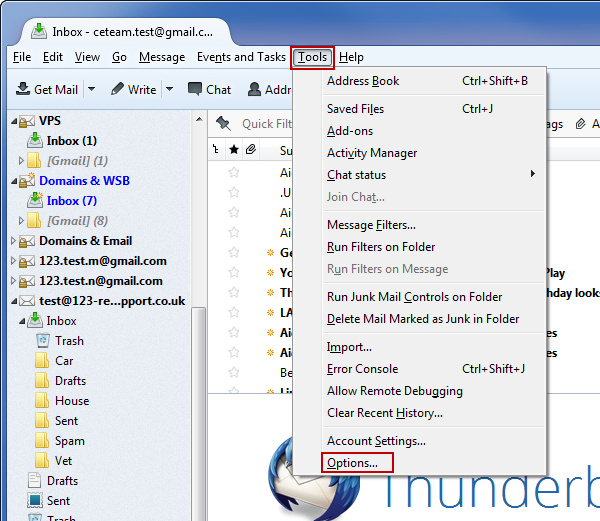
- This will open the Options window. Select the Advanced tab, followed by the General tab within the Advanced options. From there, click Config Editor.
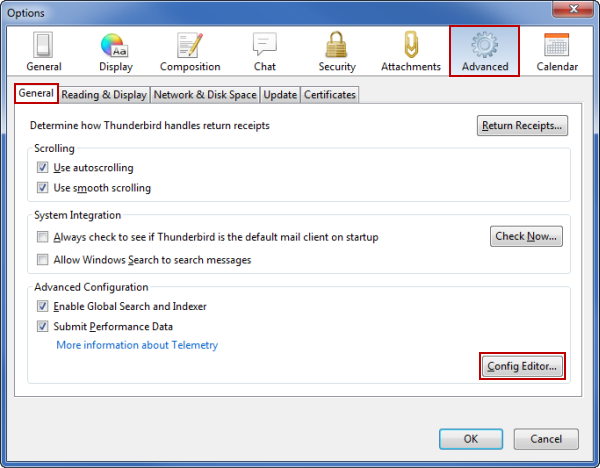
- In the about:config window, search for mail.trusteddomains.
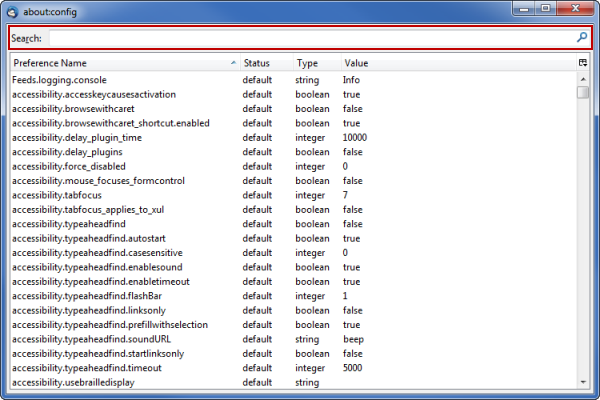
- Double click on the mail.trusteddomains string.
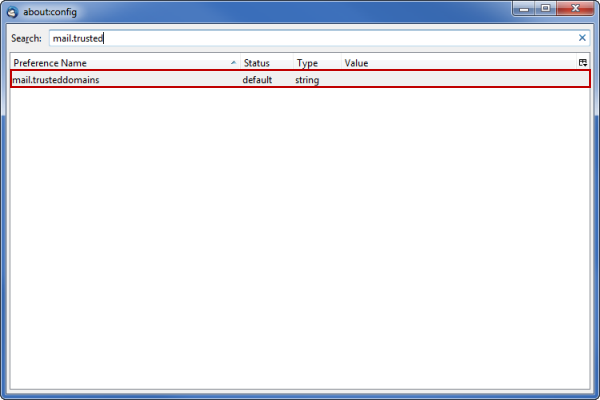
This will open a separate window where you can enter the items you wish to add to the Safe Sender list.
You can either add an email address, such as no-reply@123-reg.co.uk, or you can just add the domain name @123-reg.co.uk, which will mean that any emails sent from any 123 Reg email address will be marked as safe.
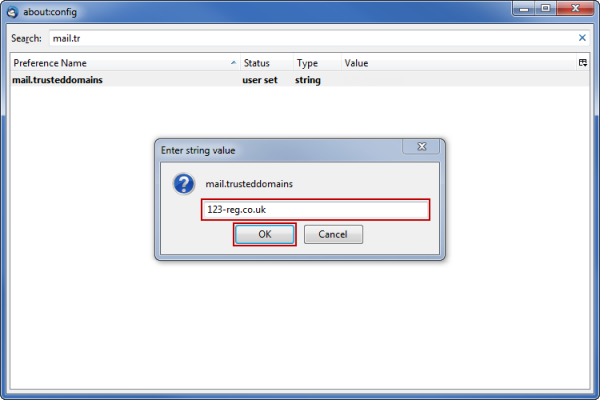
Gmail
- Select Contacts from the right-hand menu, as represented by a profile icon.
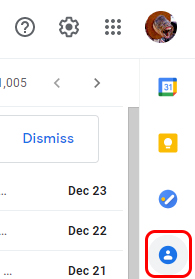
- This will open your list of contacts. Select the Open in a new tab icon at the top to show more options.
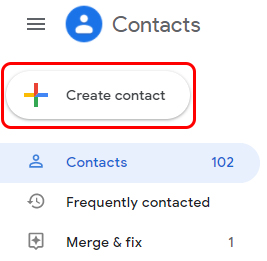
- On the next page, click Create contact in the top-left corner.
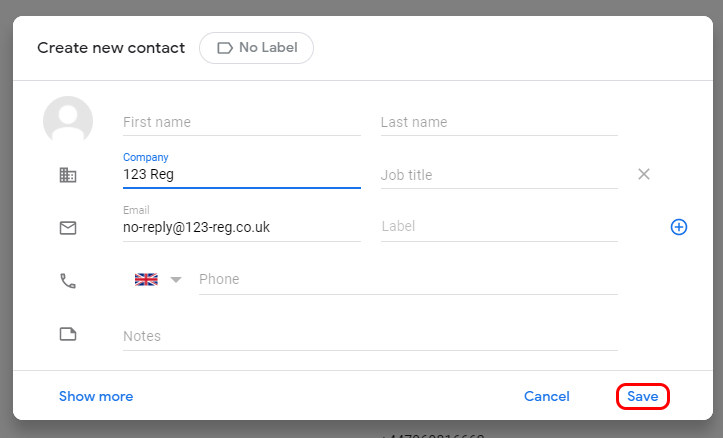
- Create a new contact for 123 Reg using the email address no-reply@123-reg.co.uk. Your changes will automatically be saved.
