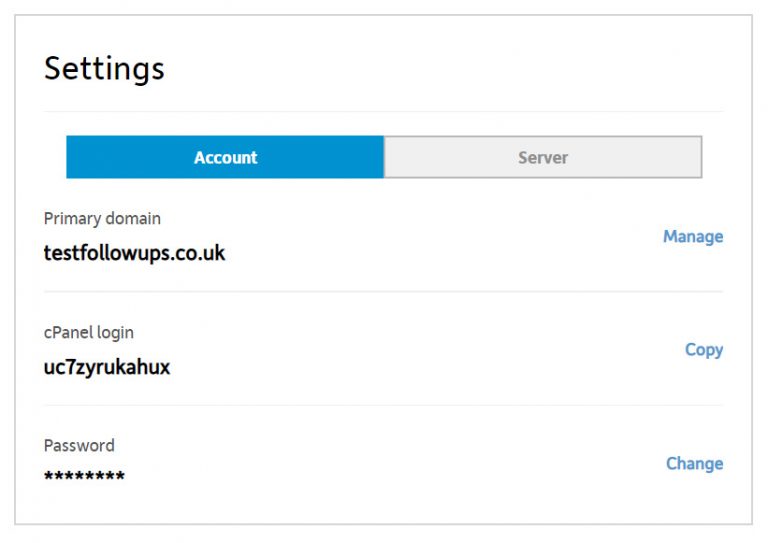How can I find my FTP username and password?
This article will show you how to get the FTP username and password for your Hosting package.
Each domain name on your Hosting Package will be assigned a different FTP username, password and, for some packages, hostname. Depending on what package you have, you can get FTP details from cPanel or your hosting control panel by following the instructions outlined below.
What is an FTP username?
Your FTP username is a unique identifier that is used to access your server files via FTP clients such as FileZilla. You'll need your FTP username, along with your password, to connect to an FTP server, which can be done via a client program like FileZilla.
What is an FTP hostname?
This will typically consist of the domain name that is associated with your Hosting Package. It acts like a web address, but specifically for FTP access.
You can see your domain mappings by accessing cPanel Admin within your dashboard, followed by Domains.
- Start by logging in to your 123 Reg Control Panel.
- From there, click Manage opposite your hosting plan within the ‘All Products and Services’ section.
- This will take you to your hosting dashboard. Next, select Account under the heading ‘Settings’. Here you will see your FTP login details.