I’m a Solopreneur: What Products Do I Need to Get My Business Online?
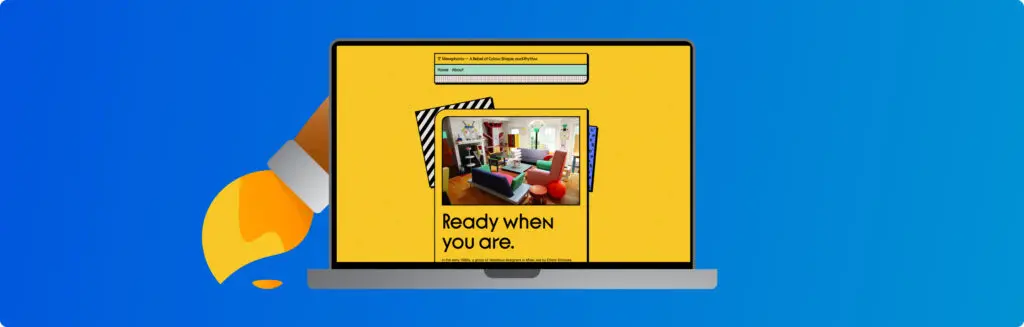
What does it actually take to get your business online — and how much is that going to cost? If you’re going it alone, these might feel like million-dollar questions. But knowing the basics from the start can save you a lot of time and money. For the solopreneur, there are a few core tools you’ll need to set up a proper online business. What you choose, and how much you budget, really depends on the kind of site you’re building and how hands-on you want to be. Are you happy learning how to make updates yourself, or do you want something that stays simple and code-free? Once you’re clear on your goals and how involved you want to be, it’s much easier to pick the right tools and avoid spending on stuff you don’t need. In this guide, we’ll focus on the simplest essentials to get your business online, what each one does, and how much it typically costs to get started. 1. A great domain name The first thing you’ll need to do is find a great domain name. This is your web address—the thing people type into their browser to find you online. It might seem like a small detail, but choosing the right one can have a huge impact. A good domain makes it easier for customers to remember you, and keep coming back when they need your products or services. Keep it short, easy to spell, and memorable. If you’ve already got ideas (or if you’re looking for inspiration) you can run a quick domain name search to see if it’s available. If your first choice is taken, don’t worry — there are thousands of options. Tweak your original idea, go with a backup, or try a different domain extension. The extension, or the bit after the dot, is called the TLD, or top-level domain. Choosing the right TLD can help shape your brand and show people what kind of business you are. For example, .london might appeal to customers in the capital, while .ltd suggests a business focus. 123 Reg offers .co.uk, .uk, and .com domains starting at only £0.01 (1p!) for the first year. And if you’re buying a 123 Reg product, like a hosting plan or website builder (more on that later), you can even get a .online domain for free. There are loads of alternatives like .info, .biz, .ai, .studio, .life, .florist — you name it! Whatever your industry or shtick, you’re sure to find a good TLD to match. Remember, you can also buy more than one domain to cover your bases. For example, you might grab your main name plus a location-based version or something product-specific. Bundling them together can make it easier for customers to find you and helps protect your brand from competitors snapping up similar names. If you’re looking to choose a good domain name, go to our domain search and run a quick search to see if it’s available. See also: What is a Top-Level Domain (TLD)? and .com vs .co.uk – Which Domain is Best for Your British Business? 2. An easy way to build a great website Before you start building your business website, make sure you’re clear on the type of site you want and how it should look. Do you want a simple site where people can learn about what you do and how you can help? In this case, you’ll likely need a small website with a few key pages such as homepage, about and contact pages, a products or services page, and maybe a blog. If you’re planning to sell products directly from your site, you’ll need an ecommerce website that includes other essential pages such as product pages, online ordering, help, and support. Assuming you don’t have the time, tech skills, or inclination to build a website entirely from scratch, there are three main options when it comes to creating a website in minutes. Website Builder Finding a good website creation tool is the best place to start. These platforms are perfect for those who want a professional-looking website without needing any coding skills or having to learn about web development. With 123 Reg’s Website Builder, you can create a site that looks great and works well without needing a developer. Website builders like this one are ideal if you’re on a budget or don’t have a lot of technical know-how. You can make changes to your site easily, without needing outside help. It’s a quick and affordable way to get your website up and running. Website Builder offers pre-designed templates, so you don’t need to worry about designing your site from scratch. You can pick a template that suits your brand and customise it by adding your own images, text, and even changing the colours and fonts. You can also add extra features like a blog, contact forms, or social media buttons to make your site more interactive. You won’t need to worry about finding hosting or managing complicated behind-the-scenes tasks. The platform handles it all, leaving you with time to focus on what you do. Having a website that’s mobile-friendly isn’t a nice-to-have anymore – it’s a must. Choose a web design tool that does the hard work for you, with responsive design templates that adjust your store’s layout for mobile devices. Website Builder plans start from just £5.99 a month when you choose annual billing. All plans include a free domain, built-in security, email addresses, blogging tools — everything you need to get your site up and running. The entry-level Personal plan gives you 50 pages to work with and tools for sharing content, while the Business plan adds built-in SEO to help more people find you. If you’re after more features, Business Plus includes social media integration and online appointment booking, while the Online Store plan adds full ecommerce tools like stock control, discount codes, flexible payments, and shipping options—from just £13.49/month. You can get everything you need to get started, in
How Do I Migrate My WordPress Website?
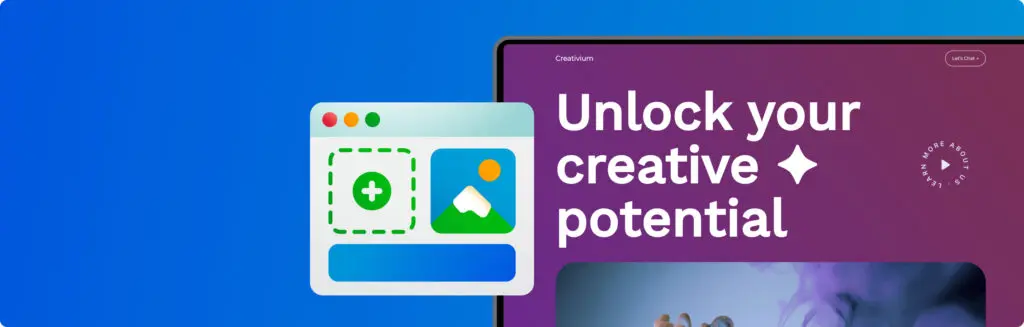
WordPress is the world’s most popular web building tool, powering over a third of all websites today. You can use it to create and manage just about any sort of site, from the most basic of blogs and portfolios to full-featured eCommerce stores. While WordPress is an open-source platform and free to download, you still need a way to get your website online and keep it up and running 24/7. Short of turning your spare bedroom into a high-tech data centre, this is where Managed WordPress Hosting comes in. As your business grows, you may decide it’s time to switch to a new hosting provider. Maybe your site’s running slow, you’re looking for better value, or you’re after more support. Moving to the right host can also help keep your site secure and ready for more traffic — things every growing business needs. When should I migrate my WordPress site to a new hosting provider? In an ideal world, every host would be great — giving you fast speeds, excellent support, and solid security without any headaches. Alas, things don’t go as planned sometimes, and you might find it’s time to make a move. Here are a few signs it might be time to switch: ✘ Your site keeps going offline. Unexpected downtime is a killer. If your site’s regularly down and your host doesn’t fix it fast, it’s time to find a more reliable one. ✘ Your site’s too slow. A slow site frustrates visitors and harms your search rankings. If your host can’t deliver the speed you need, it’s worth finding one that can. ✘ Your host can’t keep up with your growth. As your site grows, your host needs to grow with it. If they can’t handle the extra traffic or resources, it’s time to move on. ✘ Support isn’t cutting it. When your site’s down, you need support that’s quick and helpful. If you’re stuck waiting, it might be time for a change. ✘ You’re missing key features. Need features like WooCommerce or better security? If your host doesn’t support them, moving to one that does can make a big difference. ✘ You have to handle updates and backups yourself, anyway Managing updates and backups manually is time-consuming and risky. A managed host should handle this for you. ✘ Security is lacking. Always a top priority. If your host doesn’t provide SSL certificates, malware scans, firewalls, and automatic backups, your site could be vulnerable. ✘ You’re ready for managed hosting. If you’ve been running your own setup but your site has outgrown what you can handle alone, managed hosting gives you updates, security, and the extra power to handle higher traffic. ✘ You’re not getting the value you deserve. If you’re paying for a service that doesn’t meet your needs, shop around. Better features at a better price are always worth considering. How do I migrate my WordPress website? There are three options when it comes to moving your WordPress site over: using an automated tool, making use of a downloadable third-party plugin, or going it alone with manual migration. For most users, especially if you’re new to migration, we’d recommend going the automatic route. 123 Reg Managed WordPress Hosting comes with an incredibly easy 1-click migration tool, plus fantastic support along the way. (Of course, getting top customer support is one great reason to switch!) While automatic migration is the easiest option, using a plugin offers more control over the process, without quite as much complexity as manual migration. Manual migration, on the other hand, is the most involved — calling for FTP, database work, and file changes — but offers full control for the tech-savvy. So, here we go. Let’s take it step by step, from the easiest to the trickiest: (A) Automatic, (B) Plugin-based, and (C) Manual. Before you begin Moving a WordPress site essentially involves the same basic steps: back up your content, move your files, update your domain settings, and you’re good to go. It doesn’t have to be complicated. If you’re using 1-click automatic migration, most of the work is done for you. But a few quick checks will help smooth things out: ☐ Update WordPress to the latest version to avoid any issues. ☐ Back up your site — just in case. The migration tool handles the move, but having a copy of your database and files gives peace of mind. ☐ Deactivate caching plugins or anything else that might interfere. No need to remove them—just turn them off for now. Remember that custom tweaks made to core files won’t be transferred during migration. Files like wp-config.php or functions.php are part of the default WordPress setup, and any customisations you’ve made won’t carry over to the new site. Fortunately, the destination site should automatically run the latest version of WordPress and PHP. That gives you a fresh start, with the most up-to-date features and security, but you’ll need to reapply any custom tweaks after the migration to make sure everything works as expected. As always, one of the great things about WordPress is the community and all the resources out there. For more info on how to back up manually, check out the official WordPress Developer Resources. Automatic Migration: How to move your WordPress site the easy way Automatic migration is the easiest way to move your WordPress site. Most of the hard work, like transferring files, databases, and settings, is handled for you. 123 Reg 1-click WordPress migration 123 Reg Managed WordPress Hosting offers a simple one-click migration tool that automatically connects to your old host, copies your files, and sets things up on the new server. To get started, simply head to your 123 Reg My Products page and navigate to the Managed WordPress section. Click on “Manage All” and select “Create WP Site.” Choose the option to move an existing WordPress site, then enter your domain name, WordPress username, and password. Once you’ve filled in the details, follow the
A Guide to .htaccess Files for WordPress
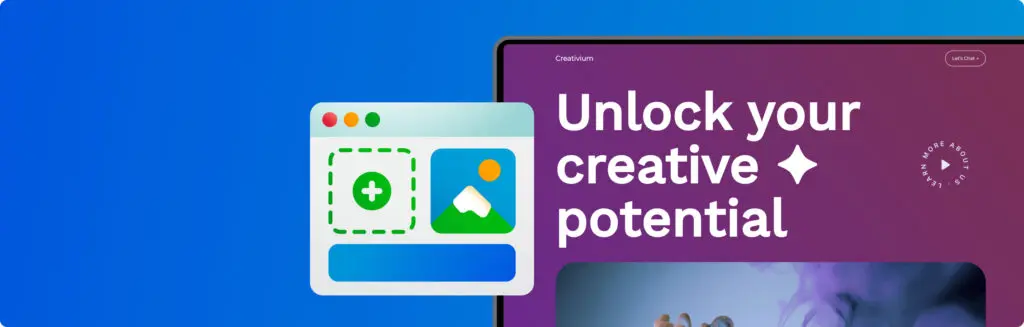
Every WordPress website includes a .htaccess file, which stands for “hypertext access.” Most WordPress users won’t need to worry about it, as WordPress itself manages most of the settings. But if you need to do more advanced customisation like setting up redirects or password protection, then you might need to dip your toes into the .htaccess file. What is the .htaccess file for? The .htaccess file is a tool that allows you to make important changes to how your website functions without needing to modify the main server configuration. Think of .htaccess like a set of instructions for your website’s server. These instructions control how your site behaves and can be used to change various ways in which it all works. One of the most common uses for .htaccess is setting up URL redirects. Additionally, .htaccess allows you to password-protect certain parts of your website, adding an extra layer of security to sensitive content. You can also use it to create custom error pages, replacing the standard “Error 404” message with something more informative or visually appealing. Finally, .htaccess can be used to improve your website’s performance. By enabling compression, you can reduce the size of files sent to visitors’ browsers, making your site load faster and providing a better user experience. Where can I find my .htaccess file? You can find and edit your default WordPress .htaccess file by connecting to your site via FTP. Simply follow the instructions outlined below. Start by opening FileZilla. Once connected, your .htaccess file can be found below your main folders within the right-hand panel. To view it, simply right-click your .htaccess file and select. Your .htaccess file can be found below your main folders within the right-hand panel. To view it, simply right-click your .htaccess file and select View/Edit. If, however, you don’t see a .htaccess file within your folders, you will need to add one to your site. How do I add a .htaccess file? Although every WordPress site includes a .htaccess file, you can add multiple files to stipulate certain rules. Warning: Having multiple WordPress .htaccess files can affect your server’s performance so we recommend downloading a copy of your existing .htaccess file before getting started. To add a .htaccess file: Start by opening Notepad. Next, paste the following code and then save your document as .htaccess # BEGIN WordPressRewriteEngine OnRewriteRule .* – [E=HTTP_AUTHORIZATION:%{HTTP:Authorization}]RewriteBase /RewriteRule ^index.php$ – [L]RewriteCond %{REQUEST_FILENAME} !-fRewriteCond %{REQUEST_FILENAME} !-dRewriteRule . /index.php [L]# END WordPress Next, open FileZilla. Enter your FTP details into the provided fields and click Quickconnect. After you’ve connected to your site, right-click your .htaccess file within the left-hand menu and click Upload. Wrap up That’s it! In essence, the .htaccess file is a versatile tool that gives you control over your website’s functionality and performance, without needing to go deep into complex server settings. While most WordPress users won’t need to touch .htaccess file often (or at all), knowing where it is and what it does can be helpful for troubleshooting or making specific customisations. If you ever need to work with it, remember to proceed with caution and always have a backup ready.
Troubleshooting WordPress: How to Enable Debug Mode
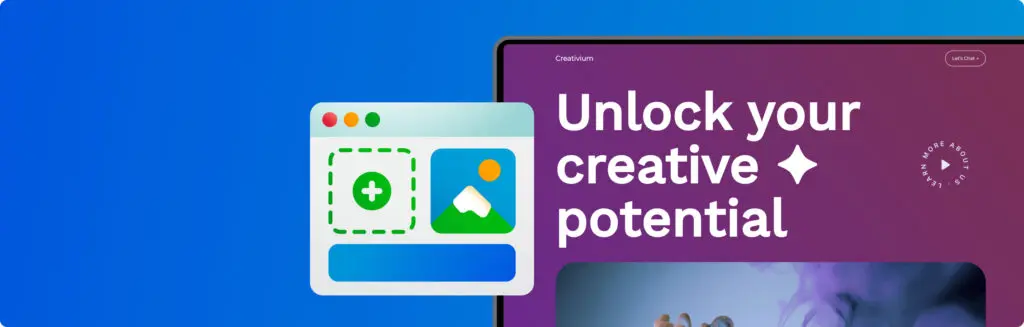
Debug mode is a special setting in WordPress that reveals detailed error messages and warnings that are typically hidden from view. These messages provide clues about what’s going wrong behind the scenes, helping you pinpoint and resolve any issues. Why enable debug mode in WordPress? Debug mode can reveal the root causes of errors, saving you the guesswork of trying to have to work out how and why they’re occurring. When it comes to optimising the speed and performance of your website, debugging is a way to uncover bottlenecks and resource-intensive processes that might be slowing everything down. Debug mode also gives you the chance to test out plugin and theme compatibility. It’s a smart way to see how new plugins and themes interact with your site and rat out any conflicts. While debug mode is a powerful tool, it’s not meant to be left permanently enabled on a live site. The detailed error messages it displays could potentially reveal sensitive information to visitors. However, it’s perfectly safe to temporarily enable debug mode for troubleshooting purposes and disable it again afterwards. In the next section, we’ll guide you through the simple steps to access and activate debug mode in your WordPress installation. How do I enable debug mode in WordPress? First, locate your wp-config.php file, typically found in the root directory of your WordPress installation. You can access it using an FTP client or your hosting provider’s file manager. Next, open the wp-config.php file in a text editor and search for the line define(‘WP_DEBUG’, false); Change false to true. Then, add the following code on the next line: define(‘WP_DEBUG_LOG’, true); This will create a log file to store error messages instead of displaying them directly on your website. After saving your changes to wp-config.php, visit your website in a browser. This will trigger WordPress to generate error logs. Once done, access the debug log file, named debug.log, which will be created in the /wp-content/ directory of your WordPress installation. Use your FTP client or file manager to access it. Finally, open the debug.log file in a text editor. You’ll see detailed error messages, warnings, and notices. Take a careful look at these to identify the source of your issue. The file paths mentioned in the errors can help you pinpoint whether a plugin, theme, or core file is causing the problem. Remember to turn debug mode off by changing WP_DEBUG and WP_DEBUG_LOG back to false in your wp-config.php file and delete the debug.log file once For more information on what each PHP error means, please read our Support article: Understanding WordPress related PHP errors What is the WordPress database connection string? The WordPress database connection string is a set of configuration values in the wp-config.php file. These values define how WordPress connects to its MySQL database. Occasionally, issues like the “Error Establishing a Database Connection” message might arise. This suggests a problem with how WordPress connects to its database. If this happens, you may need to update the connection strings in your wp-config.php file. How do I update my WordPress database connection string? Start by connecting to your hosting using an FTP client such as FileZilla. For details on how to do this, please read our Support article: How do I upload files using SFTP? Once connected, locate the wp-config.php file, right-click on it, and select “Edit.” If prompted, choose a text editor like Notepad to open the file. Inside the wp-config.php file, you’ll find lines defining your database name, username, password, and host. The section looks like this: /** The name of the database for WordPress */ define(‘DB_NAME’, ‘yourdatabasename‘); /** MySQL database username */ define(‘DB_USER’, ‘yourusername‘); /** MySQL database password */ define(‘DB_PASSWORD’, ‘yourpassword‘); /** MySQL hostname */ define(‘DB_HOST’, ‘yourhostname‘); $table_prefix = ‘yourtableprefix‘; Be sure to confirm that the information in this file matches your details: yourdatabasename should match your MySQL Database Name yourusername should match your MySQL Username yourpassword should match your MySQL password yourhostname should match your MySQL Host Name yourtableprefix should match your Table Prefix If any of the information within your wp-config.php file doesn’t match your database details, then update the file with the correct information. Save the updated file to confirm your changes. Be sure to check your website to make sure it’s back online. Wrap Up And that’s it! You’ve learned how to use debug mode in WordPress. Remember: Debug is only a sort of “detective mode” for fixing problems. When you’re done fixing things, be sure to turn it off again. The messages it shows could give away secret information about your website. So, be careful and only use debug mode when you need to. This way, you can keep your WordPress website running smoothly and safely.
#8 of the Best Forms Plugins for WordPress 2024
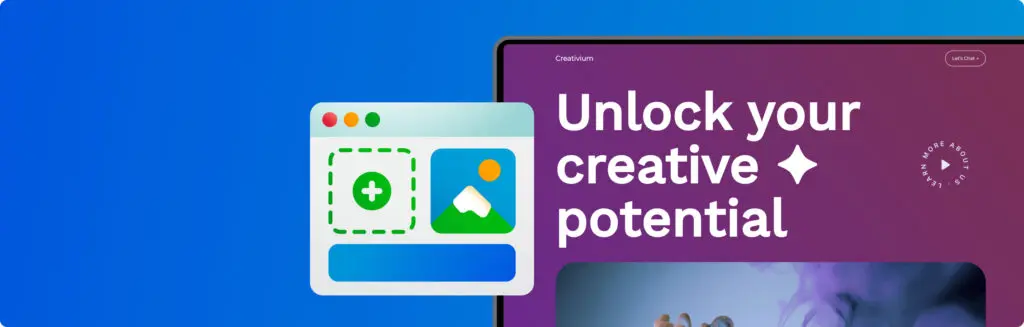
Contact forms are a way to stay connected — giving anyone interested in who you are and what you do an easy step to get in touch. For those seeking in-depth insights, advanced forms can be customised to gather market research and other valuable participant data. You might even want to connect WordPress directly with an app or service you use for business. From simple contact details to complex surveys, we’ll show you how to build the perfect form for your website with these 8 powerful plugins. We’ll go over how to install your WordPress forms plugin, too! How forms drive engagement So, you think you’d like to create a customised form for your Managed WordPress website? It’s a smart idea. Contact forms are a fantastic way to stay connected with your visitors, and make it so much easier for visitors to take action. One of the main advantages is that you can do so without giving away your own personal or professional contact info — streamlining your inbox to receive messages as and when you’d like them. No more copying and pasting (or misspelling) that email address. Stats suggest that contact forms lead to higher conversion rates. Nearly 50% of marketers agree that online forms are their highest converting lead generation tool.¹ Even so, it’s true that most contact forms see a low completion rate on average. This goes to show how important it is to keep forms short and focused. The average online form today features just 5 fields for users to enter. Data suggests that shorter forms get higher conversion rates. One study showed that reducing a form even further — down to just 3 fields — can increase conversion rates by almost 50%.² Less is more! Offering incentives can work wonders. Discounts, exclusive content, or small rewards can be the push someone needs to complete your form. According to WordStream, top-performing CTA buttons tend to include action words like “get”, “try”, and “reserve”, rather than “submit” or “enter”.³ While most internet shopping is done via mobile these days, 84% of people still prefer a laptop or desktop computer when it comes to filling out forms. Only 3% stated they prefer to fill out forms on a mobile device.⁴ How to choose the right form for you There are lots of excellent contact form plugins available, both free and paid, offering various features and levels of customisation. On the easy side, you’ll find plenty of plugins designed for basic contact forms. These focus on the essential fields and work to make sure visitors have a way to easily get in touch with you. By including fields for a person’s name or interests, you make the interaction feel more genuine. This builds trust and encourages visitors to connect with you. You might even want to make your forms a bit more fun with interactive elements like sliders, quizzes, or even game-like features. Marketers and researchers often need to dig deeper with their surveys. Using forms with conditional logic can help you do just that. This feature lets you customize what questions people see based on their earlier answers. It keeps your forms focused and relevant, giving you the detailed data you need. Many advanced forms plugins can connect with popular business apps and services. This integration allows data collected through a form to be collected automatically through email marketing platforms, CRM systems, or other essential tools. For busier websites, stronger spam filters and CAPTCHA buttons protect against malicious activity. Other forms allow visitors to upload files of a certain type. 1. Happy Forms If you’re looking for a user-friendly option, HappyForms offers a cheerful interface for quick and easy form building. Don’t be fooled by its simplicity, however: HappyForms still packs in useful features like conditional logic and spam protection. ✓ Simple drag-and-drop form builder for easy customisation.✓ See changes instantly with the live preview feature as you design your forms.✓ Forms look great on any device due to its responsive design.✓ Create dynamic forms that change based on how people answer thanks to conditional logic.✓ Built-in spam protection with CAPTCHA support helps keep unwanted submissions at bay. 2. Everest Forms Everest Forms is an easy-to-use WordPress plugin for creating and managing custom forms. Whether you need a straightforward contact form or something more complex, its intuitive interface helps you design them without needing to write code. And with a focus on looking good on any device, Everest Forms makes sure both you and your visitors have a smooth experience. ✓ Drag-and-drop builder for easy form creation.✓ Pre-designed templates so you don’t have to start from scratch.✓ Forms that change based on how users answer thanks to conditional logic.✓ Spam protection features to keep your inbox clean.✓ Receive email notifications whenever someone fills out your form. 3. Contact Form 7 Contact Form 7 is one of the most popular WordPress plugins for creating and managing contact forms on your website. It’s known for being simple to use, even if you don’t have any coding experience. You can easily design your forms and manage the messages people send, making it a great choice for websites, big or small. ✓ Easy-to-use interface for creating and changing your forms.✓ Manage multiple contact forms with different options for each.✓ Reduce spam with CAPTCHA and Akismet filtering.✓ Change the emails you receive and the confirmation messages people see after submitting.✓ Add different types of fields to your forms, like text boxes, email, dropdowns, and checkboxes.✓ Can be extended to connect with other popular online tools. 4. Contact Form by BestWebSoft Contact Form by BestWebSoft is a WordPress plugin that makes adding contact forms to your website easy. It offers a user-friendly interface and options to change forms how you like. It also includes CAPTCHA spam protection to keep your inbox free of junk. ✓ Easy-to-use form builder with a visual builder.✓ Add different types of fields to your forms, like text boxes, email, dropdowns, and more.✓ Reduce spam with CAPTCHA protection.✓ Receive
Superfast WordPress: What is a Content Delivery Network?
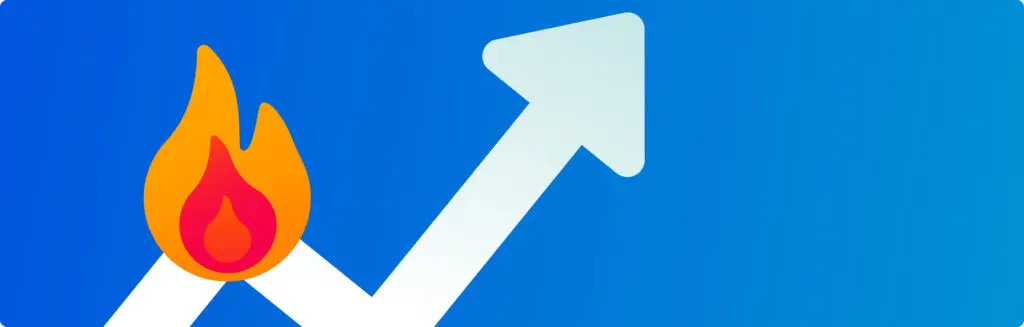
A Content Delivery Network, also known as a Content Distribution Network, is a (deep breath) geographically distributed nexus of servers, working in unison to deliver readily accessible data to internet users globally. Phew! To put it more simply, CDNs are about getting your website stored in lots of places so that, whenever anyone visits, it loads up nice and quick — from wherever they are. What is a Content Delivery Network? CDN’s are networks of servers, distributed around the world, that store and deliver website content to visitors. They’re helpful because the distance between the server where your website is hosted and your visitors can have a huge impact on website loading times. The idea is simple: let’s say someone from Australia visits your UK website. Without a CDN, all your content will be retrieved from the same origin server, which may take two, three, or perhaps several seconds to deliver. With a CDN in place, servers work together to retrieve and deliver content already stored in a location much closer to your visitor. This means your Australian visitor could see your website load in under a second – just as fast as if the website were hosted in Australia itself. That may not sound like much, but it’s a big deal: 40% of people abandon (or “bounce” from) a website that takes more than 3 seconds to load. In fact, 79% of shoppers who experience poor website performance say they’re less likely to buy from the same site again. What are the advantages of a Content Delivery Network? Lower bandwidth consumption – Every time someone visits your website and data is transferred from your origin server, this uses bandwidth. Since this won’t have to provide as much data with a CDN, your bandwidth consumption and costs will be reduced. Improved response to high traffic – If one of your ad campaigns goes viral and your website experiences a sudden, high volume in traffic, this can cause downtime for your website. A CDN will distribute this volume across multiple servers to prevent any of them from being overloaded. This way, your website remains available and responsive, no matter how many people are knocking on the door. Uptime – CDN’s are a safety net for your website, helping to make sure it remains accessible at all times. If a huge amount of traffic hits your website all at once, or if one server goes down, this can overwhelm your main website server, leading to crashes (and all sort unhappy visitors). A CDN spreads the workload across its global network of servers, handling those massive traffic surges and unexpected hiccups. Improved security – Hackers use distributed denial-of-service (DDoS) attacks to disable websites and online services by flooding their server with traffic. A CDN can mitigate this by distributing this increased volume across its network of servers. How do Content Delivery Networks work? CDNs are built on the idea of having data centers at strategic exchange points around the world. These data centers are called Points of Presence (PoPs). This means there’s always a server close (or closer) to any website visitor. When the user goes to a website, the CDN fetches the necessary information from the website’s Origin Server (the central location where that site’s files and data are sitting). It then caches a copy of this content on the PoP nearest to the visitor. Requests for the same content can be served directly from the nearby server. CDN – Author: Seobility – License: CC BY-SA 4.0 Websites are made up of both Static and Dynamic content. Static content is elements that stay the same for each user (like text, images, and basic HTML), while Dynamic content is the sort that’s customised for each user interaction (like shopping baskets or personalised recommendations). CDNs are better when it comes to Static content, as this is easier to store on multiple servers. The end result of all this wizardry is speedier browsing. To simplify, the basic idea is this: 1. User Request ➤ Imagine a user in Sydney visits your website and wants to access a file hosted on your origin server in London. Let’s say this file is “cat.jpg”. The browser makes the request for the file. 2. CDN Check ➤ After the user’s browser requests the content, the CDN works out the closest and best Point of Presence (PoP) to make that request. It checks if a cached copy of “cat.jpg” exists on a server nearby — in this case most likely somewhere in Australia. 3. Hit or Miss ✅ Cache Hit: If the requested content is found on the nearby Edge Server, the file can be served up pronto. This is faster because the data doesn’t need to travel all the way from London. The Edge Server plucks out “cat.jpg” and delivers it to the user in Sydney. ❌ Cache Miss: If this is the first time the file has been requested from that specific PoP, it won’t be available in the cache. The Edge Server fetches “cat.jpg” from the Origin Server in London. It stores a copy (of your famous cat photo) locally in preparation for future requests. The key principle is that, even with occasional “misses”, doing it this way almost always results in lower average latency times overall. What’s the difference between a Content Delivery Network (CDN) and a Content Management System (CMS)? While often confused, CDN’s and CMS’s are very different kettles of fish. Content Management Systems are a kind of software that let you create, manage, and publish content. They tend to feature easy interfaces for adding text, images, videos, and other elements, so that you can build a website — without having to know any code. WordPress is a great example of a Content Management System. It’s the most popular CMS in the world, in fact, powering a huge portion of websites on the internet. WordPress is really flexible and customisable, with a huge community of users that makes teamwork easy and with
17 Top New AI Plugins for WordPress
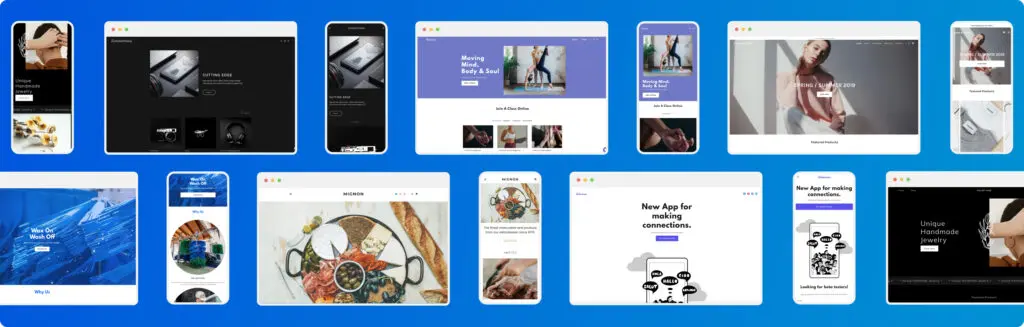
One of the great strengths of WordPress lies in its vast ecosystem of plugins. AI is transforming how websites are made — and WordPress is no exception. A raft of new AI-powered plugins been released over the few months designed to streamline all kinds of tasks from content generation to theme design, to customer service chatbots and inbuilt SEO tools. Let’s look at some of the best AI tools for WordPress in 2024. Content Creation 10Web AI Assistant All-in-one AI Content Creation and SEO What it does: 10Web AI Assistant acts as your personal AI writer, editor, and SEO specialist within your WordPress environment. It helps you generate new content, rewrite existing content, and optimise it for search engines (SEO) – all without leaving the WordPress editor. ✅ Generate high-quality content from scratch, including blog posts, product descriptions, and social media content. ✅ Freshen-up existing content to improve clarity, conciseness, and engagement. ✅ Optimise your content for target keywords and improve SEO ranking. AI Engine Supercharge Your Workflow with a full Suite of AI Tools What it does: Meow Apps’ AI Engine goes beyond basic content generation. It’s a full AI suite offering a variety of tools for WordPress users. From content and generating images to automating tasks, AI Engine is there to streamline your workflow. You can create and manage chatbots directly within your WordPress dashboard. These chatbots can then be put to use answering queries, collecting leads, and even guiding visitors through your webpages — enhancing user experience and potentially boosting conversions. ✅ Create high-quality text content like blog posts, product descriptions, and even creative text formats. ✅ Create unique images based on your descriptions, adding visual flair to your website. ✅ Build chatbots to provide 24/7 customer service and enhance user engagement. Divi AI Built-in AI Assistant for Divi Users What it does: A powerful AI suite designed specifically for Divi, the popular drag-and-drop page builder for WordPress. If you’re unfamiliar with Divi, it allows you to create beautiful and functional websites visually, without needing to write any code. Divi AI integrates within Divi, adding a layer of AI-powered assistance to website creation. ✅ Create unique and engaging content, including blog posts, product descriptions, and headlines.✅ Make high-quality images based on your descriptions, perfectly complementing your website’s design.✅ Write custom CSS code within the Divi builder, saving you time and effort. AI Power Comprehensive AI Content Creation and SEO What it does: AI Power is a comprehensive AI plugin designed for WordPress, making use of AI to streamline content creation, image generation, and chatbot development for your website. ✅ Generate various content formats like blog posts, product descriptions, and headlines, all powered by AI. ✅ Create high-quality images directly within the plugin based on your descriptions, using models like DALL-E and Stable Diffusion. ✅ Build chatbots with functionalities like tone and profession options, and integrate them into your website. ✅ Optimise your content for search engines with the built-in SEO tools. ✅ Integrates with other services like WooCommerce, Pexels, and Azure OpenAI APIs AI Content Writing Assistant Content Writer and Image Generator All in One What it does: While Divi AI and AI Power focus on WordPress and Divi specifically, ReCorp’s AI Content Writing Assistant prioritises written content creation. It uses multiple AI models to help you create different content formats across various platforms. ✅ Generate content for blog posts, website copy, social media posts, product descriptions, and more. ✅ Scheduled Content Generation (Auto content writer) ✅ Integrates with multiple platforms (allowing you to use the assistant for content creation outside of WordPress). Task Automation Uncanny Automator The All-Purpose Workflow Hero What it does: Uncanny Automator empowers you to build automated workflows (called “recipes”) within WordPress. It connects various plugins and functionalities, allowing you to trigger specific actions based on user behaviour or website events. This automates repetitive tasks and streamlines your workflow. ✅ Create custom recipes to connect different plugins and automate tasks across your WordPress site. ✅ Set triggers based on user actions (e.g., form submission, purchase) or website events (e.g., new post published). ✅ Automate various actions like adding users to mailing lists, enrolling them in courses, sending notifications, and more. Media File Renamer Tame That Busy Media Library What it does: Media File Renamer tackles the common headache of media library clutter, automatically renaming your media files based on their titles and your prompts – making them both easier to find and SEO-friendlier. ✅ Smartly automated renaming for a clean and tidy media library. ✅ Manual control for individual files. ✅ Improved SEO with descriptive file names. Themes and Design Elementor AI AI-powered Design and Content Creation for Elementor Users What it does: Elementor AI integrates with the Elementor page builder, offering a suite of AI tools to streamline your website creation process. It helps you generate content, create images, and even write code, all within the familiar Elementor interface. ✅ Generate high-quality text content like blog posts, product descriptions, and headlines directly in the Elementor editor. ✅ Create unique images based on your descriptions, perfectly complementing your website’s design. ✅ Write custom CSS code within the Elementor builder, saving you time and effort on website development. Customer Service Bots Tidio AI-powered Customer Service and Engagement What it does: Tidio takes live chat a step further with AI-powered features to improve user engagement and offer 24/7 customer support on your WordPress website. Tidio’s pre-built chatbots can answer frequently asked questions and handle basic enquiries, freeing up your time for more complex issues. ✅ Integrate live chat directly into your website, allowing real-time communication with visitors. ✅ AI-powered chatbots to answer common questions and give basic support anytime, around the clock. ✅ Manage all customer interactions (chat, email, social media) from one central hub. ✅ Offer proactive chat pop-ups to engage website visitors and boost conversion rates. Did you know? WordPress began life in 2003 as a blogging platform, but has since been transformed into a powerful all-purpose tool for all sorts of websites. This is in part down to open-source magic — anyone can
Before You Go Live: Why Website Staging Matters
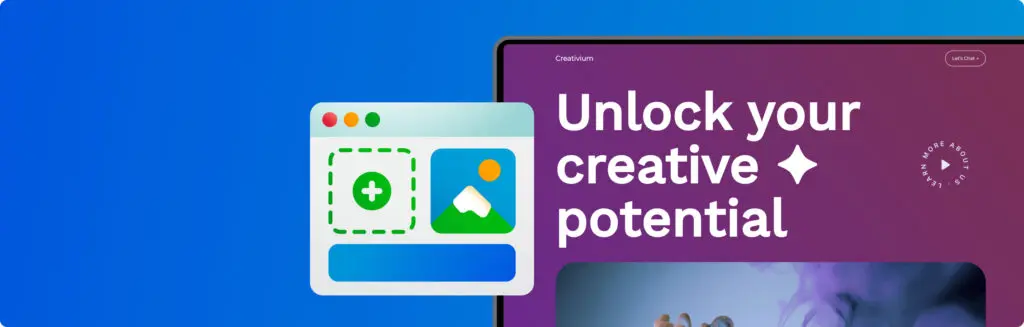
Going live with a website is like a new show opening at the theatre: you’ll want a dress rehearsal before making the grand debut. Luckily, staging offers a kind of backstage area where you can test out what works and what doesn’t, experiment with new ideas, and iron out any problems. That way, you can be sure of polished performance when stepping out in front of that audience. Imagine that you’re a travel writer with your own website and blog. You published the latest update to your homepage a few hours ago but, alas — you’ve only just noticed the embarrassing spelling mistake sat within the main banner. And oh no, what’s this? To make matters worse, the subscribe button for your mailing list seems to have stopped working entirely! Hiccups like this can put a dent in one’s online image, but they’re an easy fix. Most visitors are happy to let it slide. In their eyes, you may remain the chief authority on backpacking in East Asia (even if you can’t spell Angkor Wat correctly). A few visitors might leave playful remarks in the comments section. Worst comes to worst, a certain number will bounce. Let’s scale this up. You’re a local business owner. Each month, you shift a respectable volume of goods to customers all across the UK. Your latest update goes live on a Tuesday morning, but… there’s a glitch. Customers are no longer able to complete their purchases. No sales go through for an agonising 48 hours until the fix is found. This kind of error has the potential to damage customer loyalty and confidence long after it’s been put to bed. At the level of major companies and organisations, a website glitch can have catostrophic consequences. Going live with a broken webpage might pull the plug on a service that thousands (or millions) of users depend on. More than an operational nightmare, this is a potential PR disaster, with possible legal implications. And all of this from one innocent click. Fortunately, there’s a tried and tested way to stop this all from happening. What is Website Staging? A staging site is a behind-the-scenes copy of a website. It’s a private space where you can get updates ready, or try out new things, away from public view. Also known as a test environment, a development site, a sandbox, or simply a test site, the basic principle is the same across pretty much all content management systems (CMS). Most website owners will want to have one. There are times when even the most simple of updates may cause puzzling and unexpected issues. Remember also that your live site is always receiving traffic from visitors; if you make changes while they’re browsing, this can affect their experience. Website staging acts like a secret lab where you can tinker with your site’s design, add new features, or fix bugs without the risk of breaking your live site. You’re free to polish your content and make sure everything is up and running before clicking the update button. How Does Website Staging Work? A staging site is typically created as a subdomain of your website’s main domain, like “staging.yoursite.com”. This subdomain houses a clone of your primary website, along with all its essential components — including files, databases, and configurations. This replication is achieved through various services or plugins, depending on your platform, such as WordPress. Within this staging environment, you have the freedom to experiment with new themes, plugins, and core updates, all without affecting the live site that your visitors interact with. This subdomain is basically your dedicated testing ground, ensuring that any changes made can be thoroughly assessed before going live. The staging process follows a clear sequence: You start by duplicating your live website to create the staging environment. Then, you can make your alterations, update themes, plugins, and test new features without disrupting your live site’s operation. After testing testing to make sure everything works fine within the staging area, it’s then time to deploy the changes to your live site. The process is just a few clicks away and it’s easy to keep everything updated without the stress. Visitors will see the finished product, not a work in progress — so important for making a good impression and keeping visitors coming back. The “Push” for Perfection Pushing is the techie term to describe moving changes from the staging environment to the actual pages the audience sees. Technically speaking, there are two levels: ✓ Simple Push is used for minor tweaks, such as fixing typos or swapping photos—these are quick fixes and don’t typically risk your site’s stability. Casual users would likely refer to this more simply as “publishing” or “posting”. ✓ Advanced Push is for the bigger things, such as new features or changes in theme, that overhaul the look of a site. For example, an online shop might use advanced push to introduce a new checkout interface to users currently shopping, or to switch the entire colour scheme and layout to match a seasonal promotion without disrupting the shopping experience. Stages of Development When teams of developers work together, they tend to stick to quite a structured process. The first phase is called the Local Environment, in which devs work individually to experiment with ideas and start to form a website in a private space. As the website starts to come together, the next step is the Development Environment, which can be hosted online for collaborative work by the team. The Staging Environment, then, is the second-to-last stop for final checks. The staged site can then move to its Live or Production Stage for public viewing. Of course, not all of us are working in a team. With a user-friendly Website Builder or WordPress, it’s never been easier to create great websites fast. Solo users and small businesses can skip the “Local” and “Development” stages and jump right to staging — the key thing is to stage before going