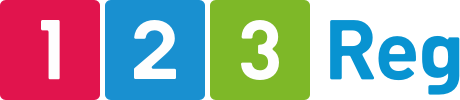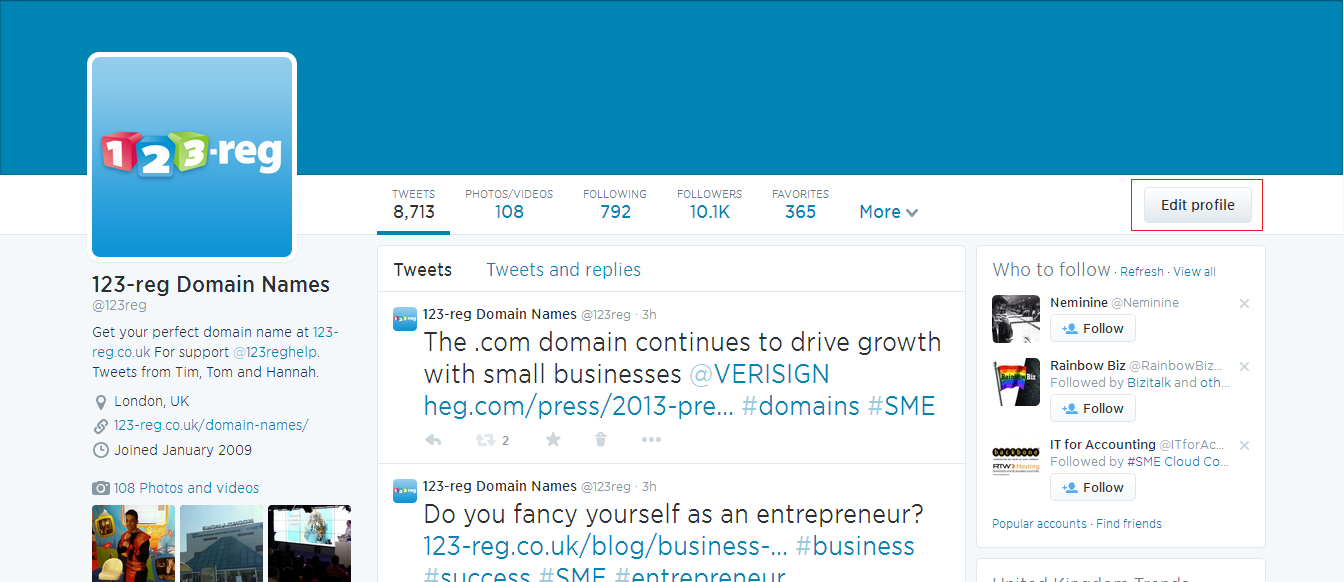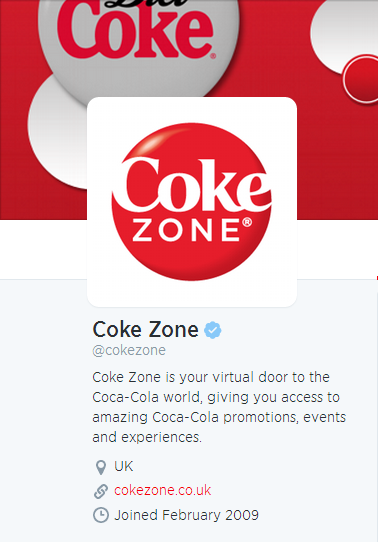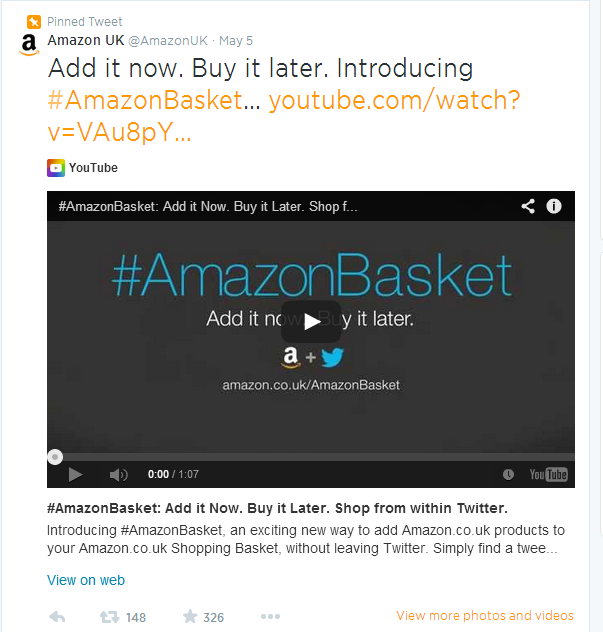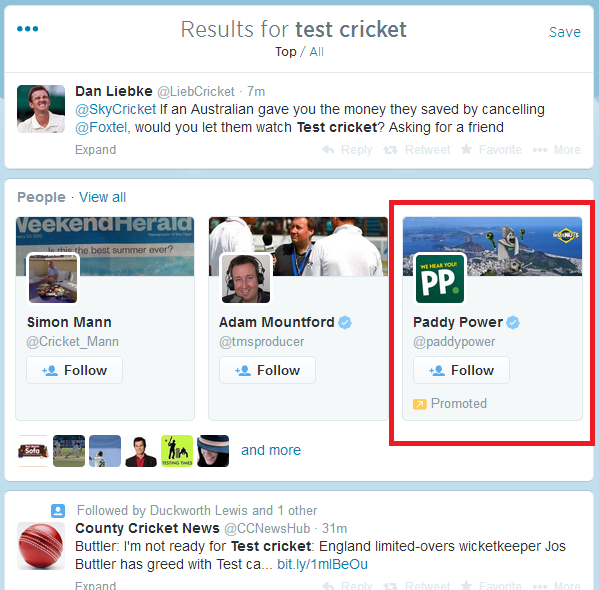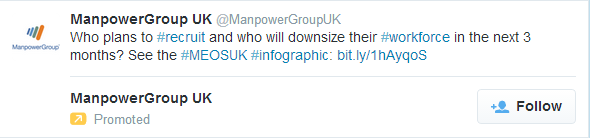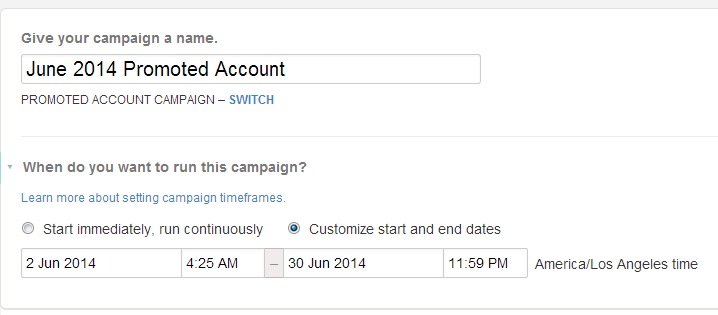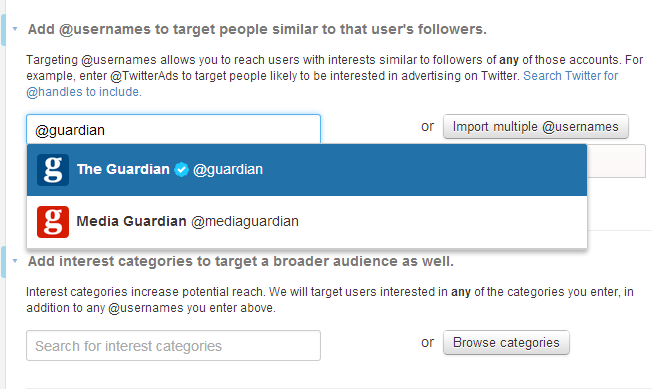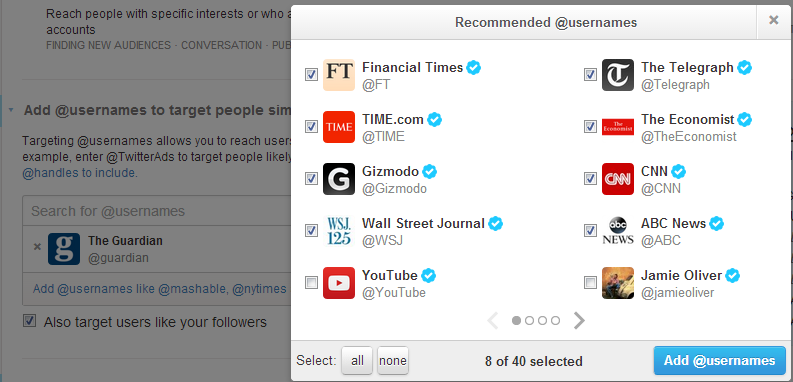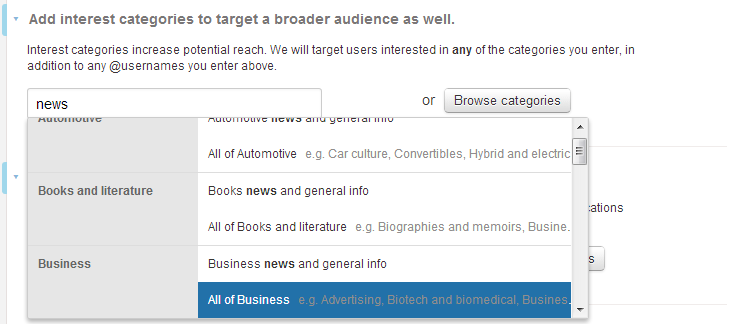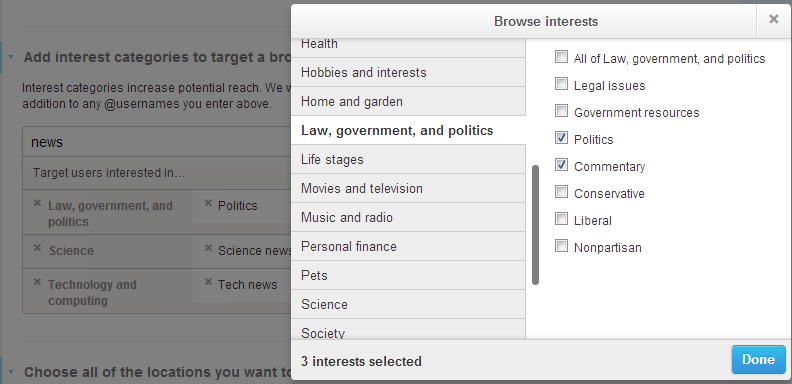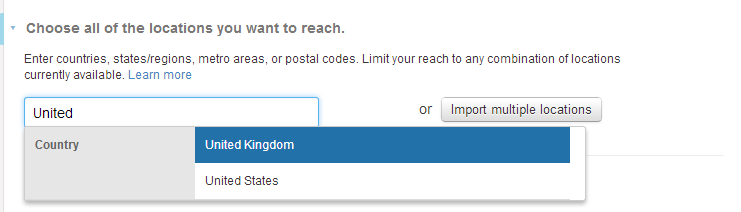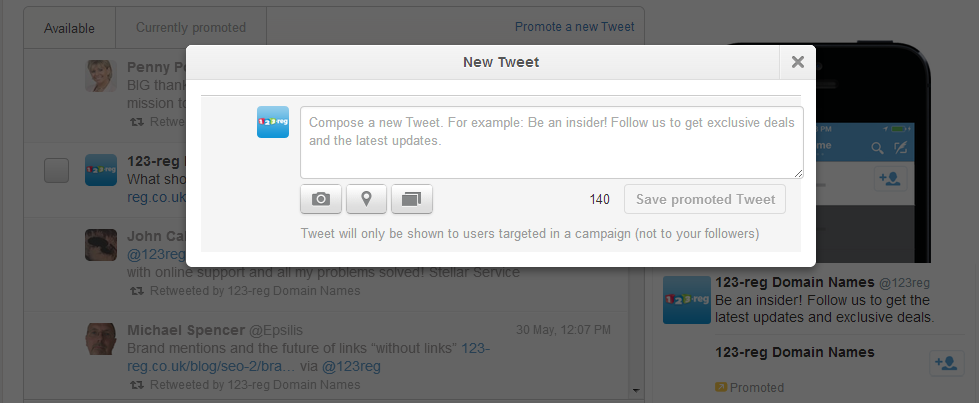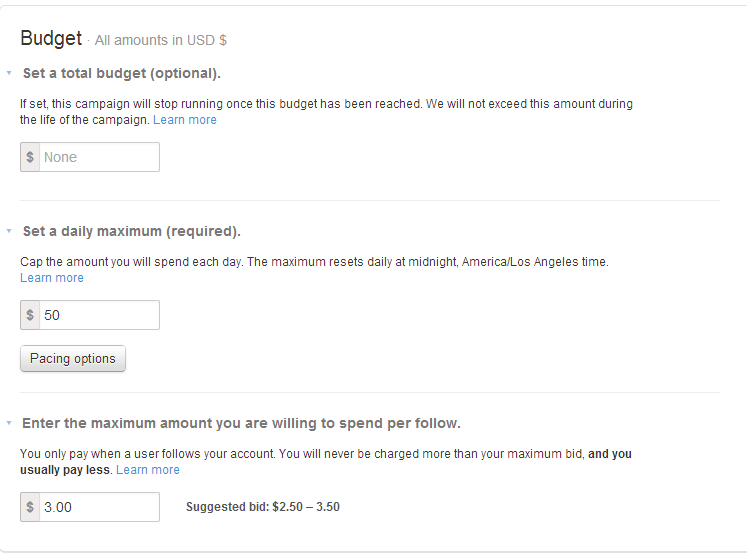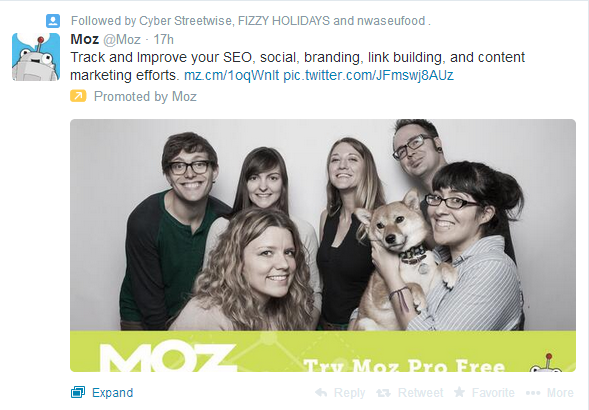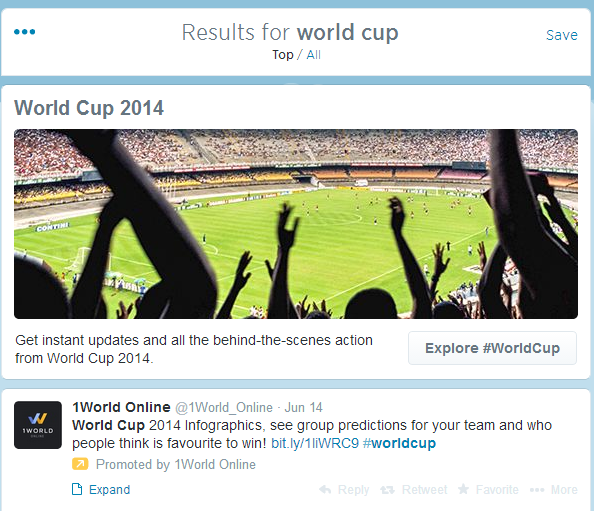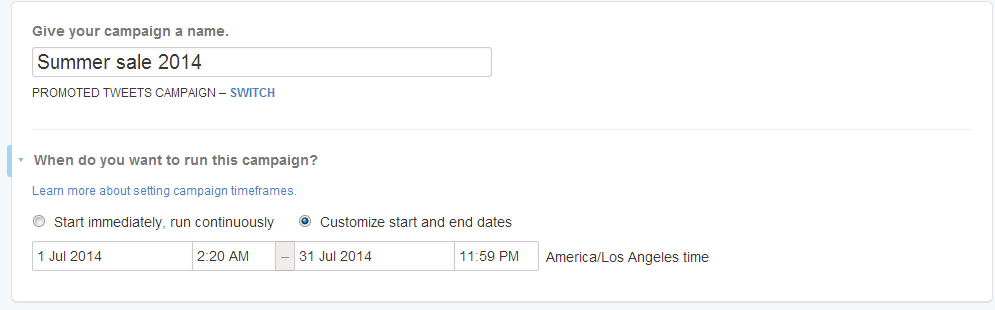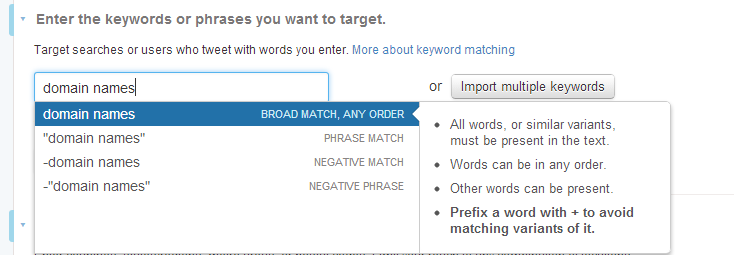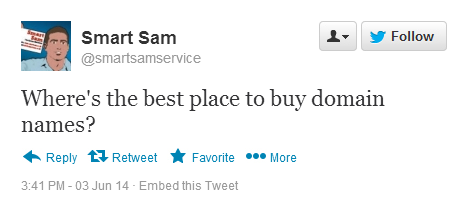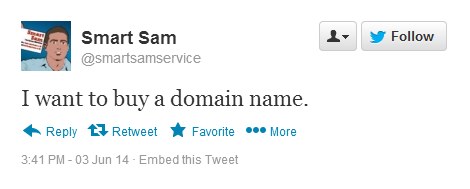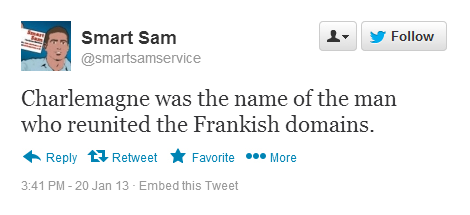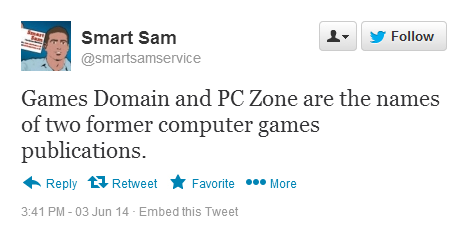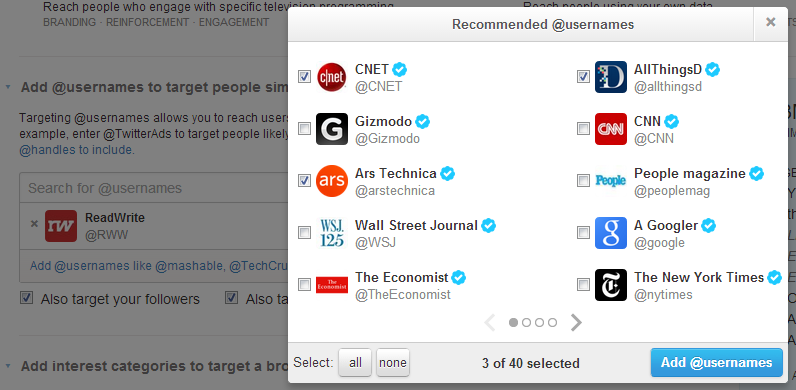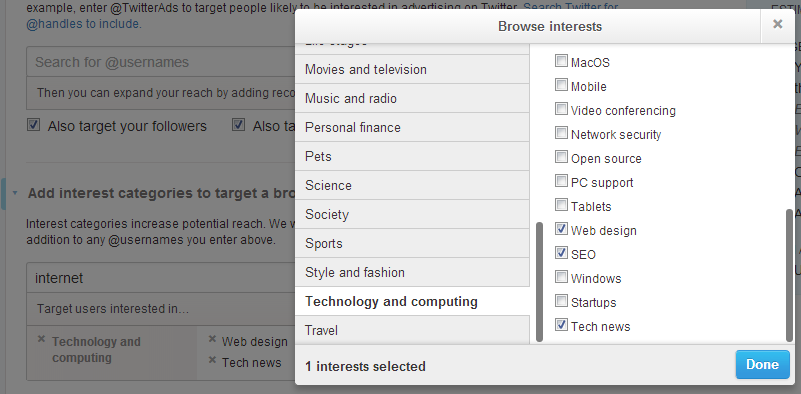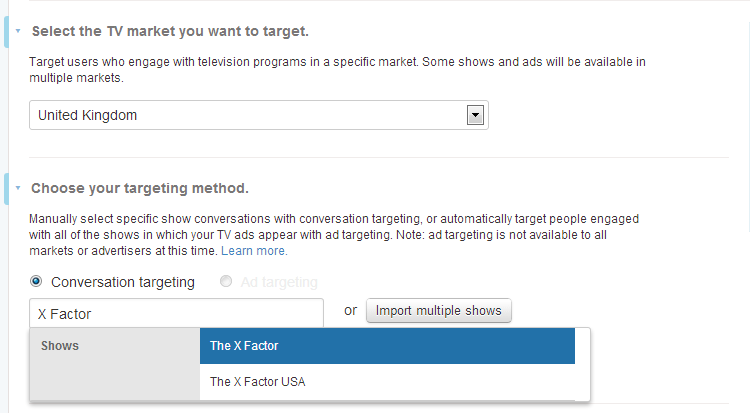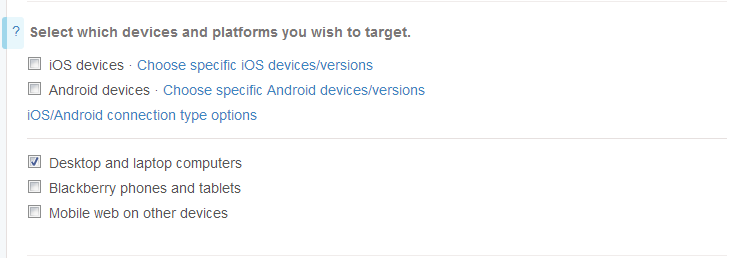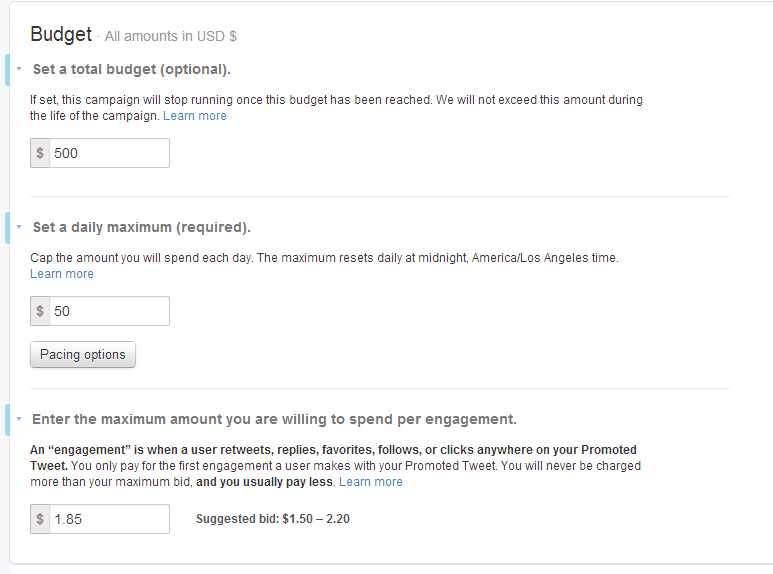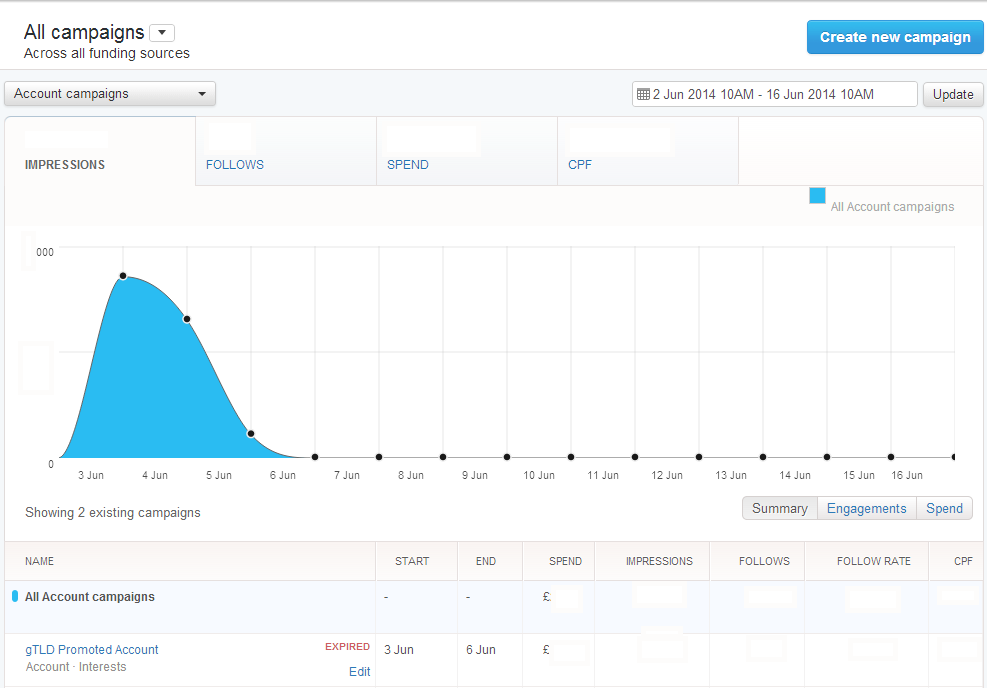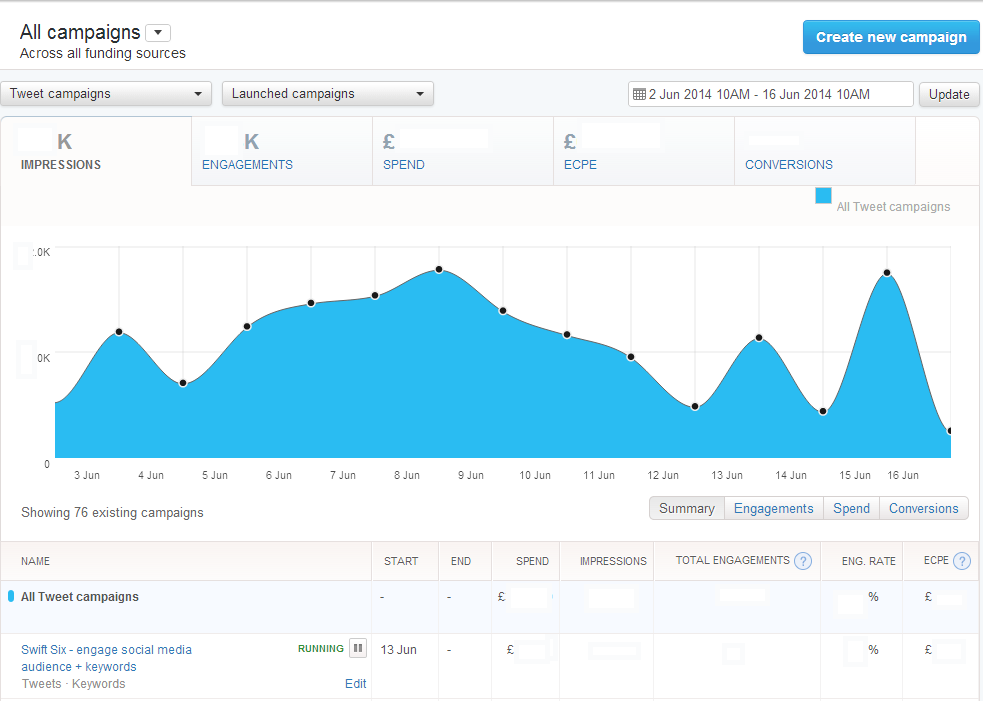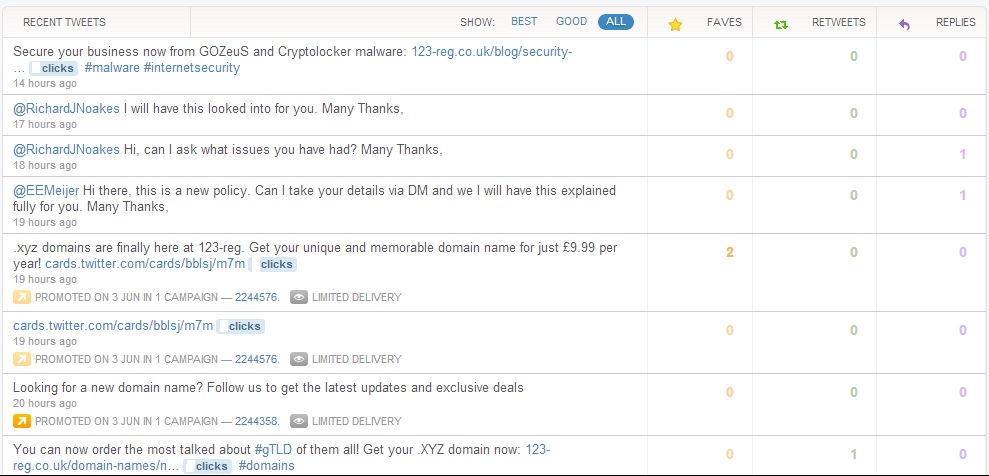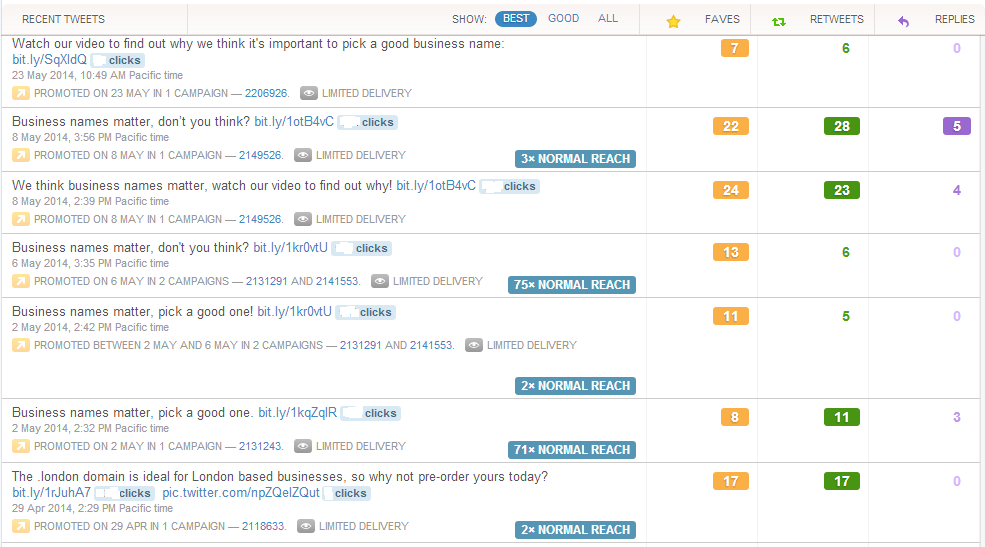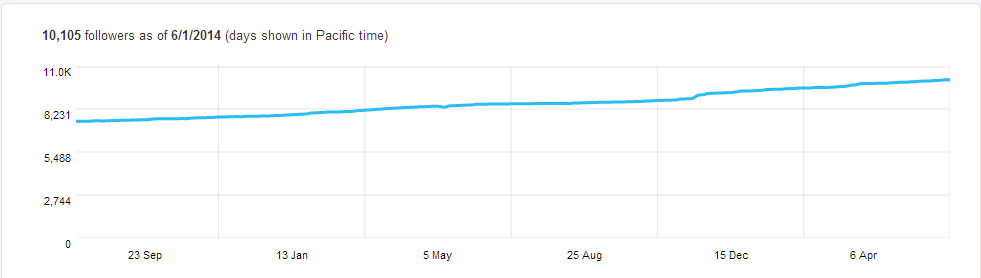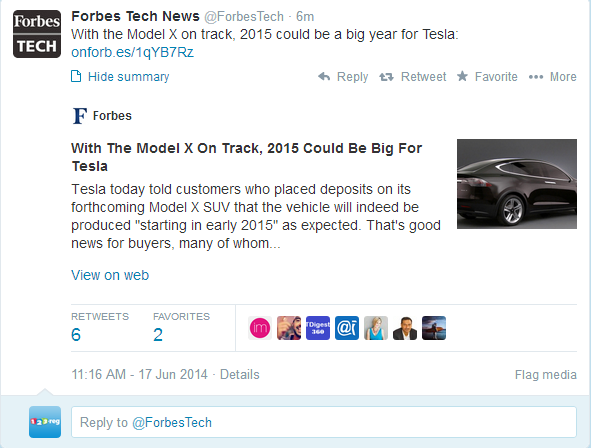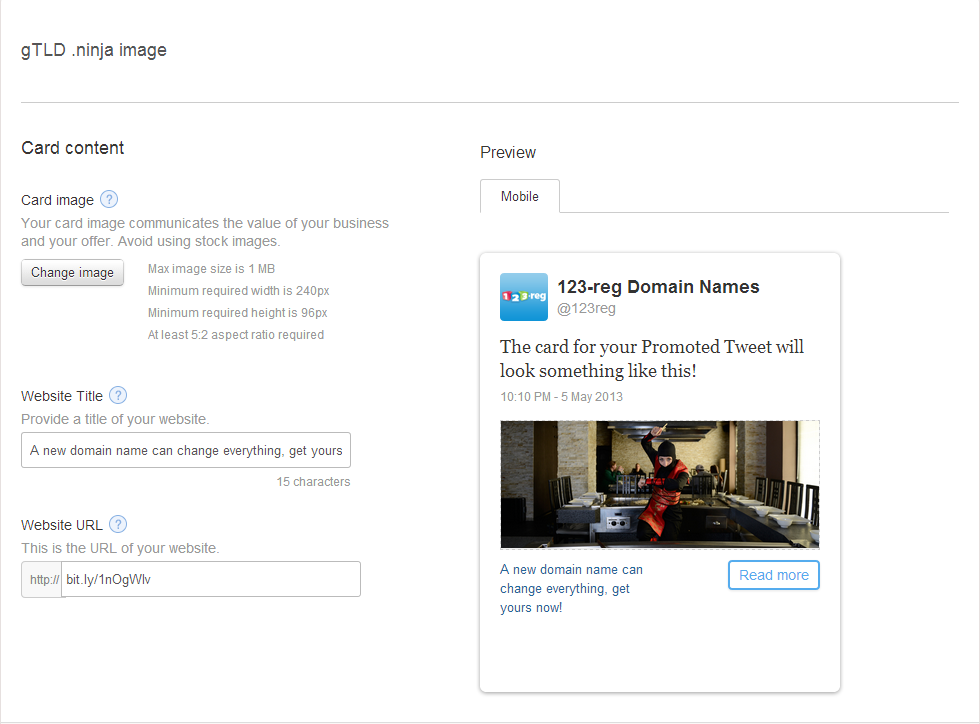The essential guide to getting started with Twitter advertising
In just eight months, Twitter ads have helped 123-reg add more than 1,000 new followers, drive thousands of visitors to our website, and reach hundreds of thousands of new potential customers. In this article I’ll take you through how to set up and monitor a Twitter advertising campaign for your business. We’ll look at every aspect of the service and how you can use it to reach new customers who are interested in what you have to offer.
Before we start though, it’s important to note that this guide hasn’t been designed to be read from start to finish in one sitting. If you’re totally new to Twitter, the section on setting up and optimising your account will be of most immediate use. If you’ve already got an account, you can jump straight to the section about deciding which sort of ad campaign you want to run. If you’ve already run a campaign, you might want to head to the more advanced sections towards the end of the piece.
Whatever your level of expertise, you’ll find the guide easy to navigate and the links throughout the piece will take you to the relevant section, or bring you back to the contents page so you’ll never get lost. You’ll also find it useful to have the Twitter for Business page open in a separate window so you can follow the guide as we go along. To get started, just click on one of the links in the table of contents and you’ll jump to that particular section.
Table of contents
I want to set up a Twitter profile
I want to make my Twitter profile look as good as possible
I want to promote my business through Twitter, but don’t know what my options are
I want to promote my Twitter account to gain more followers
I want to promote my tweets so more people see them
I want to see how effective my Promoted Account campaign is
I want to see how effective my Promoted Tweet campaign is
I want to understand the benefits of Twitter cards and how to use them
I want to set up a Twitter profile
Getting started on Twitter is simple. Just visit the homepage, and fill in the required details. All you really have to worry about is your username. Make sure it reflects either your real name, or the name of your business. You should also keep it as short as possible as this will give people more room to reply to you – tweets are limited to 140 characters, and the username of anyone you’re replying to counts against that limit.
Only basic info is required to sign up for Twitter
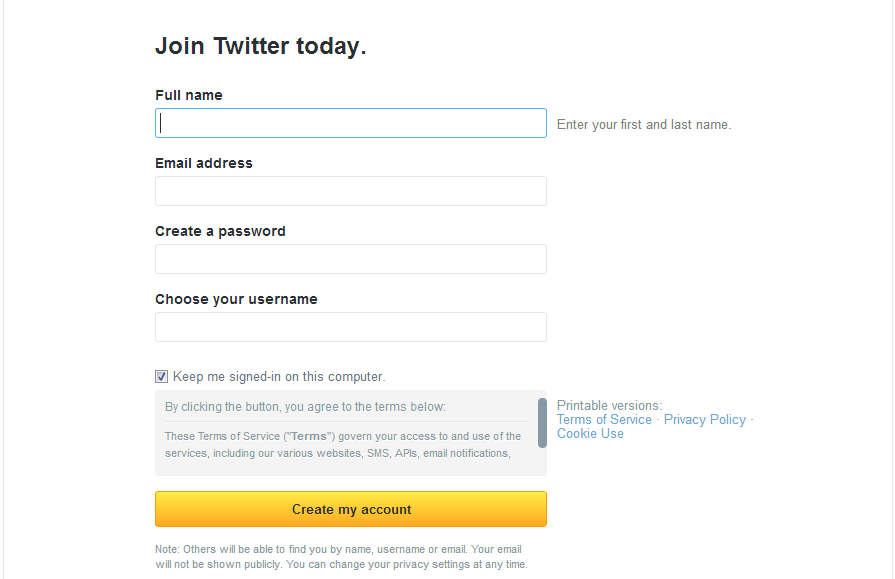
Once you’ve registered your account, you need to make sure it looks as good as possible.
I want to make my Twitter account look as good as possible
Regardless of whether you have a new or established account, it’s worth spending some time making sure your profile looks as good as it possibly can.
Here’s what you need to do.
Images
You can put two images in your Twitter profile and it’s important that they both look good. The first is your profile photo, which will appear next to your tweets. The second is your header image, which can be seen at the top of your profile.
For your profile photo, you should use your logo so people can immediately connect your tweets with your company. Alternatively, you can use a professional head shot. You can get a bit more creative with your header image, but you still need to make sure it reflects your brand. If you have a physical shop, you might want to include a picture of that. Just make sure people will be able to get a good idea of what your company offers just by looking at the pictures.
The only other limitation is the dimensions of the pictures. For your header it should be 400 x 400 pixels for your profile picture, it should be 1500 x 500 pixels.
Once you’ve created the images you want, just visit your profile page while logged in and click the edit profile button. You’ll then be able to upload your pictures.
Bio
Your bio needs to tell visitors what they can expect from you both as a business and as a Twitter account. Space is limited so identify the key points you want to communicate and make sure you include them.
It can be hard to understand what makes for a good bio, so here are some examples and why they work.
The Coke Zone Twitter bio tells people exactly what they’ll get if the follow the account
Again, the McDonald’s UK account makes excellent use of limited space
Aim to do something similar with your bio, although make sure it reflects your brand.
Pinned tweets
Twitter now allows you to pin one tweet to the top of your timeline – meaning you have another way of grabbing the attention of visitors. Simply pick a tweet, click the dotted button and pick the “pin to your profile page” box. When you refresh your profile, your tweet will appear at the top of your timeline.
Deciding what to pin
The kind of tweet you pin is entirely down to you, but you’ll probably want to focus on one of the following areas.
An already popular tweet – pinning a tweet that has been retweeted a number of times will increase its longevity and further boost engagement.
A tweet about a special offer – If you’ve got a sale on, pin a tweet about it to the top of your timeline so visitors can see the details.
A tweet that explains something unique about your brand – Let customers know what sets you apart from the competition.
Amazon’s pinned tweet shows people how they can add a product to their basket via Twitter
Remember, a pinned Tweet is one of the first things people will see when viewing your Twitter profile, so make sure you give a good impression.
Once you’ve given your Twitter profile a polish, you’re ready to start using the platform for paid promotion. If you know what kind of campaign you want to run, then head to either the Promoted Account tutorial or the Promoted Tweet tutorial. If you’re unsure what you want to do, read the next section.
I want to promote my business through Twitter, but don’t know what my options are
There are two ways you can use Twitter for paid promotion; Promoted Accounts and Promoted Tweets. Promoted Accounts are focused on gaining new followers, while Promoted Tweets are aimed at increasing engagement with the posts you make on the social networking site. We’ll look at each method in depth later on in the post, but you should be able to work out which method of promotion will suit you best by considering what you want to achieve by running a campaign.
Here are some examples to get you on the right track:
You want to publicise a specific event such as a sale – use a Promoted Tweet campaign
You want to highlight already popular tweets to boost engagement and brand awareness – use a Promoted Tweet campaign
You want to increase the profile of your brand in general – use a Promoted Account campaign
You want to attract more Twitter followers from a specific location – use a Promoted account campaign
Once you’ve decided what kind of campaign you’re interested in, you can either learn how to run a Promoted Account campaign, or get started with a Promoted Tweet campaign.
I want to promote my Twitter account to gain more followers
This kind of campaign is ideal if you’re new to Twitter, or have been around a while but haven’t built up a substantial following. The below examples will give you an idea of what you can do with this kind of campaign.
A search for “Test cricket” includes a Promoted Account in the results
A Promoted Account tweet as it appears in a Twitter timeline
So that’s what the results will look like, now let’s run through how to get a campaign up and running. First, you need to visit the Twitter for Business homepage and answer a couple of quick questions about your company. Once you’ve done that, you’ll be presented with the campaigns dashboard. Don’t worry too much about this now as there’s nothing to see as of yet. However, it’s a good idea to input your payment data at this point so you can start your campaign straightaway. (Remember to make use of the free credit offered at the start of this article.) Once you’ve done this, click “create new campaign” and then “new Promoted Account campaign”.
How to set up a Promoted Account Campaign
At first glance, there’s a lot to get to grips with on this page, but it’s actually simpler than it looks. We’ll tackle things one step at a time.
Campaign name
What you call your campaign is up to you. However, you should use a name that accurately describes what you’re doing as this will make it easier for you to keep track of things. If you’re only running campaigns for one business you can use something as simple as “[Current month] Promoted Account”.
Setting a time frame
In most cases, you will want to start the campaign immediately. However, setting a date range can be a good idea if you want your Promoted Account campaign to run alongside a particular event such as a sale or conference.
Once you’ve tackled this section, you should have something that looks a bit like this.
Targeting
Twitter allows you to target specific groups of users, which means you can make sure your campaigns are only seen by people who might be interested in what you have to say. It’s important that you make the most of this function to ensure you get the best value for money from your advertising budget. Let’s have a look at the different targeting options and how to use them. NB – this tutorial will not look at Tailored Audiences, as this option requires a third-party contract.
Interests and followers
This allows you to target your advert at people based on what subjects they find interesting and/or the accounts they follow. There are two ways of doing this for Promoted Accounts and you can use one method on its own, or both at the same time.
Targeting through @usernames
This allows you to target people with interests similar to followers of any given Twitter account. This is an excellent way to get your message in front of people who are communicating with businesses that are similar to yours. So a company running a news portal might decide to target its campaign at followers with similar interests to those of the Guardian.
In this case, they’d just type “@guardian” and pick the right account
Once you’ve done this, you have the option to select other @usernames based on Twitter’s suggestions. This can be useful, but be careful – not all accounts will be relevant. Just click on the “Add @usernames” link and select accounts you want to include.
In this example, the YouTube and Jamie Oliver accounts have been left unchecked due to lack of relevance
You can also choose to include users who are similar to your existing followers. Uncheck this box if you have a small number of followers, or have acquired followers who aren’t really interested in the subjects you want to talk about. We’ll look at what interests your followers later in the post.
Interest categories
The interest categories section allows you to target a broader audience by selecting specific topics of interest. Make sure any interests you pick are relevant to the area in which your business operates. For example, if you run a firm that produces fly fishing equipment, you won’t want to target those interested in pregnancy. If you can’t find a match for the interest category you want to include through the search box, then click browse categories and see if you can find a topic that is a close enough match.
In this example, the interest “news” is too broad
So we browse interests and select those that correspond with the topics covered on our hypothetical site
It’s worth spending a bit of time familiarising yourself with the interest categories available, so you don’t miss potential targeting options.
Locations you want to reach
This is a crucial step – get things wrong here and you could end up wasting money. Only target users in areas where you can realistically do business. If your company ships to the USA, then it’s fine to include the country as a target location. However, if you run a restaurant in London, then even targeting the UK as a whole won’t be an efficient use of your budget. Targeted options within the UK are limited, so bear that in mind.
Just select the location(s) you want to target
Limit targeting by gender
This is useful if your brand has particular appeal for either men or women.
Limit targeting by language
This is useful if your business operates in more than one country and you want to ensure your tweets reach the right target market. Otherwise, you can just set this to “English”.
Tell users why they should follow your account
Now we have to decide what we want to in our Promoted Account message. You do have the option of selecting an existing tweet. However, it’s one you’ll want to avoid in this situation – your Promoted Account tweet should explain the benefits of following your account, something your existing followers will already know.
So click the “promote a new tweet” button and get thinking
You can include an image by clicking the camera icon, add your location using the pin symbol, and add a Twitter card by clicking the image of two boxes. We’ll look at Twitter cards more closely elsewhere in this guide.
Your Promoted Account tweets should feature three elements.
1: The words “follow us”. This is your call to action, a vital part of any online adverting campaign.
2: Your unique selling point. How will people benefit if they follow your account? Will you be tweeting details of special offers? Discount codes? Industry news? Make sure users know why they should be interested in what you have to say.
3: A strong focus. Avoid the desire to include extra links – your desired outcome here is to get people to follow you on Twitter, so don’t distract them. You can include an image, but make sure it’s relevant and unique – avoid stock photos at all costs.
Budgeting
The next step is to decide how much money you want to spend on your account. Budgeting is straightforward and largely the same for both Promoted Accounts and Promoted Tweets. Here’s what you need to do.
Setting a total budget
Although this is optional, it is always advisable to set a total budget for each campaign to make absolutely sure you won’t accidentally overspend.
Setting a daily budget
This is compulsory and should be based on the total amount you want to spend and the number of days you want to run a campaign for. For example, if you had an overall budget of $500 and wanted the campaign to run for at least 10 days, then you would set the daily budget at $50. There’s no guarantee you will hit that upper budget on any given day, but you will never go over it.
Spend per follow
This is the amount you will pay when someone follows you via your Promoted Account tweet. For your first campaign, you can just leave the bid as the amount suggested by Twitter. When you’re finished, you should see something like this.
Once you’ve done that, you should be ready to set the campaign live. Click save and you’ll be presented with the following screen. Double check you’ve selected the right options and then hit “launch campaign”. If you haven’t already input your payment details you’ll be prompted to now.
Once you’ve launched your campaign, you’ll want to monitor its progress. This section will help you understand how effective your Promoted Account campaign is.
I want to promote my tweets so more people see them
If you want to expand the reach of your tweets, then you can promote individual posts. This kind of campaign makes it more likely that people will retweet or reply to your messages. At the very least, this will increase brand awareness among potential customers, increasing the chances of them buying from you in the future. More specifically, you can use it to bring special offers and sales to the attention of a wider audience.
This is a Promoted Tweet as it appears on your timeline
This is a Promoted Tweet in search results
So that’s what you can expect to see. Here’s what you need to do.
Naming your campaign
What you call your campaign is down to you, but make sure you use a clear and logical system of naming for all your Promoted Tweet campaigns. That way, you’ll be able to monitor how they’re doing at a glance. Stick with something simple and descriptive such as “Summer Sale 2014” or “Popular Tweets 1”.
Deciding when you want the campaign to run
Unless you’re targeting a specific event, you can just select the campaign to start straight away and run continuously until the budget is met. However, if you’re promoting tweets in connection with a time-sensitive event such as a sale, you should customise the start and end dates to match the dates of the event. Once you’ve finished these steps, you should end up with something that looks a bit like this.
Targeting
It’s important you targeted your Promoted Tweets at the right people – that way you increase the chances of reaching an audience that will interested in what you have to say and what you have to offer. There are four main targeting options available. NB: This guide will not look at Tailored audiences as this option requires you to sign a contract with a third-party vendor.
Keywords
Keyword targeting allows you to reach people who mention that search for, write or engage with tweets that include certain keywords. This is a great way of getting your tweets seen by people attending certain events or who might be interested in a product you sell. Let’s look at an example involving the phrase “domain names”. If you type it into the keyword box you’ll see a number of options appear.
These are keyword matching options and they’re a vital part of keyword targeting – let’s look at what you need to do.
Keyword matching
There are four keyword matching options available the one you’re likely to use most often is phrase match, but it’s important to understand what each one does so you don’t face any nasty surprises when your campaign starts.
Broad match, any order
If you select this option, our Promoted Tweet will be shown to people who use the words domain names. It doesn’t matter what order the words are in, or if there are any other words present. It will also target people who use variations of these words – for example “domains name” would still count as a match. To prevent variant matching, you can put a plus sign in front of each word. You should be very careful if you decide to use broad match as it can result in poor targeting if not properly implemented.
Here are some examples of tweets that would count as a match for the phrase domain names under this option.
This would count as a match, even if we’ve used a plus sign to stop variant matching
This tweet would count as a match if we haven’t prevented the system from matching variants of the word “name”
This tweet would also count as a match if we haven’t prevented variant matching
This tweet would count as a match even if variant matching is prevented
As you can see, careless use of broad matching can lead to your advert being shown to people who are tweeting about things that have nothing to do with what you’re talking about. If you’re not sure what you’re doing, it’s probably best to avoid broad matching.
Phrase match
This options allows for much narrower targeting. It will only target people who use the exact word or phrase specified. If we were to select phrase match for the phrase “domain names” only the first of the four example tweets we looked at just now would count as a match. The downside of phrase matching is that you need to include variants on your keywords to make sure you don’t miss out on targeting relevant tweets – so we should also use the phrase “domain name” which would ensure the second of example tweets also counted as a match.
Negative match
If this option is selected, the Promoted Tweet will not be shown to anyone who uses all of the words in a phrase, no matter what order they appear in. So in this case, anyone who used the words “domain” and “names” in the same tweet or search would not be shown our ad.
Negative phrase
This option ensures a Promoted Tweet is not shown to someone who searches or tweets a particular phrase. In this case, anyone using the words “domain names” in that order would not see our tweet.
Using negative keywords can be extremely useful. For example, if you wanted to target people tweeting about spectacles, you may decide to target the word “glasses”. However, this would result in you targeting anyone who tweeted “wine glasses”. To avoid this, you could include “wine” as a negative match keyword. That way, anyone tweeting “wine glasses” would not be targeted by the ad.
Other options
There are a couple of additional options to consider. These are turned on by default, but you can change this by clicking the “matching options” box.
Automatically match searches on relevant trending topics
If selected, this option will display your Promoted Tweet to people searching for trending topics that are related to your keywords. For example, if you had targeted football-related keywords, checking this box would mean your tweet may appear when people look at World Cup related trending topics during the tournament.
Negative sentiment filtering
Select this option if you don’t want your Promoted Tweet shown to people who are using your keywords in a negative way. With this box checked, someone who tweeted “I hate domain names” would not see your Promoted Tweet, even if you had included “domain names” as a phrase match keyword.
You can also add suggested keywords, simply tick the ones you feel are appropriate.
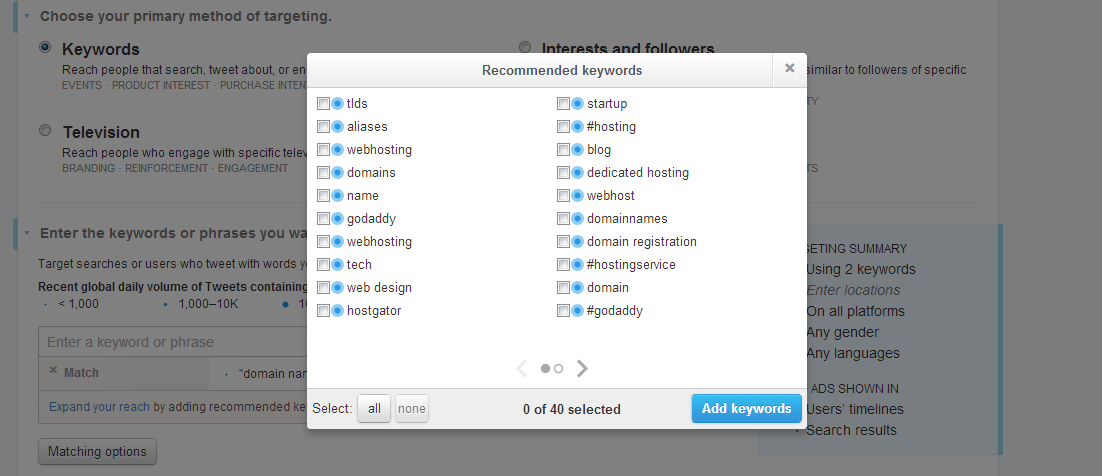
Interests and followers
This allows you to target your advert at people based on what subjects they find interesting and/or the accounts they follow. Let’s take a closer look at what you need to do.
Targeting through @usernames
This allows you to target people with interests similar to followers of any given Twitter account. This is an excellent way to get your message in front of people who are communicating with businesses that are similar to yours.
For example, we might target people with interests similar to followers of internet-related news sources. In this example, we’ve started with @rww – the feed for ReadWrite and then added other accounts based on Twitter’s recommendations.
Just select the accounts that are relevant to your area of business
You can also choose to include users who are similar to your existing followers Just make sure that your existing followers are interested in the topics you’re talking about. There’s also the option to target your followers.
Interest categories
The interest categories section allows you to target a broader audience by selecting specific topics of interest. Make sure any interests you pick are relevant to the area in which your business operates and/or tweets about. For example, if you run a firm that produces fly fishing equipment, you won’t want to target those interested in pregnancy. If you can’t find a match for the interest category you want to include through the search box, the click browse categories and see if you can find a topic that is a close enough match.
In this case “internet” is too broad a category, so we browse interests and pick the most appropriate
Television
This option allows you to target people who are tweeting about a particular TV show. Simply select the TV market you want to target, then pick individual TV programmes. Your Promoted Tweet will be targeted at people talking about that show. It’s unlikely you’ll find much use for this form of targeting, but if you do head down this route, you’ll end up with something like this.
Locations you want to reach
This is a crucial step – get things wrong here and you could end up wasting money. Only target users in areas where you can realistically do business. If your company ships to the USA, then it’s fine to include the country as a target location. However, if you run a small bakery based in London, then even targeting the UK as a whole won’t be an efficient use of your budget. Try to target only people who will be able to do business with you.
Just select the location(s) you want to target
Customise where tweets appear
If you’re targeting by keyword, you’ll have the option of deciding whether your Promoted Tweets appear on users’ timelines, in search results or on both. In most circumstances, you’ll want to keep both boxes checked. These options relate to the examples given at the start of this section.
Targeting devices and platforms
What options you pick here will depend on how you want people to engage with your Promoted Tweet. If you’re just aiming for retweets and an increase in brand awareness, it’s likely that you’ll want to cover as many bases as possible. If you’re encouraging people to click through to your website, then you might want to avoid targeting mobile users, especially if you don’t offer a great mobile experience. Similarly, if you’re promoting an iPhone app you won’t want to target Android users.
For our hypothetical sale, we only want to target people who are ready to buy, so we’re going to limit device targeting to desktop and laptop computers. Like, so.
Limit targeting by gender
This is useful if your brand, product, or offer has particular appeal for either men or women.
Limit targeting by language
This is useful if your business operates in more than one country and you want to ensure your tweets reach the right target market. Otherwise, you can just set this to “English”.
Selecting tweets to promote
The next step is to tell Twitter what you want to promote. Again, exactly what you do here will depend on the aim of your Promoted Tweet campaign. Let’s look at the options.
Automatically select tweets
With this option, Twitter will automatically promote five of your most recent, engaging tweets. This is something of a scatter-gun approach and may result in you spending money promoting tweets that aren’t really worth it.
Manually select tweets
This allows you to select which tweets you want to promote, so you to have more control over the tweets you’re spending money on. You will have to keep on top of things to make sure that you’re not spending money on promoting outdated information – for example a tweet about a special offer that has now ended. However, you should be closely monitoring your campaigns anyway, so this shouldn’t be a problem.
You can also write new tweets to promote. Bear in mind that if you choose this option the tweet will only be seen by the people at which it is targeted – in other words it won’t appear on your timeline. If you do want it to appear on your timeline, you will need to publish a tweet in the usual way, then promote it manually.
What makes a good Promoted Tweet?
There’s no magic recipe for a good Promoted Tweet – what works in one situation might not work in another. However, there are a few things you should aim for when writing a Promoted Tweet.
Ask a question – generate debate about important topics in your niche. This will encourage people to engage with what yo’re saying.
Include a call to action – if your aim is to get people to click through to your site, or even buy something make sure you tell them how they will benefit by doing so.
Engage people’s emotions – people are more likely to pay attention to what you have to say if you make them feel something. Be funny, inspiring or controversial; whatever best suits your brand.
Budgeting and bidding
Budgeting is straightforward and largely the same for both Promoted Accounts and Promoted Tweets. Here’s what you need to do.
Setting a total budget
Although this is optional, it is always advisable to set a total budget for each campaign to make absolutely sure you won’t accidentally overspend.
Setting a daily budget
This is compulsory and should be based on the total amount you want to spend and the number of days you want to run a campaign for. For example, if you had an overall budget of $500 and wanted the campaign to run for at least 10 days, then you would set the daily budget at $50. There’s no guarantee you will hit that upper budget, but you will never go over it. There are also pacing options – but in most cases you’ll want to leave this as standard to ensure your budget is not exhausted too quickly.
Spend per engagement
This is the amount you will pay when someone retweets, replies to, favourites, follows you because of, or clicks on one of your Promoted Tweets. For your first campaign, you can just leave the bid as the amount suggested by Twitter. Ultimately you’ll see something like this.
Once you’ve done that, you should be ready to set the campaign live. Click save and you’ll be presented with the following screen. Double check you’ve selected the right options and then hit “launch campaign”. If you haven’t already input your payment details you’ll be prompted to do so now.
Once you’ve launched your campaign, check out the section on monitoring a Promoted Tweet in order to measure its effectiveness.
I want to see how effective my Promoted Account campaign is
Log in to Twitter for Business and head to the campaigns page. Click the button that says “all” and in the drop down menu select “account”. This gives you aggregated data for all Promoted Account campaigns that have run or are running during the specified time period. You can access up to 90 days of data. NB: Initially you will be shown aggregated data for all Promoted Account campaigns run in the specified time period, you can get the data for individual campaigns by clicking the links below the graph.
Impressions – the number of times your Promoted Account tweet has been seen in search results and/or timelines
Follows – the number of people who have followed your account via the Promoted Account campaign.
Spend – the total amount the campaign has cost to date.
CPF – Cost per follow – the amount you have paid for each new follower acquired through this campaign.
Conversions – If you have set up Twitter conversions, you will see the relevant figure here. For more information on setting up conversions, check out this section of the post.
These are the headline metrics and can be used to give you a solid overview of how a Promoted Account campaign is performing. It’s normal for the follows to impressions ratio to be quite low. Around one percent wouldn’t terrible. However, to use this information to its maximum potential, you need something to compare it to. Running two campaigns simultaneously will allow you to compare people’s reaction to them, allowing you to make improvements that will boost engagement rates. In effect, this is A/B testing.
It’s important to remember that in tests you should only change one element at a time. So for example, you might set up a Promoted Account campaign that is identical in every respect apart from the wording of the message itself. That would allow you to see if one tweet was more effective at gaining followers than another. However, if you were to change the targeting and the wording of the tweet you would not be able to draw an accurate conclusion from you test as you wouldn’t know if it was the change in targeting or the change in wording that was responsible for the difference in performance of the two campaigns.
You can select individual campaigns under the graph. Unfortunately, there’s no way of comparing two campaigns in the same graph so you will either have switch between the two sets of statistics, or export them to CSV and use Excel to create a comparison. If one campaign is significantly outperforming another, concentrate your budget on that one.
Other metrics
There are a range of other metrics available, and although they’re not vital to understanding how well a campaign is doing, they are worth examining.
Engagements – This includes retweets, replies and clicks, which you aren’t charged for as part of a Promoted Account campaign, and follows, which you are.
Spend metrics – This tab allows you to see a quick overview your campaign start and end dates, budgets, CPF, bid and follow rate. Of these, the follow rate is probably the most useful, although the ability to see which campaigns are coming to an end and when is useful when it comes to planning.
Locations – This allows you to judge the impact your campaigns are having in particular locations.
Demographics – This allows you to see the breakdown of men and women interacting with your campaigns.
I want to see how effective my Promoted Tweet campaign is
Log into Twitter for Business and head to the campaigns page. Click the button that says “all” and in the drop down menu select “tweets”. This gives you aggregated data for all Promoted Tweets campaigns that have run or are running during the specified time period. You can access up to 90 days of data. Let’s look at the most important metrics. NB: Initially you will be shown aggregated data for all Promoted Tweet campaigns run in the specified time period, you can get the data for individual campaigns by clicking the links below the graph.
Impressions – The number of times your Promoted Tweets have been seen.
Engagements – The number of times people have retweeted, replied to, favourited, followed you because of, or clicked on your Promoted Tweets.
Spend – The amount of money you have spent on your Promoted Tweets.
ECPE – Effective cost per engagement – the amount you have spent per engagement.
Engagement rate – The percentage of people engaging with your Promoted Tweet.
Conversions – If you have set up Twitter conversions, you will see the relevant figure here. For more information on setting up conversions, check out this section of the post.
These are the headline metrics and can be used to give you a solid overview of how your Promoted Tweet campaigns are performing. However, one of the key metrics is hidden away under the graph “Eng. rate” (engagement rate) tells you what percentage of people who see a Promoted Tweet actually engage with it. An engagement rate of around two per cent is considered acceptable.
You can work on improving your engagement rate by testing what works for your audience.
Running two campaigns simultaneously will allow you to compare people’s reaction to them, allowing you to make improvements that will boost engagement rates. In effect, this is A/B testing.
It’s important to remember that in tests you should only change one element at a time. So for example, you might set up a Promoted Account campaign that is identical in every respect apart from the wording of the message itself. That would allow you to see if one tweet was more effective at gaining followers than another. However, if you were to change the targeting and the wording of the tweet you would not be able to draw an accurate conclusion from you test as you wouldn’t know if it was the change in targeting or the change in wording that was responsible for the difference in performance of the two campaigns.
You can select individual campaigns under the graph. Unfortunately, there’s no way of comparing two campaigns in the same graph so you will either have switch between the two sets of statistics, or export them to CSV and use Excel to create a comparison. If one campaign is significantly outperforming another, concentrate your budget on that one.
I want to use Twitter analytics to get insights into my followers and learn how I can use this information
The campaigns tab gives you insight into how your Twitter ads are performing, but the Twitter for Business platform also provides a range of other stats. These can be access from the Analytics drop down menu. In this section we’ll consider the information provided on the Tweet activity and Followers screens.
Tweet activity
This section gives you a broad overview how you’re performing on Twitter. You can use it to monitor how people are interacting with your tweets, promoted or otherwise.
At the top you’ll see a graph which tracks your mentions and follows over the last month. This data gives you a good idea of how your account is performing overall. If mentions are declining and unfollows are outstripping follows, then you need to rethink your social media strategy.
Below that, you can see a summary of your recent tweets and how they have performed in terms of engagement. Not every tweet is going to be a winner, but the data you can access here allows you to see what works. You can use this information to focus on what interests your audience and write tweets that cover these issues.
As you can see, not every tweet has a high level of engagement.
However, clicking the “best” tab allows you to see what has hit home with people. In this case, our Promoted Tweets are doing exceptionally well, proving the worth of Twitter ads in terms of boosting engagement.
Although this screen provides you with a good overview of your performance on Twitter, once you’ve got to grips with it, you may want to consider investing in a third-party analytics platform such as Sprout Social.
Followers
The followers tab can also be used to gain insights into what your followers want from you. At the top is another overview of how your count is performing in terms of follower numbers.
Below that is a range of demographic information about your followers. This information can be used in two ways – the first is to ensure that you are attracting the right kind of follower. As you can see, our followers are interested in business news, tech news and marketing – exactly the kind of thing you’d expect our customers to keep abreast of. If the interests of your followers don’t in some way match up to what you do as a business, then you need to rethink your approach to social media as you’re attracting people who are unlikely to become customers.
However, this doesn’t mean you should slavishly stick to these topics. The second way you can use this information is to see what other topics your followers are interested in and use this to help guide your future tweets. Don’t go overboard and start tweeting about hip hop on a regular basis when the main focus of your business is selling bespoke cosmetics. But the odd tweet here and there can help boost engagement and remind your customers that you’re interested in more than just doing business with them.
Location
This gives you a broad overview of where your followers are based. It’s a quick and easy way to make sure you’re attracting followers who are in the geographic locations in which you are capable of doing business.
Gender
This gives you an idea of whether your followers are male or female. As Twitter infers this data, it is not 100% accurate.
Your followers also follow
This section offers another chance to understand what your followers are interested in. To take full advantage of this information, you’ll need to employ a free third party tool called Twitonomy. There’s not enough space here to take an in depth look at all the tool’s functions here, but in essence you should input the Twitter handles of accounts listed in the “your followers also follow” section and analysis their most popular tweets. This will give you a strong idea of what your followers engage with. You can use this to help decide what and how you tweet in the future.
I want to understand the benefits of Twitter cards and how to use them
What are Twitter cards?
Twitter cards allow you to produce a kind of “tweet plus” which can capture lead generation information such as email addresses, or give a sneak preview of your website. You can either send these as ordinary tweets or use them as part of a Promoted Tweet campaign.
A Forbes Tech Twitter card
Setting up a website Twitter card
Of the two options, this is the quickest and easiest to set up. You only really need to think about the image you’re going to include in the card – make sure anyone who sees it will be able to understand what your business does and the value of your offer.
Once you’ve done that, it’s just a case of entering your website name and URL, naming the card and clicking “create card”.
You’ll then be able to tweet the card as a normal tweet, or attach it to an existing Promoted Tweet campaign. Alternatively, you can create a new campaign especially for the card by following the usual steps and then selecting “attach a card to this tweet” when you create a new tweet. NB: Twitter cards created in this manner will only appear in the associated Tweet, if you want a Twitter card to appear whenever anyone shares a page for your website, you need to set this up separately.
Here are the details for our .ninja Twitter card
Lead generation cards
Lead generation cards let users pass on their name, username and email address with just one click. So used well, it’s a great way of attracting potential customers. However, you do have to put a bit more effort into lead generation cards.
First, you need to briefly explain how someone will benefit by sharing their information with you. You only have 50 characters, so brevity is key here.
Next, you need to upload a card image. Make sure you use this space to expand on the short description you’ve already written.
Then you’ll need to write a call to action. Unfortunately, the 20 character limit makes it exceedingly hard to write a strong CTA – even “start your free trial” is out, so you’ll probably have to go with something basic such as “sign up now”.
Finally, you’ll need to include a link to your privacy policy and a “fallback” URL which provides more information about your site. It’s advisable to use an on-site lead generation form for this section.
Once you’ve done that there are a couple of optional settings. Destination URL settings allows you to either direct people to a certain page on your website or display a thank you message once they’ve submitted their information. The data settings option allows you to specify where Twitter should send the lead data that people have submitted. If you don’t do this, you’ll be able to access the information through the download leads option.
In the end, the right-hand side of your screen should look something like this.
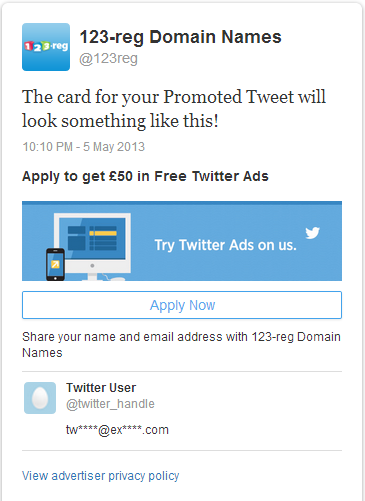
In practice, the lead generation card looks like this. (You can click the tweet to see how it works and, if you haven’t already, to apply for £50 in free Twitter ad credit.)
Want £50 Twitter advert credit for your business? Apply here: https://t.co/ZPVq6s8Ycb
— 123 Reg (@123reg) June 9, 2014
Once you’ve got the card settings the way you want them, you can tweet or promote the card in the same way as a for a website card.
I want to set up conversion tracking with Twitter to monitor how visitors from Twitter are interacting with my website
Let’s have a look at the basics of setting up conversion tracking.
Tag name
Make this name as descriptive as possible – avoid generic names like “Tag 1”. Something like “Summer sale purchases” will make it easier for you to monitor your conversions.
Conversion type
These are pretty straightforward – just select the one that matches the conversion action you want people to take. However, you should bear in mind that people may have to engage in more than one action before they reach the goal you’re trying to track. Take our example, it would be tempting to select “purchase” as the conversion type. However, someone who lands on our product page won’t necessarily end up buying something. For this reason, we would set up two tags. The first would track the number of people who clicked through to the product page and the second would track the number of people who actually bought something. The former would be placed on the product page and the latter on the purchase confirmation page.
It’s a bit of extra work, but it will let you build up a more accurate picture of how people who see your Promoted Tweets interact with you once they reach your site.
Here you can see the details of one of our conversion tracking projects, with the code snippet obscured.
Advanced settings
You don’t have to change these if you don’t want to. These options allow you to vary the time frame over which Twitter will be credited with a conversion. They’re self-explanatory, but if you’re not sure what you’re doing, it’s best to leave them on their default settings.
Google Analytics
If you are promoting a tweet that includes a link to your website, and you have Google Analytics installed on your website, you can also add Google Analytics tracking to the link. That way, you will be able to track the activity of visitors arriving on your website from the Promoted Tweet.
Any questions?
Hopefully this post has given you all the information you need to get started with Twitter ads. But if you’re stumped, let us know in the comments and we’ll do our best to answer your questions.