Google Analytics: A Guide For Your Online Business
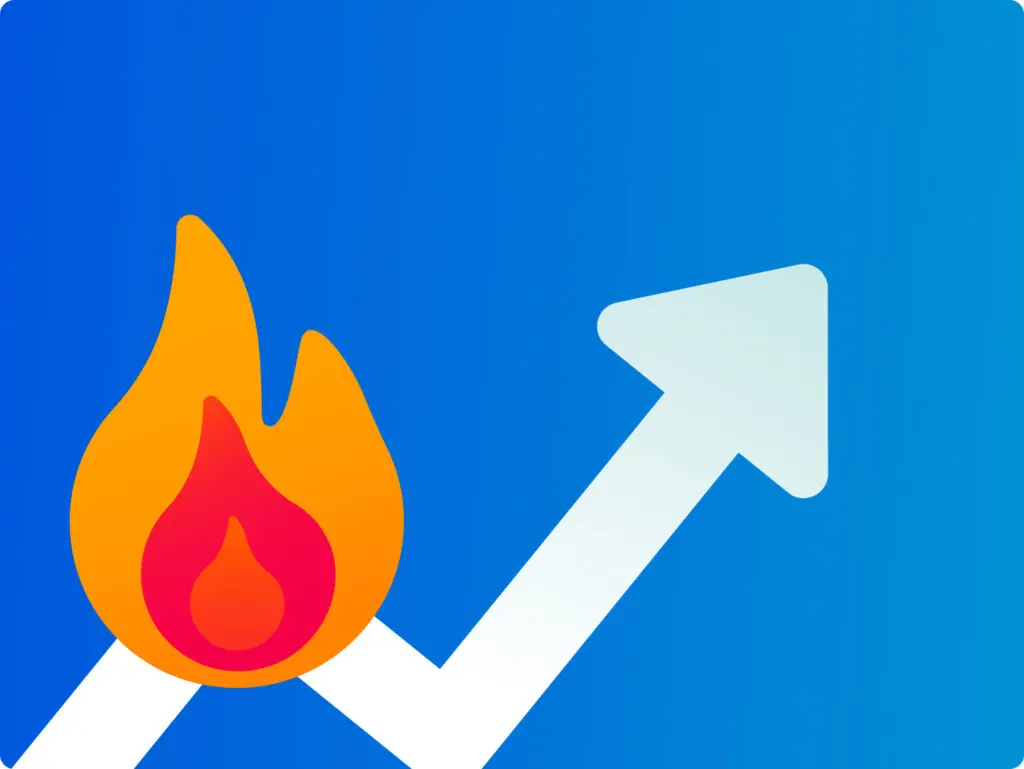
Google Analytics is a free in-browser app that helps you understand how your website is performing. It goes well beyond counting hits. If you have an online business, you can learn how visitors move through your pages on their way towards making a purchase — or navigating away. The idea is to make make smarter, data-based decisions to improve your customers’ experience. In this guide, we’ll run through the basics of getting started with Google Analytics and look at all the essential features. Why analytics? Website analytics help you understand what people are doing in your online space — what they like, what they don’t like, what makes them click. The aim might be to offer a better experience for visitors and increase engagement. You can use the data to improve your site in a way that keeps visitors coming back for more. For online businesses, the goal will be to drive sales and deliver the best possible bang-per-buck. By tracking metrics like conversion rates, time on page, and click-through rates, companies can make informed decisions to boost sales, increase brand awareness, and hit their targets. In short: you’ll want analytics to achieve the best Return On Investment (ROI). Welcome to Google Analytics 4 Google Analytics 4 (GA4) is a powerful in-browser platform for gathering traffic insights and more. It is the successor to Google’s previous tool, Universal Analytics (UA). They decided to bring back the classic name with this release, but the software is new from the ground up. GA4 represents a big leap for website analytics. In particular, it’s much smarter when it comes to looking at user interaction with individual web pages. You can track how visitors scroll up and down pages and understand more about which pages take customer where. And it’s totally free to use. There is a premium version, Google Analytics 360, but that’s designed for large enterprise with more complex data needs. GA4 is more than enough for most small to medium-sized businesses. How does Google Analytics work? GA4 gathers data from your website, your visitors, and Google Search. It then visualises the data in intuitive ways. It paints a vivid picture of how users engage with your site, with insights into their journey, from the moment they land on your page to the moment they leave (or, hopefully, make a purchase). GA4 makes use of what Google calls ‘Signals’ – clues taken from device type, browser settings, and so on – to enrich data collection. Doing it this way, combined with machine learning, allows GA4 to fill in data gaps (think of it like gaps in the dinosaur DNA). The idea is to understand the whole user experience. It sets out to do this through ‘event-based tracking’, including various user actions — from clicks and scrolls to video views and form submissions. Importantly, it collects data without infringing on the privacy of individual users. Instead, it’s anonymised and built up a bit like a collage. Users aren’t snooped on directly. GA4 can however collect more specific personal data when it comes to Ads Personalisation. By default, though, this option is set to off within everyone’s Google accounts. What can I do with Google Analytics? Imagine your business is an independent bookstore that sells books online. Google Analytics can track how customers find their online shop through search. It can provide data on which genres or authors they browse. You can see how long visitors linger, for example, on book descriptions, and if they add any titles to their virtual cart. You can see how customers have discovered books — through blogs, online ads, social media posts, or simply from search results. Armed with this information, you can figure out which marketing strategies are turning pages into profits and tailor the approach accordingly. Perhaps you need to highlight more staff picks on the homepage? Or run a special promotion? The data is there to help you make smarter decisions — whether that’s redesigning the website navigation, promoting specific products, or launching a campaign. You can track the progress of promotions or campaigns as you go. How do I install Google Analytics? Since GA is a web-based tool, you can access it directly in your browser without downloading or installing anything — it’s just about getting it connected. To start, you’ll need to open an account. You can use your existing Google account, if you like. Then, it’s time to create a Property. In Google Analytics, a Property represents an individual website or mobile app, and acts as a tab for organising all the information contained within it. You can create and manage multiple within one account. After logging into GA4, you’ll automatically get a Property created for your website or app as part of the initial setup. The final element is your unique Tracking Code. This code allows Google Analytics to collect data from your site and is provided as an HTML snippet (looking like “G-XXXXXXXXX” or “UA-XXXXX-X”). This invisible tracker will need to go on all pages in order to work its magic. Click here to visit Google’s own instructions on getting your site connected. Thankfully, if you’re using Website Builder from 123 Reg, there’s an easy way to add your HTML snippet. Simply visit your website dashboard and click “Edit Website”. Once in, scroll over to “Settings” in the right side panel and find “Google Analytics”. Copy paste your code into the “Tracking ID” area. Hey presto. Your changes will save automatically, but you’ll need to publish your website to make the Google Analytics tracking code active. Once that’s done, be patient! It can take up to 24 hours for data to start showing up in your GA4 account. If you’re a WordPress user, you can add your tracking code either manually by editing your theme’s header.php file or with various free plugins. Set up a Google Analytics demo account For those new to Google Analytics, a new account linked to your Google account is
8 WordPress Plugins you have to Install
WordPress is one of the most well known blogging platforms. In recent years it has evolved so much that people like myself use it as the CMS of choice for all their websites. As well as this you can install a wide range of plugins, acting like extensions/add-ons to the WordPress platform, that can really help your site or blog in many ways. Here are 8 plugins I make sure I have on all WordPress sites: 1. WordPress SEO by Yoast Joost de Valk is a genius when it comes to WordPress, and this plugin illustrates that. The WordPress SEO plugin helps you with many aspects of optimising your site including editing META data (page titles and descriptions), inserting breadcrumbs, enabling an XML sitemap to help search engines find all the pages you want indexed for people to find, and lets you add information within your RSS feed so that other sites don’t just steal your content and put it on their own site. 2. Google Analytics Another plugin by Joost de Valk, which helps you connect your WordPress site to a Google Analytics account. If you are interested in analytical data this is a great plugin as it lets you segment data directly from the plugin settings page so you don’t have to learn code yourself! 3. W3 Total Cache Google doesn’t like websites that take a long time to load. In fact, they actually use page load time as a factor on where to rank your site in their search results. This plugin helps this by using a number of methods to reduce page load time. 4. WP Smush.it smush.it is a service owned by Yahoo! that lets you compress your images to the lowest filesize without reducing any quality whatsoever. Simple really! If you already have a bunch of images on your site that’s fine – there is an option to “bulk smush.it” which will go through each image already uploaded and compress them for you. 5. Facebook Comments I developed this one 🙂 This plugin inserts the Facebook Comments system into your site and places it above the native WordPress comments form. Once installed and configured you can then manage all comments within your Facebook account. I use this for a few reasons: There is less spam activity as you need to be logged into your Facebook, Yahoo!, AOL or Hotmail account. The comments are now indexed by Google, which means they are more SEO friendly than they were a month ago When someone comments on a post or page, the comment can be posted to their Facebook profile. This adds a social aspect to your site as the comment will appear on their friends’ news feed with links back to your site 6. Twitter Feed Another one I developed. This feed is a more SEO friendly way to output your latest tweets, search results, hashtags, mentions and favourites into your site. Using a simple shortcode is all you need to do to insert the feed and is highly configurable. 7. Gravity Forms This last one isn’t free but I use it all the time and is, in my opinion, well worth the money. This plugin takes contact forms to a whole new level! This highly versatile plugin helps you insert forms of any kind into your site from a simple contact form and questionnaire to a fully fledged entry form to create new posts within your own site. Everything can be configured from what is asked, whether new questions should be asked based on what has been entered already, and your thank you message once the form has been completed. 8. Simple URLs This plugin lets you manage outbound links and track them by clicks. So, for example, your blog site is at myblogname.com. Your link to somewhere you want to track outside of the site is abc.com. Instead of directly linking to abc.com you can make a Simple URL like myblogname.com/go/abc. This is good for a number of reasons. The main reason I use, is to use them for affiliate links. This way they are easier to give out to people, they’ll be tracked and you can keep them within your own domain and change where they link to at any time. This article was written by Alex Moss, partner at Manchester SEO agency FireCask. He provides freelance SEO for all kinds of businesses as well as developing WordPress Plugins. You can find him on Linkedin or follow him on Twitter. Follow @alexmoss