Google Hangouts: international collaborative working.
I have had a very busy few weeks. Monday saw the launch of my new company, FireCask, a digital marketing agency that specialises in WordPress and Creative Content amongst other things. The company was formed through many hours of videoconferencing, most of it being done through Google+ Hangouts (you can read more about our launch here). Forming a company with 4 directors, 2 of which reside in the UK and the other 2 in Israel is a hard task but this made the process a lot smoother. We chose Google+ as our choice of videoconferencing. In this post I will write about the features we used that can also help you with your business. Starting a Google+ Hangout That’s easy enough – simply go to https://plus.google.com/hangouts and click on “start hangout”: This will open a new window. You can choose from quite a few options. The top option lets you choose people you want to hang out with. You can make it public for all to join (limited to 10 people at a time) or just invite fellow colleagues into a private hangout: There is also another cool feature here – enabling hangouts on air. This option lets your hangout become a live feed within your YouTube channel (you will need to authorise the connection to your YouTube account). This feature is great if you want to, for example, have you and 2 other people broadcast a live videocast for everyone to see without the need for a Google+ account or the need to join the hangout itself. With this, unlimited people can tune in! The Hangout Window Once you’ve set up your hangout you will be welcomed with this screen as you wait for others to join: Once someone has joined you will see the other person appear in the main window, as well as all the other people who join in. Say hello to Anna! Once more people join the hangout they will appear alongside the bottom. Whoever is speaking (or outputting the most noise) will appear in the main area, swapping as people speak so that you don’t have to worry about finding which person is speaking. This can be changed by simply clicking one of the invitee thumbnails. You can also mute yourself by audio or video should you need to. Screensharing Screensharing can be enabled by clicking the button within the top navigation menu of the hangout itself. You can select the specific window you want to share from a list. Once you do this your webcam will turn off and be replaced by the window you selected. Here Anna has shared the 123 Blog on her screen: This feature was fantastic when we shared web design concepts, presentations and reports and other things that were inconvenient to share between a few people in real time. Google Docs This was amazing for us. Once we were really getting serious and working on how 2 companies would merge we needed to be able to, between the 4 of us, separately edit one spreadsheet without overlap or losing any data. This would have been an extremely hard task if done through any other means. Google Docs (which is currently turning into a product called “Google Drive”) has been around for a while but with the Google Docs functionality within the hangout itself (also in the top navigation menu) it made life a lot easier. You can select a number of documents from within your Google Docs account which will appear in the left sidebar. Once the documents were open it was output into the main window and all 4 of us could edit the document as we saw fit whilst all being able to chat to each other at the same time: Here you will notice on the left (next to row 2) that there are 2 documents in the list and the spreadsheet is open with a text document underneath. All 4 of us edited the 2 documents in real time as we chatted to each other about what we were doing. This simplified so many things for us so that collaborative working such as this became a doddle, and we didn’t have to send each other annoying revisions of the same document. One last thing – Google Effects If you’ve been in the hangout for an hour or two you may want to make it a little more humourous. In this case, click the Google Effects button in the top navigation menu. This feature is a fun addition to hangouts. You can choose from a selection of different headgear, glass and facial hair. Once you add them they stick to your face! For me this is fantastic technology as the effects follow you as you move around. Here I am wearing some geeky specs and a Google headband while Anna tries on some devil horns for size: Google hangouts have many options, and there are more you can use within Google Apps. Why not start a hangout now!
Use transcriptions so the world can see your videos
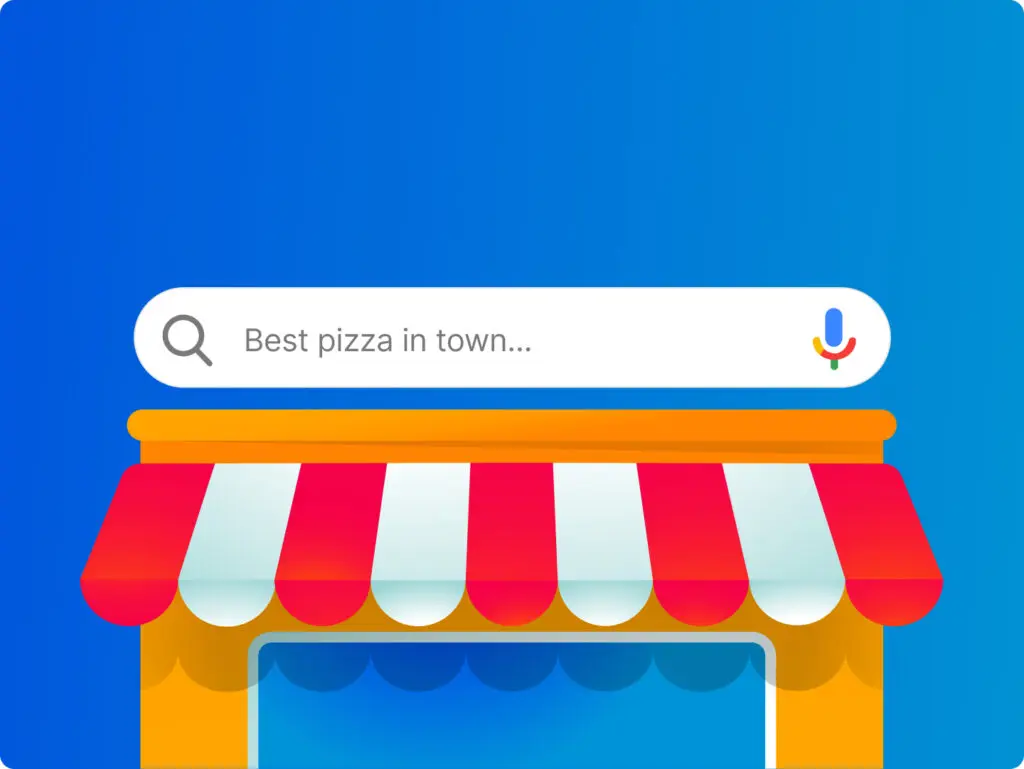
We’ve highlighted the SEO value in YouTube before, as the second largest search engine in the world, you are fool not to be featuring your brand, but it appears few people know about a YouTube feature that not only expands your reach but can also improve your SEO. For every video uploaded you have probably optimised the description and Keywords fields but have you used every tool available? YouTube has a helpful transcription facility designed to help you reach out to the hearing-impaired audience but which also acts a great SEO tool too. YouTube’s closed captioning service can literally put words to the pictures as they appear in the video. The machine transcription system effectively works via voice recognition and actually is not one of the most accurate of its ilk but even the experts appear to have been stumped at creating total accuracy in this field. However, the automated processing can be easily overridden and edited, so spending a few extra minutes can make your transcription word perfect and the effort will bring a big boost to your organic search. Here’s how to use the tool: 1. Upload and save your video to your YouTube channel Remember to include an engaging headline, relevant keywords and a full description of what your video is about 2. Use YouTube’s Machine Transcription Once your video uploads select it from your list of videos and click click the edit link. Next click on the Captions and Subtitles tab. You should now be presented with “Available Caption Tracks” with a checkbox beside “English: Machine Transcription”. Click the download button and let the system work it’s magic. You may be presented with the following message “Machine Transcription is available for the videos in this Channel. To enable Machine Transcription for this video, please ‘Request Processing’. We will try our best to get some results in a few days.”. In which case click the “Request processing” button and allow the system time to try to carry out the transcription. 3. Edit your transcription Once you have transcription you can download the same and edit it in any text editor. You can amend any errors and typos and event arrange the correct words with the correct video sections. Be careful to ensure the time coding is kept intact and is accurate to the location of that text in the video. You will see the formatting is fairly logical but this is usually the part that creates problems for people. 4. Upload your captions Once you are happy with the transcript simply upload it to the video under “Add a Caption Track”. Before you set the video live check the captions are in sync and correct by watching the video through. Click the cc symbol on the bottom right of the video screen to kick the captions in. If there are any errors you can easily correct any errors by repeating the process above. If it works send the video along with the captions live. Now sit back and watch the traffic roll in. As well as providing vital subtitles to the hard of hearing your captions will now provide a transcript for search engines to trawl. It effectviely provides them with a complete catalogue of every word used in the video including any vital keywords. To add extra value download the completed transciption file and save it to your computer. On this version strip out the timecoding references and then use the text to create a blog article to support a page you might embed the video on. Have you used YouTube captions to good effect?
9 tips for setting up your first YouTube campaign.
YouTube is massive. As a stand alone search engine it’s the second largest. It is the third biggest online destination behind Facebook and Google. Those facts alone mean that is has to be a part of your online media mix. But when consider how engaging video is, YouTube becomes even more important. Consumers like watching video online. YouTube offers a fantastic environment for it. As a marketeer YouTube also gives you lots of tools. It’s possible to target people by groups, video, and by channel. YouTube makes it easy to forward and share your video content to others or on their own website. As YouTube is a search engine you can use your video content to answer users search queries, putting brand in front of others people looking for your services. YouTube also makes it easy to link other content, closing the loop between YouTube and your website tools. And currently YouTube is currently very cost effective. Apart from the effort, a user or enhance channel is free to set up. You buy ads on a CPC or CPM basis. And at the moment there are more eyeballs than advertisers. So here’s a 9 tips to make sure your YouTube campaign gets off to a good start. 1. Choose the right name Your channel name should be keyword rich, to improving its chances of ranking in relevant search queries. If you have a well known brand then include that, so your video content shows up for brand searches, highlighting your great content to new and current customers. 2. Think about SEO Make sure you use titles, descriptions and video tags that are keyword rich, and include links to your website. YouTube search results are based on these, assessing their relevancy and popularity. Just 1,000 characters show up in the initial search, so keep is short and sweet. Although you get 426 characters for tags, stick to 150 or less. 3. Customise your Channel Brand channels used to cost £25,000, but in the last couple of months Google has allowed many advertisers to create ‘enhanced channels’ for no cost at all. These give you almost all the cool design elements of a brand channel, minus a bit of functionality. It’s a great opportunity to create a customised environment for your video content. See our Social Media Guides for how to do that. Check out the British Gas YouTube channel for a great customised background: 4. Think about disabling comment options Negative comments can harm a brand. Consider your Social Networking Policy and work out how you are going to respond to poor feedback. If you don’t have the time – or want to retain the control – consider disabling the comment option. 5. Keep it short Before you start adding content, decide on some basic rules such as the length of each video, and the number of points you want to make. Although YouTube lets you add up to 15 minutes of video, users don’t often watch more than 1 or 2. And don’t forget your call to action too – give people something to do next. 6. Add plenty of video Make sure you have at least 3 videos at the launch of your channel, to make it look at bit busier. It keeps users satisfied, and helps it gain popularity and visibility in the Youtube search results. And if you’ve paid for someone to click through to your channel, then it makes to give them plenty to watch once they get there. 7. Consider watermarking Users love to share video content. Make sure you get the benefit of this share by watermarking your video, or including a call to action to your website. 8. Use Promoted Videos to drive traffic One of the most effective PPC areas of YouTube is promoted Videos. These serve your videos at the top of the search results. Ads appear as a video thumbnail and several lines of text. Users just click to video. You can then use text overlays to push users onto your website. The concept of promoted videos – giving users something they’re looking for – is broadly similar to regular paid search, and as such they can deliver an ROI in line with those. 9. Make us of Insights and Analytics As a channel owner to you can use YouTube insights to find out lots of interesting stuff about viewers of your content. You can identify their demographic, and how they found your videos – through search, sharing or direct links. And you can also see which parts of your video they liked (hot spots) and what turned them off. Use this information to improve your campaign targeting and video content. That’s it When it comes to audience and engagement, YouTube is huge; but as a marketing channel it’s underused and undervalued. Don’t forget to check out the new 123-reg YouTube channel. Nick Leech runs Digital Marketing Agency Euston Digital
How advertising will move from TV to Online
More and more of consumer time is spent online. And more and more of that is spent watching online video. But there’s been a lag in the amount of TV ad money that has made the shift to online. Google recently debuted findings at the IAB Digital Video Conference of some research which looked into what the barriers were slowing that shift, and how they were finally giving way. The research used focused groups of individuals in both agency and client teams, and asked them questions about what they’d been up to in the last 12 months. The full findings are here, but here’s a brief overview. Which types of Digital Video Advertising are being used? Pre-roll: 57% In-banner 46% Expandable banner with video:34% Rich media overlay: 34% Which Types of Digital Video Advertising Will be Used in Next 12 Months? These numbers all stick pretty much to the pattern above, with the exception of mobile video which 35% plan to use – huge growth. What will happen to Digital ad spend? It will Increase, and by a whopping 22%, due to the simple fact that online video offers increased reach, measurable ROI, and higher levels of engagement. Where will the budget come from? In short, it will come from the TV ad budget, as advertisers seek the benefits of online including tracking, targeting, efficiency, reduced production costs. Favourite DVA format? Undoubtedly it is a 15 second pre-roll on a CPM basis. That’s (most of) it Digital Video Advertising is experiencing fast growth as advertisers seek the increased ROI, reach, targeting, efficiency and engagement of the medium. Nick Leech runs Digital Marketing Agency Euston Digital
It’s the Doctor, Who tries Facebook rentals
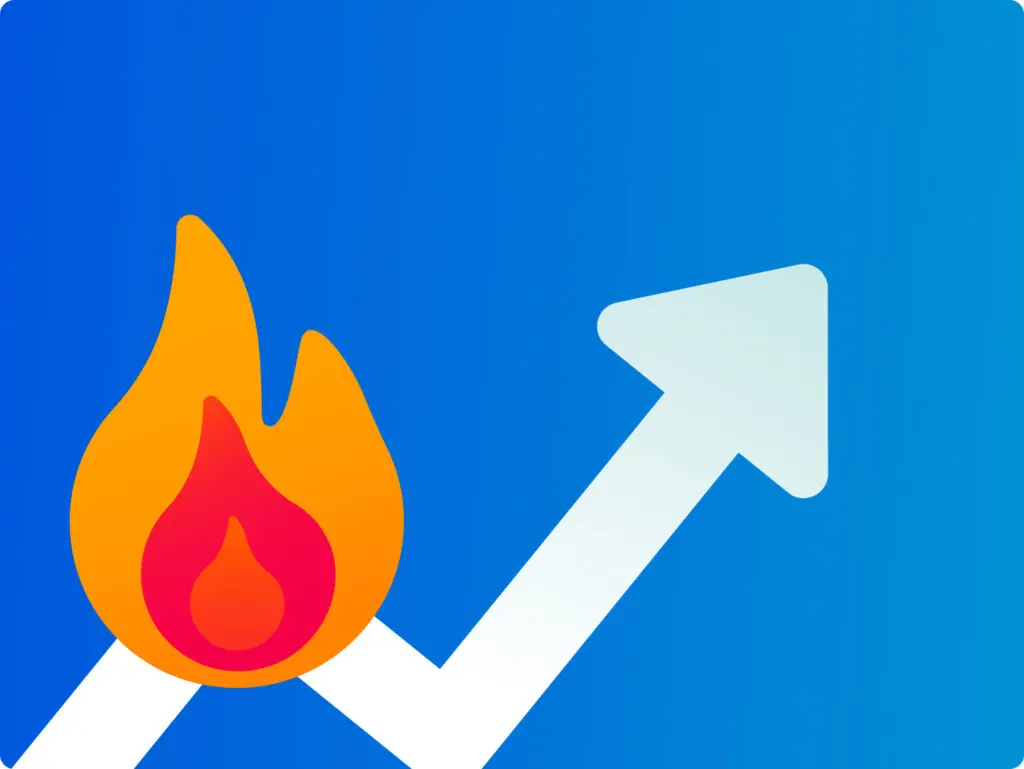
We’d like to take the praise for predicting earlier this week that online TV was soon to come to these shores most likely in the form of classic repeats, but really it wasn’t a prediction of epic proportions, just progress. So we weren’t really surprised to find that BBC Worldwide is to start renting out classic TV episodes via the Tardis that is Facebook from today. Perhaps playing it safe they are launching with everyone’s favourite time-traveller: Dr Who. Classic episodes available for Facebook’s own currency Facebook cover nine stories, each containing several episodes. Once rented the episodes will be available to stream online for 48 hours. Content available includes digitally remastered versions of classic Doctor episodes like “Tomb of the Cybermen”plus a Facebook exclusive. 1988’s “The Greatest Show in the Galaxy” isn’t available on DVD but will be available over the new Facebook system to viewers in Europe, the United States, Canada, Australia and New Zealand as the BBC look to keep interest in the Doctor Who brand up inbetween new series. Have you tried subscribing? Will you try in the future?
The future of media is online
News this week reaches us of world records being broken by a Norwegian online travel documentary, which suggests demand for online video is across a diverse audience and that includes live streaming. Non-stop live coverage has been streamed of a voyage (over 134 hours) by cruise ship MS Nordnorge operated by Norwegian firm Hurtigruten from Bergen to Kirkenes with viewers flocking from 148 countries to see what is going on. The programme comes from the Norwegian Broadcasting Corporation and as well as being streamed, was also shown on the TV in Norway. Such was the audience it is now claiming a Guinness World Record for the longest live TV documentary. Three million Norwegians are said to have watched the documentary -that’s almost three quarters of the country’s population! Incredibly, a further 2.9 million watched the streaming over the internet too with nearly half connecting from outside Norway – UK viewers coming in fifth in the overseas rankings. The documentary appears to have grabbed the imagination of the public with Hurtigruten even becoming a trending topic on Twitter with one tweet every six seconds at its peak. Whether it was the novelty concept or the fantastic Norwegian scenery that formed its backdrop, the concept certainly appears to have been a success that many more may look to follow. Have you ever watched a TV series solely online? Could savvy web-entrepreneurs nip in ahead of established TV broadcasters?