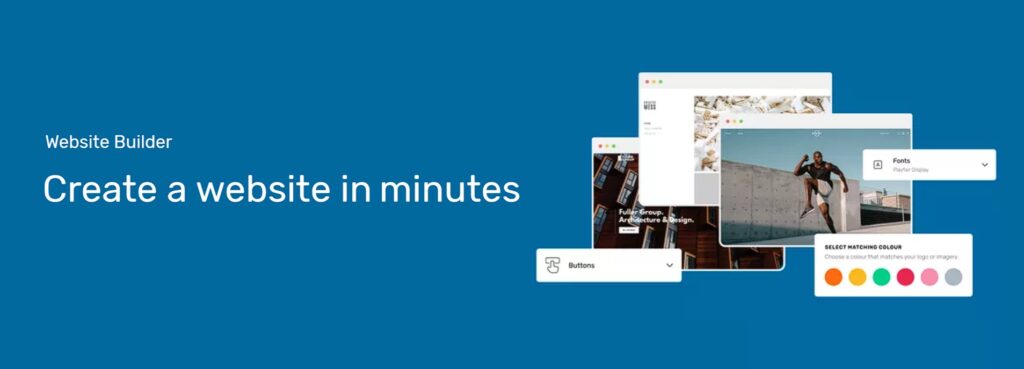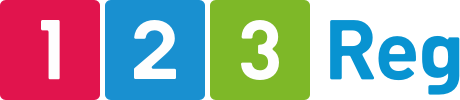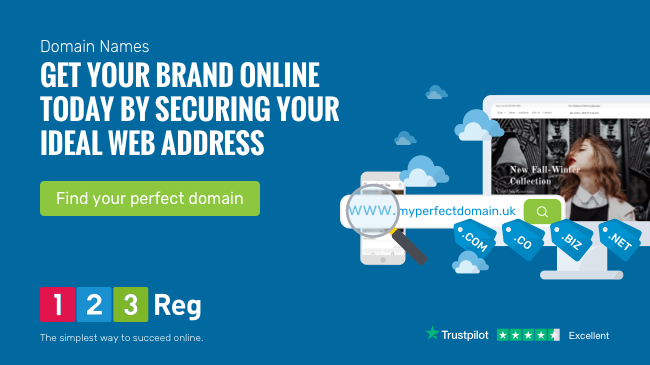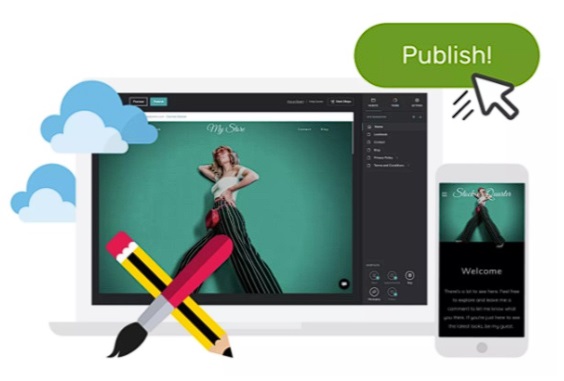Local SEO in 10: How Do I Get My Business Found Online?
Search Engine Optimisation (SEO) is all about getting your business out there in front of as many customers as possible. The idea is to optimise your website so that it shows up easily on search engines like Google. Local SEO takes this a step further by focusing on customers in specific areas.
Picture it as an online high street. To attract customers, you want to set up shop in a prime location, with an attention-grabbing window display. In SEO terms, that means appearing as high up in the Search Engine Results Page (SERP) as you can. You’ll also want to be prominent when people search on the major maps and reviews platforms.
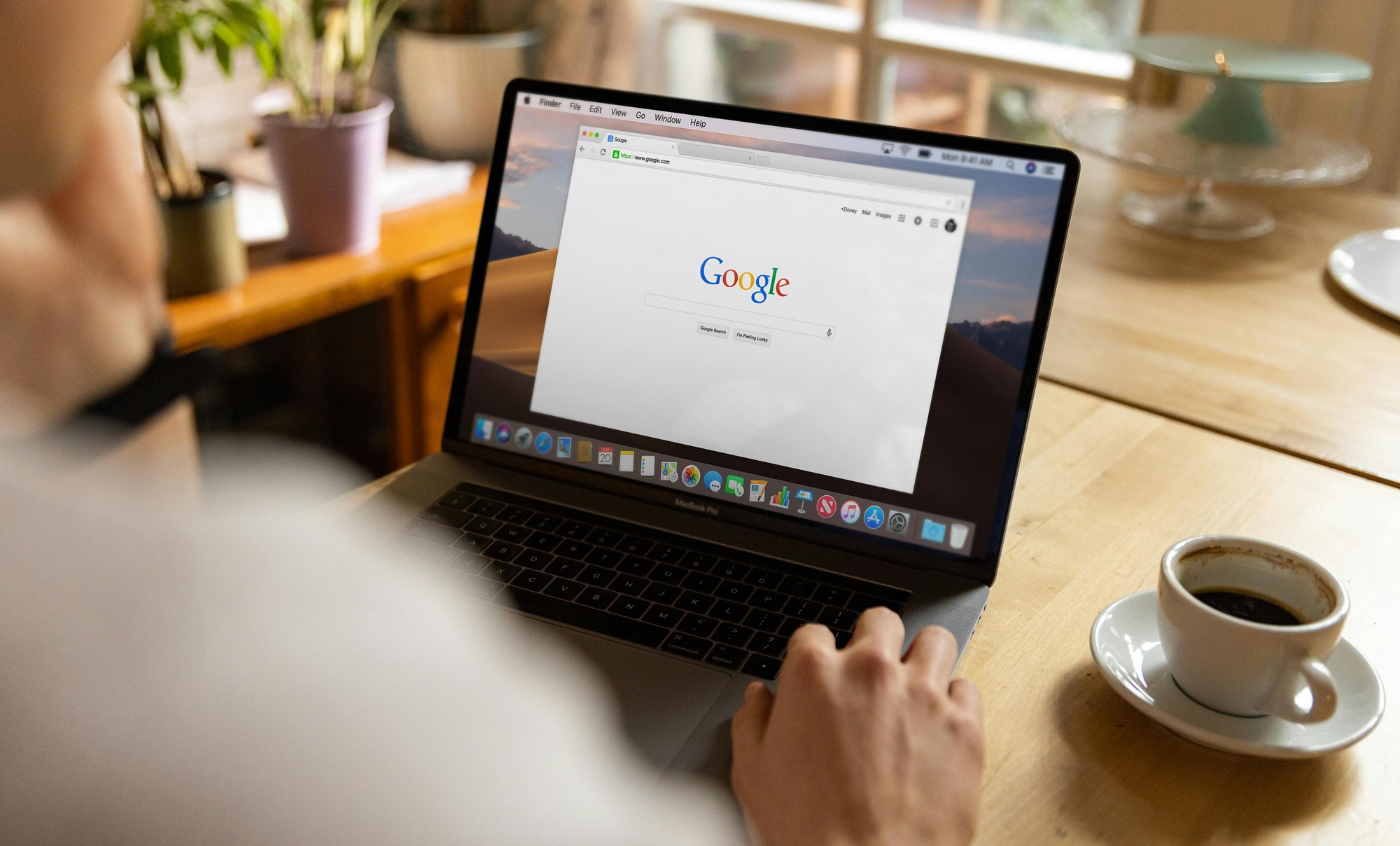
Local SEO
Local SEO doesn’t necessarily mean casting a smaller net. If your business has multiple locations (or one location with a wide service area) you can win at the game by creating dedicated pages — or even websites — for each.
It’s important to understand how fast the clicks drop off after the top few listings. Studies suggest 67% of clicks are captured by the first five results on the SERP, leaving a much smaller slice of the action for websites ranked lower. With so much at stake for thost coveted search spots, businesses can’t afford to miss out.
Here’s our top 10 local SEO tips to make your website the go-to destination for customers in your area.
1. Create your Google Business Profile
The first step for local SEO today is creating your Google Business Profile. Previously known as Google My Business, this is the free tool you need to start building your online shop front for Google Search and Maps.
If we sound a little Googlecentric, that’s because Google holds about an 88% share of all internet searches in the UK. Having a strong Google Business Profile is arguably the single most important way to attract customers and convert them into paying clients.
Your listing is your way to tell potential customers who you are, what your business does, and why they should choose you. You can add photos, with detailed descriptions of your services, and it’s where customers can leave reviews.
Google Business Profiles are geared towards “organic” rankings rather than paid ads. While businesses create their own profiles, Google may also gather info from public sources like directories or review platforms to flesh out the listing.
Before you start, identify your ideal customer and fill in your profile accordingly. A well-defined brand image is key to success. Be sure to complete each and every section — Google prefers to show full listings!
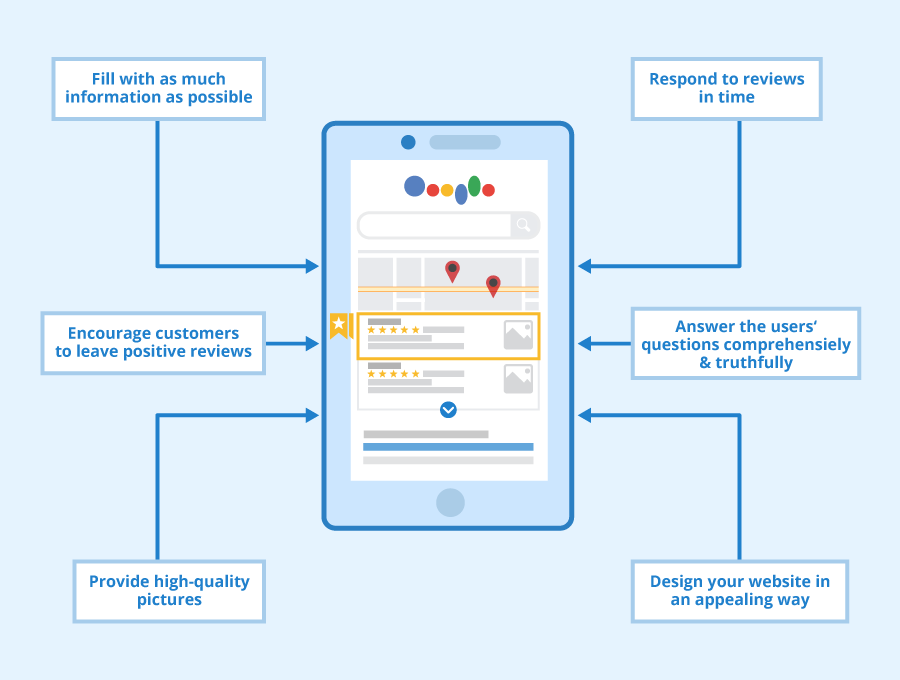
Author: Seobility – License: CC BY-SA 4.0
Your Google Business Profile lets you choose how you’d like your business to appear based on whether or not you have a physical shop:
☐ Physical Location: Businesses with a shop or office that customers visit. This is the most common option.
☐ Service-Area Business (SAB): For businesses that visit customers and don’t have a physical shop. For example: electricians, plumbers, or landscaping services, that travel to homes.
☐ Hybrid Business: Businesses that have a physical location but which also travel to customers’ locations. For example: a fitness centre with an on-site gym, which also sends out personal trainers.
One advantage of Service-Area Business (SAB) listings is that you can target an area without needing to show an address. That’s useful if your business is home-based.
However, be aware that businesses without an address are unlikely to rank as high as businesses with a physical location. While restaurants that offer delivery might technically fall under the “hybrid” model, it’s usually best to stick with the physical location category. If your business has an address, use it!
2. Get on Google Maps (and Apple Maps, Bing Places…)
Your Google Business Profile and Google Maps form the shop front and the street map on the online high street.
The info from your profile gets fed directly into Google Maps. As such, you don’t need to add your business to Maps directly — once you’ve filled in your listing, Maps should automatically pull your info from there.
It may take a few days for Google to process your new listing, so if your business doesn’t show immediately, just sit tight, and you should be up and running. If you’ve waited a few days and you’re something’s not right, it’s possible to suggest a new business on the map by tapping “contribute” and “Add a missing place”.
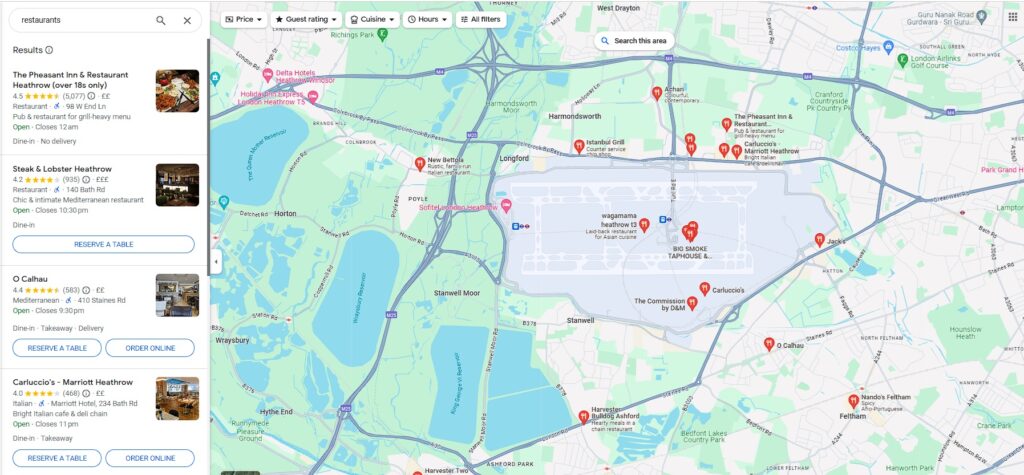
When it comes to local SEO, customers are actually more likely to see your listing on Google Maps than on the main Search Engine Results Pages (SERPs). Again, Google dominates — with around a 70-80% market share compared to its main rivals, Apple Maps and Bing Places.
Nevertheless, getting your business listed on Apple Maps and Bing Places is really worthwhile. The process to claim your listing is much the same: create your profile, fill it in, follow any verification steps, then wait 48hrs or so for your business to hit the map.
3. Optimise your content for local keywords
The building blocks of SEO, keywords are those words and phrases people use to search for businesses like yours online. The better you understand and target relevant keywords, the more likely your business will show up in search results when those searches are happening in your local area.
Short-tail keywords are broad and capture a high search volume. For example, “B&B” or “Devon B&B” would be classed as short-tail keywords.
Longer, more specific phrases are known as long-tail keywords. These are more specific, less competitive, and they might offer a better chance of ranking higher for that search term. Target “conversational queries” — the sort of phrases people are likely to use when searching for your products and services. For example: “B&B with sea view in Devon” or “Family-friendly B&B in Devon”.
The most important thing is to create engaging content that gets the keywords in there naturally. Above all, avoid “keyword stuffing”. That is: trying to cram keywords in for the sake of it, with no context. Modern search engines spot this tactic and punish websites guilty of it — you could even drop in the rankings!
See also: SEO Glossary – The A-Z SEO Guide
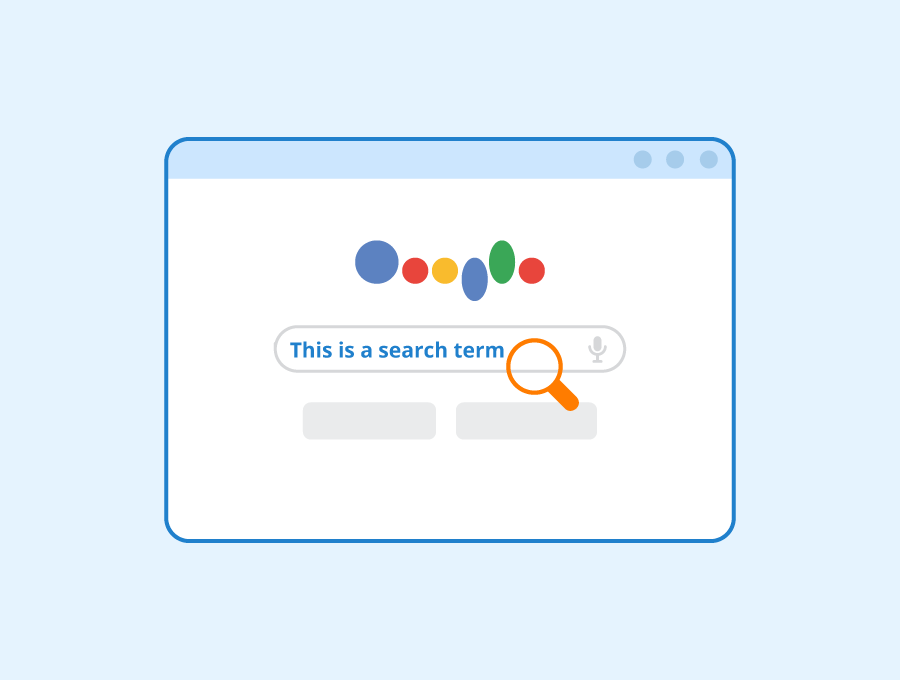
Author: Seobility – License: CC BY-SA 4.0
There are lots of SEO keyword tools out there, including the well-known freemium and premium options like SEMrush, Ahrefs, and Moz.
You can use Google’s own tool, the aptly-named Google Keyword Planner, to find relevant keywords and get an overview of the competition for those terms. And it’s totally free. It doesn’t offer all the in-depth features you might find with paid SEO tools, but it’s more than enough for many small to medium sized business websites.
For companies with multiple locations, creating location-specific web pages with local keywords can be an effective strategy. Taking that a step further, it might even be effective to buy multiple domains…
4. Buy domain names. Lots of them.
“D’oh!”, you may be thinking, “But I already have my domain name!”
While you might already have a great domain name, you can power your local SEO by purchasing further domains with a local focus. Look at it like planting location-specific flags across your target market.
This includes different domains with different TLDs (like .com or .co.uk). You can find lots of cheap domain names — making it easy to buy bulk domains and create several websites for each unique location. This will give you control over the local keywords and SEO for each location, improving your reach across different areas.
Quality content is king. But coming up with unique content is expensive. Another approach is to take the basic template for your core services, then localise that content for each place, swapping out the keywords (eg., “Fresh seafood restaurant in Bath” vs., “Fresh seafood restaurant in Bristol”).
Buying domain names in bulk also says “hands off” to other, similar-sounding businesses — and to cybersquatters who would happily sit on your valuable domain.
5. Build local backlinks
Backlinks are the links from other websites to your own. Along with keywords, they’re the bread and butter of Search Engine Optimisation.
Backlinks essentially work as recommendations, boosting your authority and relevance in the eyes of search engines. When established local websites, local bloggers, or community forums link to you, that signals to search engines that you’re a trusted and credible business in your area.
As ever, quality content is the best way to build your backlinks. But that’s no easy feat. Thinking outside the box, you can also build backlinks by collaborating with other nearby businesses, sponsoring local events, running partnered campaigns, offering your expertise for guest posts, and so on.
6. Localise your meta tags
Meta tags are what give search engines the basic gist of what your pages are about, helping them understand your business and show it to the right people. There are two main sorts when it comes to local SEO:
☐ Meta Title: This is the clickable title of your webpage as it appears in search results. It also shows on the browser tab. Ideally, the meta title will be around 50-60 characters in length (one or two sentences) so that the whole thing can be displayed without being cut off. Aim for clarity and include your business name, location, and a relevant keyword or two.
For example: “Bed and breakfast with sea views in Woolacombe, Devon | The Avalon”
☐ Meta Description: This is the brief summary of the website, or a webpage, consisting of a paragraph or so of text. It appears under the meta title in the search results. The meta description is typically longer, but under 160 characters so that it’s readable on the SERP. Briefly describe your services, highlight what makes you stand out, and include a CTA if you can.
For example: “Delicious breakfasts, sea views, and family fun. The Avalon in Woolacombe is your perfect North Devon escape. Book your seaside adventure today!“
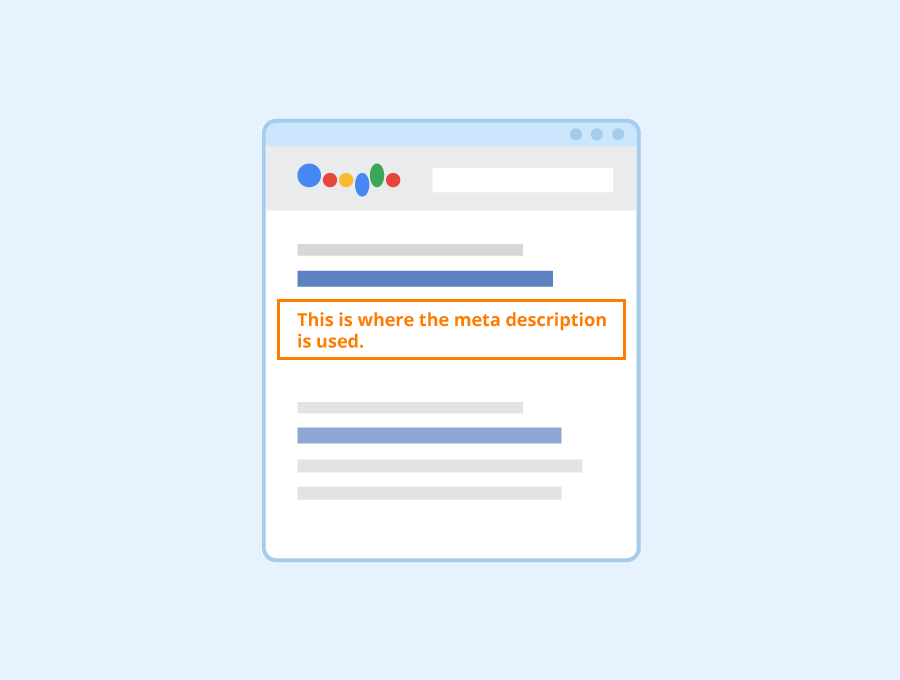
Author: Seobility – License: CC BY-SA 4.0
Keywords in meta tags do not directly impact Google’s search engine ranking algorithm anymore. But they certainly do influence the humans! To that extent, your meta title and description is important for your local SEO. Including relevant keywords and location details in your tags makes it easier for search engines to connect your business with customers.
7. Get customer reviews
Modern search engines look at reviews as a key factor when ranking local businesses. Customer reviews are gold dust for local SEO — the more positive reviews you get, the higher you’ll climb in the search results. Reviews also work well on the humans, of course. They’re “social proof” that your business is worth the time and money.
Your “out of five” review rating is particularly important to your Google Maps performance. According to one BrightLocal survey , 91% of consumers say local reviews impact their overall perceptions of brands in some way. Google is the most-used source for online reviews, though the percentage of customers using it has dropped a little from 87% in 2023 to 81% in 2024.
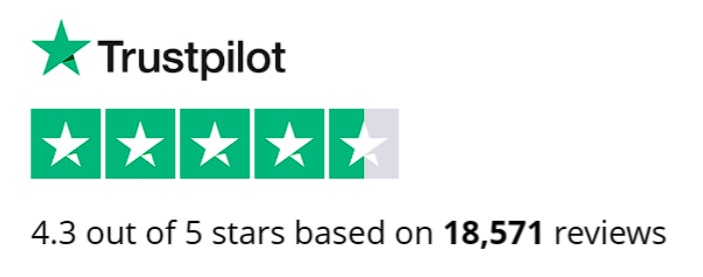
Look beyond Google when it comes to reviews. There are a number of popular review platforms, each with a focus on certain industries: TripAdvisor is more geared towards hospitality, attracting reviews of hotels, restaurants, and attractions. Yelp, more known for local services, is ideal for small businesses like plumbers, electricians, and restaurants, while Trustpilot caters to a wide range of businesses.
Happy customers are more likely to leave good reviews. Beyond that, there are a few tips to get more. First and foremost, be sure to display links to your Google Business Profile clearly on your website and social media, as well as on menus and windows in your shop. Encourage reviews on social media. You might even want to run contests or promotions where entries require leaving a review.
Finally: remember to thank customers for positive reviews and take ownership of negative ones.
8. Connect on social media
Never underestimate the power of social media for local SEO. Facebook, Instagram, X, and TikTok all offer an opportunity to connect with a wider audience in your area. If you’re running a special promotion or hosting a local event, this is the perfect place to shout about it and give your SEO a boost.
Sharing good content attracts backlinks from other websites, and it’s these links that boost your authority and get you showing higher up in search results. To earn these links, however, you’ll need to invest time into building meaningful relationships with industry leaders and influencers. Reach out and engage on social media channels; retweet, comment, like, and subscribe to others.
See also: How to Schedule Social Media Posts 2024
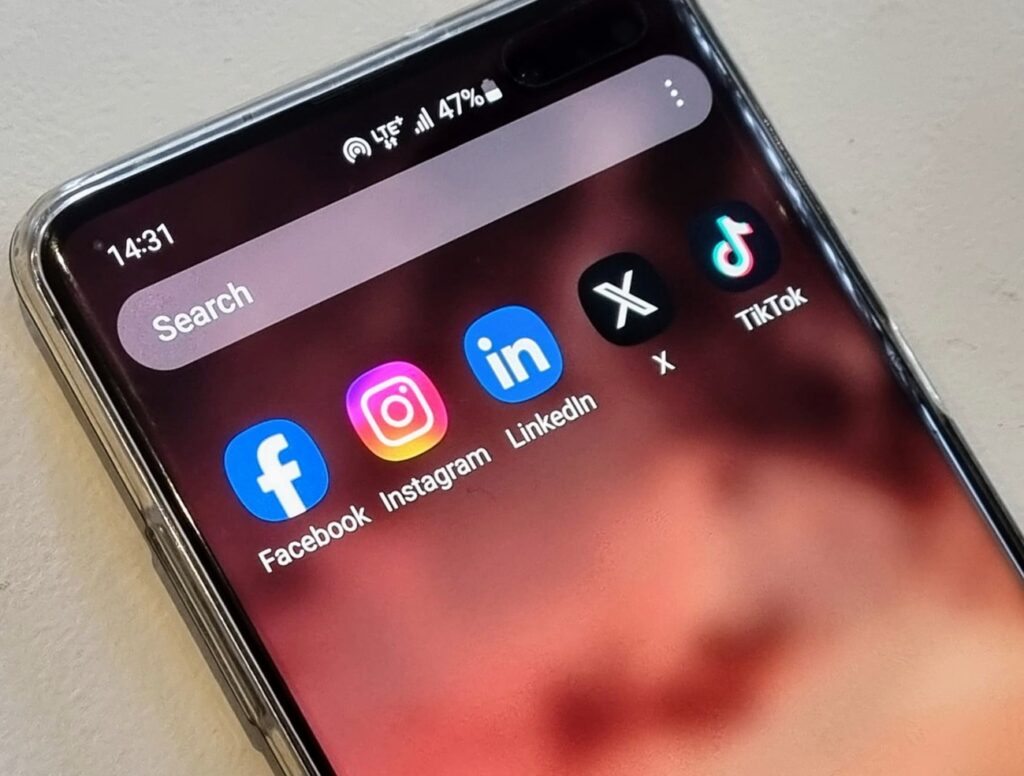
9. Start a blog
Blogging can attracts readers with valuable content, helping to build trust and establish you as the go-to authority in your area. It’s a powerful tool for attracting both online and physical customers. Online shoppers can easily “click-through” from your blog to your product pages, while local residents searching for your expertise will be more likely to find you online and visit your brick-and-mortar store.
Again: there’s nothing more important to SEO than top-quality content. It all works to keep your website feeling dynamic — letting search engines (and humans) know you’re active and relevant. The better quality your content, the more likely people are to trust and recommened your products or services. Remember to include those local keywords!
See also: The Blogging A-Z and How to Make Money Blogging
10. Be mobile-ready
Most online consumers today do their shopping on smartphones. According to Statista, 77% of visits to online stores happen on mobile phones. And as we mentioned already: local businesses are more likely to be discovered on Google Maps than regular search engines — so there’s every chance your customer is on the move!
A good website needs to be mobile-ready. With “responsive design”, smarter websites can adapt to the device it’s on. Visitors should be comfortable whether they’re on a desktop, tablet, smartphone… perhaps even smartwatch! A comfortable experience helps to convert casual visitors into paying customers.
Google also prioritises mobile-friendly websites in local search results, so a responsive design can significantly boost your local SEO ranking. If your website isn’t optimised for mobile, you might be hiding from people actively searching for local businesses like yours.
123 Reg’s Website Builder has been designed with mobile in mind. Choosing from a selection of responsive templates, you can easily create a website that automatically adjusts to desktops, tablets, and smartphones. Fast page loading also keeps visitors happy and prevents them from bouncing away.
Also consider: Pay-Per-Click (PPC)
Local SEO drives free “organic” traffic to your website, but it can take time to see results. This is a bit chicken and egg for new businesses. For a quicker way to grab the attention of customers, another option is to double up with paid advertising.
Pay-Per-Click (PPC) ads are those sponsored adverts that are automatically show on top of search results for certain keywords. They put your business at the top of the search right away — right in front of potential customers.
Google Ads is the primary platform for PPC on Google Search, offering immediate exposure. You can choose your conversion goal (eg., driving sales, building brand awareness), set your budget, launch your campaign, and your ads will appear top of search results for the selected keywords.
The are lots of other places to look when it comes to PPC ads. Microsoft Advertising targets users searching with Bing and Yahoo. Meta Ads Manager is the tool for running PPC ads on Facebook and Instagram. Notably, there aren’t any PPC ads on Apple platforms like Siri, other than for apps in the App Store.
Paid listings on review platforms like Yelp and TripAdvisor are a great way to visibility, putting your business in front of local or travelling customers. As is always the case for PPC ads: you’ll need to carefully weigh up the costs and benefits in terms of your marketing goals and budget.
See also: What is the Difference Between SEO and PPC?
Wrap up
Local SEO is about making your business is easy to find online. Picking the right keywords and building backlinks will attract customers looking for what you offer. Localise it. Remember that quality content is the key. Your Google Business Profile is your shop front and will get you seen on Google Maps. Add your business to other major maps platforms. Remember that local SEO takes time for result to show. Buying local domain names can help localise your brand and build trust further.