How to Get Your Business Found with Google Ads
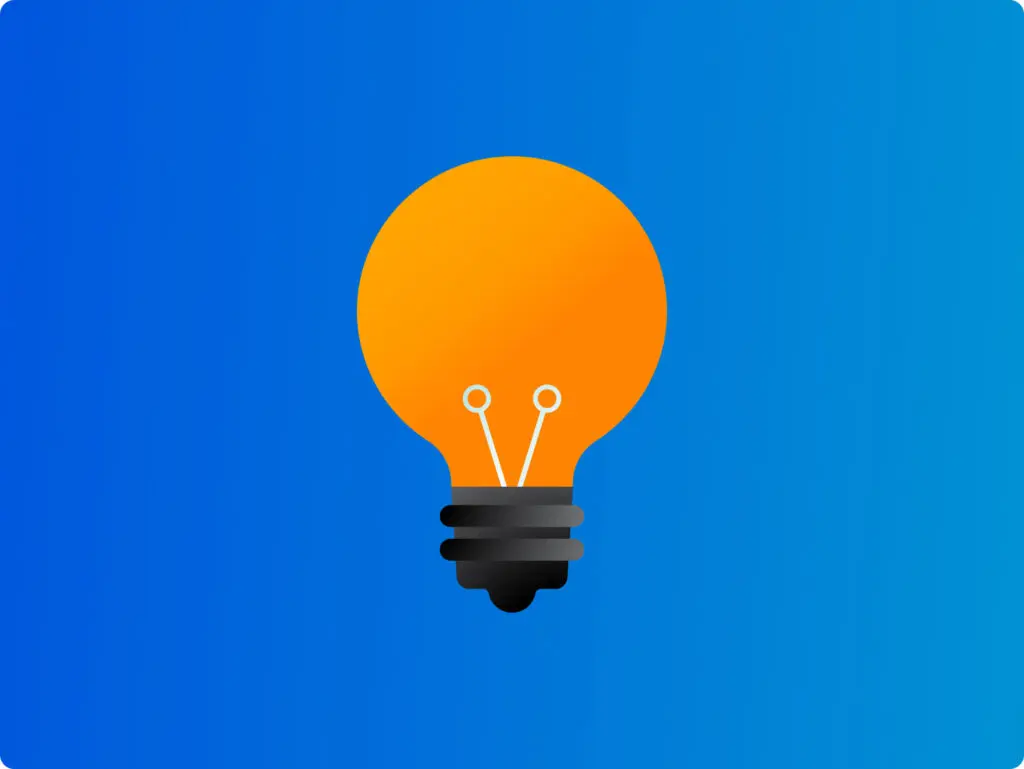
Google Ads is a tool that can put your business in front of customers who are searching for what you offer. By far the world’s leading Pay-Per-Click (PPC) platform, it lets you run campaigns, track how they’re performing, and shake things up as needed. And it’s easier than you might think, even for the non-technically-minded small business owner! With a well-targeted campaign and the right keywords, you can get your brand out there — no need to call that advertising agency. What is Google Ads? Since its launch in 2000 (as Google AdWords), Google Ads has grown into the internet’s biggest Search Engine Marketing (SEM) tool. More than a million businesses worldwide are using it today. ‘Ads operates on a Pay-Per-Click (PPC) model. That means you only pay when someone clicks on your ad. No clicks, no charge. So while it isn’t free, it can be a very cost-effective way to put your business out there in front of potential customers. The beauty is that it lets you reach people who are already searching for what it is you do or offer — be that a baker in Bristol, a hairdresser in Harrogate, a florist in… you get the picture. One advantage of online ads is that they’re much more targeted and measurable than traditional ones: unlike with billboards or magazines, where you pay regardless of whether anyone notices, Google Ads lets you set your own budget and track performance, so you know exactly where the money’s going. Google claims that for every $1 spent on Google Ads there’s a return of $8. While that’s based on an average across all industries, it can certainly do a lot for smaller businesses, too. More than half of small-to-medium-sized businesses (SMBs) run PPC campaigns today. For reference, the average conversion rate for Google Ads on the search network is about 4.4%. Mobile users are often more responsive to paid ads, especially for local searches — another reason your website needs to look great and load fast on phones. SERP – Author: Seobility – License: CC BY-SA 4.0 What’s the difference between SEO and SEM? Search Engine Optimisation (SEO) is all about helping your website show up higher in search results “organically” — or without paying for ads. It’s about using the right keywords, good links, and quality content. It can take time, but it pays off in the long run. Search Engine Marketing (SEM) is about using paid ads to get seen straight away. It includes things like display and remarketing campaigns — all ways to get your business noticed fast. Those ads you spot on Google Search are SEM. In short: ☐ SEO = Improving your site’s organic (unpaid) ranking through good quality content and smart website tactics. Slow, long-term results. ☐ SEM = Paying for ads to show in search results. Fast results, but only while you’re paying. Google Ads don’t just show in search — they can also pop up on websites and apps like YouTube, helping your business reach people wherever they are. For more: Local SEO in 10 – How Do I Get My Business Found Online? How to get started with Google Ads Let’s walk through the steps to set up your campaign and start getting your business noticed. Before we get into it, we’ll assume you’ve already built a site using a great tool like Website Builder or Managed WordPress. Be sure to create a Google Business Profile so you can get found on maps, also. Add Google Ads into the mix, and you’ll have all the right tools to show up exactly where your potential customers are looking. 1. Sign up and set up your Google Ads account First, head to the Google Ads home and sign up. You’ll need to enter your business name and website URL. If you already use other Google tools, like Google Analytics, linking them will make setup quicker. Once you’ve signed up, you’ll land on the main Google Ads dashboard. Don’t worry—it’s simple to navigate. This is where you’ll create your campaigns and keep an eye on how they’re doing. If this is your first time, Google will set you up in Smart Mode by default. It’s a simpler setup that helps you get started quickly, but limits some of the advanced options. You can switch to Expert Mode at any time for more control over your campaigns and targeting. 2. Choose your campaign goal Next up: pick your campaign goal. This is the big picture—what do you want your Google Ads to achieve? Choosing the right goal helps Google show your ads to the people most likely to respond. Google Ads offers several options depending on what you want to achieve. Here’s a look at your options: ☐ Drive website clicks – More clicks, more eyes on your business. ☐ Generate leads – If you’re after sign-ups, form submissions, or customer inquiries, this is the one. ☐ Boost sales – Set this goal to focus on increasing purchases or conversions on your site. 3. Set your budget and bidding Before your ads start running, you’ll need to set your budget and get to grips with “bidding”. Think of it like an auction for clicks: every time someone clicks your ad, you pay a bit. Bidding is just the fancy word for how much you’re willing to pay per click. Decide whether a daily or monthly budget works best for you. If you’re new to this, start small and increase gradually as you see what’s working. When it comes to bidding, there are two main ways of going about it: ☐ Manual bidding – Setting the maximum amount you’re willing to pay per click for full control. ☐ Automated bidding – This lets Google optimise your bids to get the best results within your budget. 4. Start creating your ads Now it’s time to make your ads! Google Ads gives you several ways to get noticed, depending on how you want to
How to Get Your Business Seen in Google’s New AI Mode

Google AI Mode has landed in the UK, and it’s already changing how people search online. Instead of a long list of website links to scroll through, searches now return answers written by AI in a more natural, human way. For everyday searches, it means smarter, faster results. For businesses, it’s a major shift — and a new chance to get noticed. So what does this mean for your website, and how can you make your business get seen in AI Mode? What is Google AI Mode? Since its UK launch a few weeks ago, Google AI Mode has been changing how search results appear. Now, instead of just a list of links, the top of your search results can show full AI-generated answers. AI Mode delivers a conversational summary, pulling information from multiple trusted sources into a single, easy-to-read page. It’s a more complete way to get information, bringing key details together in one scrollable overview — so users can find what they need faster, without clicking through dozens of sites. As Google put it: “Picture this: asking Google Search whatever is on your mind — as messy or complicated as it may be — and instantly receiving an AI-powered response that really understands your question, gives you the information you’re looking for and helps you dig deeper into the topic.” Hema Budaraju – Vice President, Product Management, Google Search AI Overviews have already appeared at the top of some search results for a while. What’s new is the dedicated tab in the top menu, which lets users switch into a more focused, AI-led search experience. When a generated summary shows above the regular results, you’ll often also see the “Dive deeper” button inviting you to switch to AI Mode. Recent studies show that AI Overviews appear in up to 13% of all queries, and when they do, only around 1% of users click the links inside the summary. It marks a major shift in how Google presents content — putting AI-generated answers front and centre. How does AI Mode work? It’s powered by Gemini, Google’s generative AI model. Using the same kind of technology behind chatbots and large language models, it can understand a query, scan relevant webpages, and generate a summary in seconds. The result is an easy-to-read answer, often giving people what they need without opening multiple tabs (or clicking lots of cookie pop-ups). For example, search for “Best vegan restaurant near me in Bath” in AI Mode, and you’ll get a full summary pulled from trusted sources. AI Mode doesn’t create new information; it draws from what’s already in search results, rewording and combining it into a helpful answer. So it matters that your website is one of those trusted sources. If not, your content might be left out — and with it, potential visitors or customers. Will my business still show up in AI mode? Yes — if it already ranks, it still can. But it might not appear in quite the same way. AI summaries feature fewer links and often don’t list every source. If your content isn’t picked up by the AI, you may notice fewer clicks. One study found that when an AI Overview appears, people are far less likely to click any links, and only about 1% click the links inside the summary itself. In many cases, users find what they need straight away and don’t visit any websites at all. These are known as zero-click searches: where someone makes a search, and gets all the info they need before clicking through to the website. Studies show that when AI summaries appear, traditional link click-throughs can drop by up to 30%, even for pages that previously ranked well. With instant AI-generated answers becoming the norm, this is only going to get more common. The irony is, you’ll still need a domain name and a great website — even if it’s being read by AI more than actual visitors! Is AI Mode only relevant for big companies? Not at all. In fact, this change might even benefit smaller local businesses, especially if you know your audience well and cover the right topics on your site. Analysis suggests that local-focused content is 1.5x more likely to be pulled into AI-generated summaries than generic content. Get the content right, and you’ve got a real chance of appearing where it counts. So, what kind of content does Google’s AI actually pick up? Here are a few simple ways to make your website more likely to be featured. How do I get my website featured in AI mode? ☐ 1. Answer real customer questions Google’s AI is built to serve up quick, useful answers. Your content should do the same. Think like your customer: what would they type into the search bar? Try questions like, “How long does a kitchen cupboard take to build?” or “Can a carpenter fix a broken door?” 88% of AI Overviews are triggered by informational content — like FAQs or ‘how-to’ guides — rather than product pages or blogs. Use clear headings for each question, give a short answer up top, then go into more detail if needed. Write naturally and aim to be genuinely helpful. ☐ 2. Write clearly and get to the point AI can’t summarise content well if it’s hard to follow (at least for the time being). So, structure your pages with the most important info at the top. Break up long text with bullet points or bold text, so it’s easy to scan — for both people and AI. Focus on your homepage and core service pages first, as they’re most likely to be featured. Avoid keyword stuffing and write naturally. ☐ 3. Build E-A-T: Expertise, Authority, and Trust AI Mode favours content from trusted sources. Make sure your site shows: ✓ Expertise – Include qualified authors and their credentials. ✓ Authority – Link to reputable sites and demonstrate real experience in your field. ✓ Trustworthiness
Local SEO in 10: How Do I Get My Business Found Online?
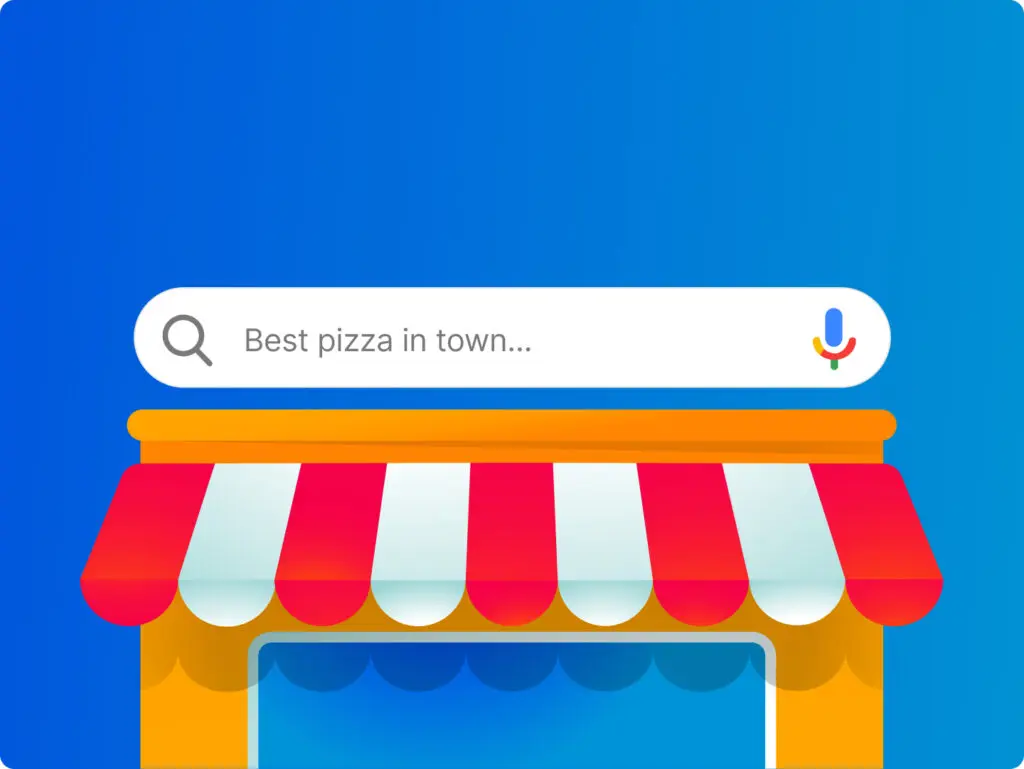
Search Engine Optimisation (SEO) is all about getting your business out there in front of as many customers as possible. The idea is to optimise your website so that it shows up easily on search engines like Google. Local SEO takes this a step further by focusing on customers in specific areas. Picture it as an online high street. To attract customers, you want to set up shop in a prime location, with an attention-grabbing window display. In SEO terms, that means appearing as high up in the Search Engine Results Page (SERP) as you can.
Mobile Matters: Why You Need a Mobile-Friendly Website (and How to Get One)
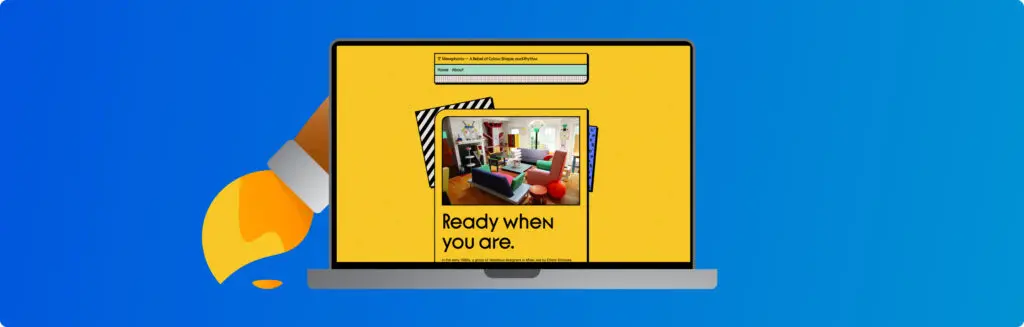
A mobile-friendly website is one that’s been designed to work just as well on smartphones as it does on desktops. The idea is simple: visitors should have a great experience, wherever they are. More people browse on their phones than ever before. Be it searching for information, shopping, or booking services, smartphones are the go-to device for most of us today. That means any business website needs to be as easy to use on a mobile screen as it is on a desktop—or even more so. What is a mobile-friendly website? More people browse on their phones than ever before. Be it for shopping, searching for information, or paying for services, smartphones are the go-to device for most of us today. That means a website needs to work just as well on a mobile screen as it does on a desktop. One way to do it might be to create separate websites for each device. But this approach is bound to take up more time and resources. And today’s visitors expect a smoother ride. A smarter way is to create a website that knows “where it’s at” and can adapt itself to fit a mobile device. This is achieved using a technique known as responsive design. What’s the difference between being mobile-friendly and mobile-ready? “Mobile-friendly” and “mobile-ready” are often used interchangeably to talk about the same basic idea — and that’s fine. For geeks, there is however a slight technical difference: ☐ A mobile-friendly website is one that can adjust its layout and elements (like buttons and menus) to fit mobile screens. Images resize, text reflows, but the site itself doesn’t change; only the way it appears on different devices does. ☐ A mobile-ready website is an entirely separate site with its own web address or subdomain (think “m.example.com”). This approach has been going out of fashion in recent years because of the added costs and headaches involved in running separate sites. So then, what’s responsive design? The answer is that responsive websites can try to change their layout and elements to fit all different screens — not only mobile, but other devices. In short: all responsive websites should be mobile-friendly, but not all mobile-friendly websites are responsive. Why mobile-friendliness matters Responsive websites adjust their layout on the fly, making them work across a range of devices—not just tablets, but also smartwatches, TVs, and even the whole internet of things. But mobile matters most. Over half of all internet searches now happen on phones. The share is even bigger for online shopping. Google prefers mobile, too, giving higher search rankings to pages optimised for smartphones. So while a smooth mobile experience is important for all website owners, it’s essential if you run an online business. Luckily, there are platforms that take care of everything for you. How do they make websites mobile-friendly? Think about how users browse on phones — limited screen space and often on the go. When a website is mobile-friendly, the aim is to bring a smooth and easy user experience to smartphones, and generally to tablets as well. Content needs to be presented in a way that’s easy for mobile visitors to make sense of. That means readable text, clear and concise info, and easy-to-navigate menus with clear buttons and menus, so users can find what they’re looking for. Fast loading times are important for any website, but even more so on mobile. Images can be compressed and resized, cutting out the waiting times that could cause visitors to bounce. Mobile-friendliness also means putting the most important things, like contact information, special offers, and clear menus, right at the top for quick access. This way, users can find what they need fast and easily. ✔ Font size and readability: Large, clear text for ease of reading on small screens. ✔ Simple layout: No clutter, easy to navigate, simplified menus. ✔ Fast loading: Quick page views for impatient users, with condensed images. ✔ Tap and scroll friendly: For easy interaction with touchscreens. ✔ Big CTAs and CTCs: Extra-prominent ‘Call to Action’ and ‘Click-to-Call’ buttons. Why do I need a mobile-friendly website? 1. Web Browsing and Online Shopping Trends Almost 8 billion people use smartphones worldwide. That’s reflected in web traffic, with over 60% of hits coming on mobile devices. The slice is bigger when it comes to online shopping purchases, and even more so during holidays like Christmas, when consumers tend to use their smartphones for last-minute deals and on-the-go info. In the UK, over 93% of the population uses mobile internet. That’s just over 63 million mobile internet users, according to Statista. With more and more customers doing their browsing and shopping on smartphones, British mobile commerce sales are predicted to surpass £100 billion by 2025. 2. Improved User Experience The internet is increasingly mobile-centric. There’s been a shift in how people consume content, with a preference for bite-sized, easily digestible information. Modern consumers expect a smooth and user-friendly experience when browsing products or services. In fact, 57% of internet users say they wouldn’t recommend an online business with a poorly designed mobile website. Mobile optimisation brings users the experience they need. Speed matters for all websites, but it’s especially important for on-the-go visitors who might have slower connections. 47% of users today expect a site to load in no more than 2 seconds. 3. Lower Bounce Rates, Higher Conversion Rates Mobile optimisation helps reduce bounce rates and leads to higher conversion rates. Studies suggest online shoppers are 67% more likely to make a purchase from a site optimised for smartphones. If your homepage isn’t easy to use on a phone, they’ll go somewhere else! Mobile-friendliness can give your online business a competitive edge, with potentially up to 40% higher conversion rates than non-optimised sites. Users are more likely to stay on a site that is easy to navigate and provides a positive experience, driving conversions. Being mobile-ready also helps your brand image. It shows that you’re modern, professional, attentive to needs — rather than turning
Google Hacks and Tricks You Need to Know
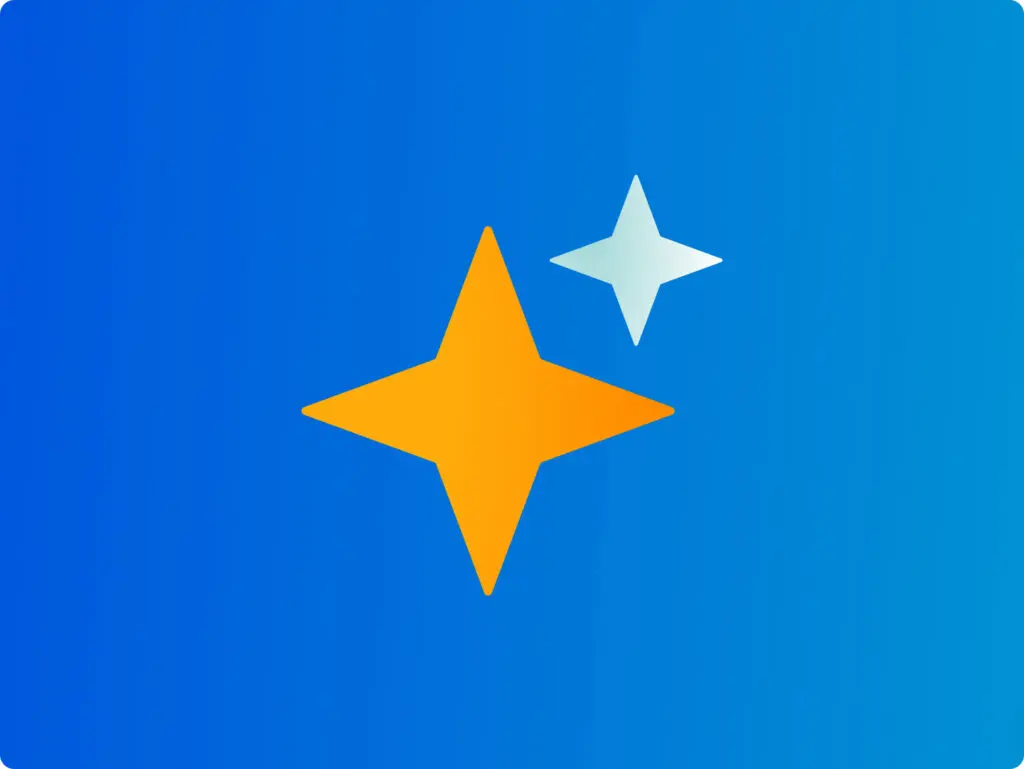
From humble origins as a garage startup to a global tech giant, Google has redefined how we access information in the modern age. Near-synonymous with search, Google handles literally billions of queries each and every day. Over 90% of Brits prefer it over rival search engines. But there’s more to it than just typing in a few words and hitting enter — here are some smarter ways to “Google it” and find what you need, faster. Find the exact match with “quotes” All right, you might know this one already, but it’s a biggie, so let’s get it out the way: if you want to find an exact phrase on Google, you can enclose it in “quotation marks” for an exact match. Google’s algorithms are usually clever enough to understand the context — a search for ‘Best Headphones 2024’ would probably give the right results on its own. But there are times when specifics are needed. For product names (“Sony WH-1000XM5”) or exact phrases, adding speech marks can bring up better results. Command your search You can use AND and OR to refine your searches. A search for “cats AND dogs” will show results that include both animals, while “cats OR dogs” will show results with either one. You can also use the minus sign (-) to exclude unwanted words. For instance, Googling “pasta recipes -cheese ” will give you pasta dishes without the fromage. Fill in the blanks with an asterisk * An asterisk (*) works as a placeholder to fill in pesky missing words, helping you complete your search when you don’t know the exact words. This is handy when you want to keep your search options open or, especially, when you can’t quite remember the full name of what it was you were after. What was the name of that pub? How did that song go again? Search with an image You can perform a reverse image search to find out what an image is (or where it appears online). Just click on the camera icon on the search bar and upload your pic. Based on Google Lens, this is a useful tool when it comes to desktop files or URLs rather than real world objects. Define a search period with AFTER, BEFORE, “..” If you’d like to know what the world thought about a topic this time last year, or perhaps a decade ago, you can use the time operators, BEFORE and AFTER. For a specific range, use two dots (..) like “2005..2010”. Alternatively, click ‘Any Time’ at the top of the search results and set your own specific range in the dropdown. Hit the jackpot with price ranges (£X..£Y) You can also use those two dots to search within a price range. For example, “smartphones £200..£500” will show you only smartphones priced between £200 and £500. Use site: to search within one website Use the “site:” command to search for results from only one website. This trick lets you explore specific sites without getting lost in the wider web. Say you’re looking for a good cheesecake recipe, for example, rather than wading through all those overly-long baking recipe blogs, you could enter “site:bbc.co.uk cheesecake recipe” to view results only from the beeb. Use site: for results only from one domain extension As mentioned, site: is there to explore specific websites. Not so well-known is that you can use it to search for results only within certain extensions (TLDs). This can be really useful when it comes to country code (ccTLD) extensions. For example, “site:.co.uk fashion” will show fashion-related search results only from UK websites. It’s a great way to discover country-specific news, products, or services. Similarly, entering “site:.ai artificial intelligence” would bring up content only from .AI domains. Keep it close with AROUND(#) Use AROUND(#) to find search terms sitting close to each other — not on maps, but on a webpage. Add a number in the brackets to specify how close you want these terms to be. eg., “Love AROUND(5) Betrayal” would find texts and documents where “love” and “betrayal” appear within 5 words of each other. Convert currencies Google lets you convert currencies instantly. Just type something like “1GBP to Euro” into the search bar, and you’ll see the equivalent amount in British pounds. Handy for viewing currency exchange rates fast. Crunch numbers with a calculator Google can be your on-the-go calculator. Simply type in your equation in the search bar and it’ll give you the answer. One advantage is that Google understands the context of your query: you can directly ask for calculations (like “10% of 200 plus 15% of 300”) without having to use the symbols. Flip a coin (or roll the dice) Type “Flip a coin” and Google does the job. This is useful if you want to resolve your office disputes like Harvey Dent from Batman, but you don’t have any cash. Typing in “Roll the Dice” does a similar trick. Start a timer or stopwatch Enter “Stopwatch” or “Timer” into the search bar and Google can help get soft hard boiled eggs done without a watch or other app. Translate words or webpages Need an interpretater? Type in words or phrases plus “in [language]” for instant translation. You can also translate entire web pages. When foreign language results in the search, click “Translate this page” and hey presto. Find local fun with nearby events You can use Google to discover events happening near you. Search for “Events near me” to find a variety of activities, from concerts, comedy gigs and festivals, to art exhibits and workshops. Test your internet connection Google has a no-nonsense inbuilt bandwidth checker. Just search for “Speed test” and click the ‘Run Speed Test’ button when it appears. In just a few moments, you’ll know your download and upload speeds. Track down your lost devices If you’re an Android user, Google can help you find your
Google Analytics: A Guide For Your Online Business
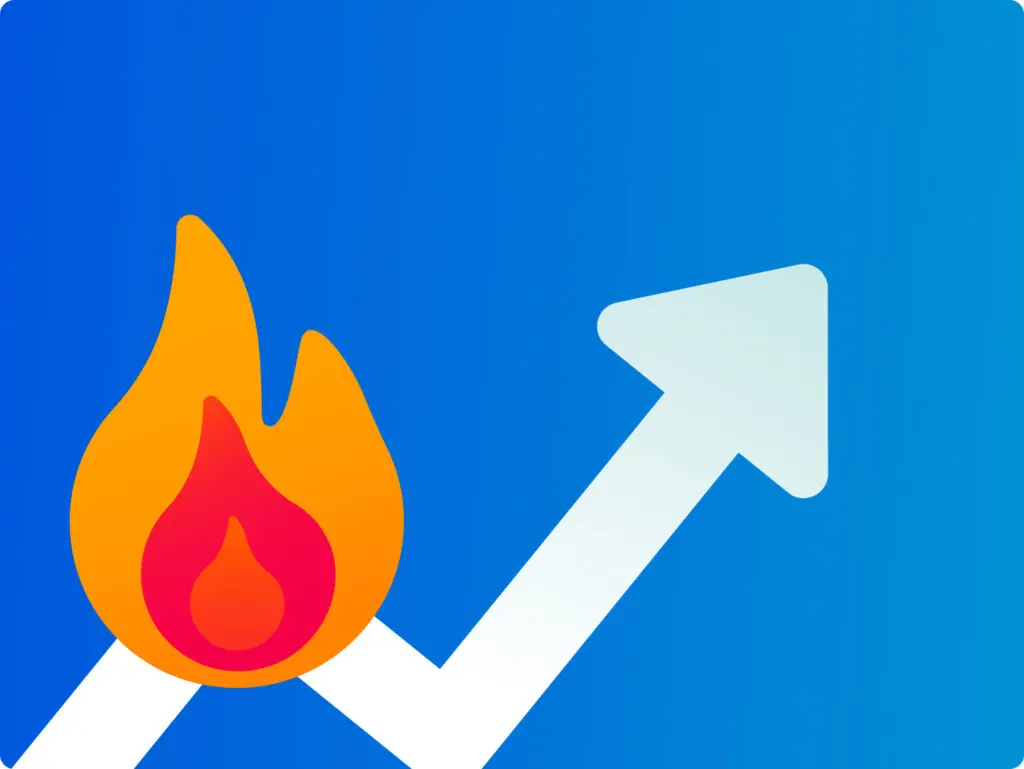
Google Analytics is a free in-browser app that helps you understand how your website is performing. It goes well beyond counting hits. If you have an online business, you can learn how visitors move through your pages on their way towards making a purchase — or navigating away. The idea is to make make smarter, data-based decisions to improve your customers’ experience. In this guide, we’ll run through the basics of getting started with Google Analytics and look at all the essential features. Why analytics? Website analytics help you understand what people are doing in your online space — what they like, what they don’t like, what makes them click. The aim might be to offer a better experience for visitors and increase engagement. You can use the data to improve your site in a way that keeps visitors coming back for more. For online businesses, the goal will be to drive sales and deliver the best possible bang-per-buck. By tracking metrics like conversion rates, time on page, and click-through rates, companies can make informed decisions to boost sales, increase brand awareness, and hit their targets. In short: you’ll want analytics to achieve the best Return On Investment (ROI). Welcome to Google Analytics 4 Google Analytics 4 (GA4) is a powerful in-browser platform for gathering traffic insights and more. It is the successor to Google’s previous tool, Universal Analytics (UA). They decided to bring back the classic name with this release, but the software is new from the ground up. GA4 represents a big leap for website analytics. In particular, it’s much smarter when it comes to looking at user interaction with individual web pages. You can track how visitors scroll up and down pages and understand more about which pages take customer where. And it’s totally free to use. There is a premium version, Google Analytics 360, but that’s designed for large enterprise with more complex data needs. GA4 is more than enough for most small to medium-sized businesses. How does Google Analytics work? GA4 gathers data from your website, your visitors, and Google Search. It then visualises the data in intuitive ways. It paints a vivid picture of how users engage with your site, with insights into their journey, from the moment they land on your page to the moment they leave (or, hopefully, make a purchase). GA4 makes use of what Google calls ‘Signals’ – clues taken from device type, browser settings, and so on – to enrich data collection. Doing it this way, combined with machine learning, allows GA4 to fill in data gaps (think of it like gaps in the dinosaur DNA). The idea is to understand the whole user experience. It sets out to do this through ‘event-based tracking’, including various user actions — from clicks and scrolls to video views and form submissions. Importantly, it collects data without infringing on the privacy of individual users. Instead, it’s anonymised and built up a bit like a collage. Users aren’t snooped on directly. GA4 can however collect more specific personal data when it comes to Ads Personalisation. By default, though, this option is set to off within everyone’s Google accounts. What can I do with Google Analytics? Imagine your business is an independent bookstore that sells books online. Google Analytics can track how customers find their online shop through search. It can provide data on which genres or authors they browse. You can see how long visitors linger, for example, on book descriptions, and if they add any titles to their virtual cart. You can see how customers have discovered books — through blogs, online ads, social media posts, or simply from search results. Armed with this information, you can figure out which marketing strategies are turning pages into profits and tailor the approach accordingly. Perhaps you need to highlight more staff picks on the homepage? Or run a special promotion? The data is there to help you make smarter decisions — whether that’s redesigning the website navigation, promoting specific products, or launching a campaign. You can track the progress of promotions or campaigns as you go. How do I install Google Analytics? Since GA is a web-based tool, you can access it directly in your browser without downloading or installing anything — it’s just about getting it connected. To start, you’ll need to open an account. You can use your existing Google account, if you like. Then, it’s time to create a Property. In Google Analytics, a Property represents an individual website or mobile app, and acts as a tab for organising all the information contained within it. You can create and manage multiple within one account. After logging into GA4, you’ll automatically get a Property created for your website or app as part of the initial setup. The final element is your unique Tracking Code. This code allows Google Analytics to collect data from your site and is provided as an HTML snippet (looking like “G-XXXXXXXXX” or “UA-XXXXX-X”). This invisible tracker will need to go on all pages in order to work its magic. Click here to visit Google’s own instructions on getting your site connected. Thankfully, if you’re using Website Builder from 123 Reg, there’s an easy way to add your HTML snippet. Simply visit your website dashboard and click “Edit Website”. Once in, scroll over to “Settings” in the right side panel and find “Google Analytics”. Copy paste your code into the “Tracking ID” area. Hey presto. Your changes will save automatically, but you’ll need to publish your website to make the Google Analytics tracking code active. Once that’s done, be patient! It can take up to 24 hours for data to start showing up in your GA4 account. If you’re a WordPress user, you can add your tracking code either manually by editing your theme’s header.php file or with various free plugins. Set up a Google Analytics demo account For those new to Google Analytics, a new account linked to your Google account is
SEO Essentials: The A-Z SEO Guide
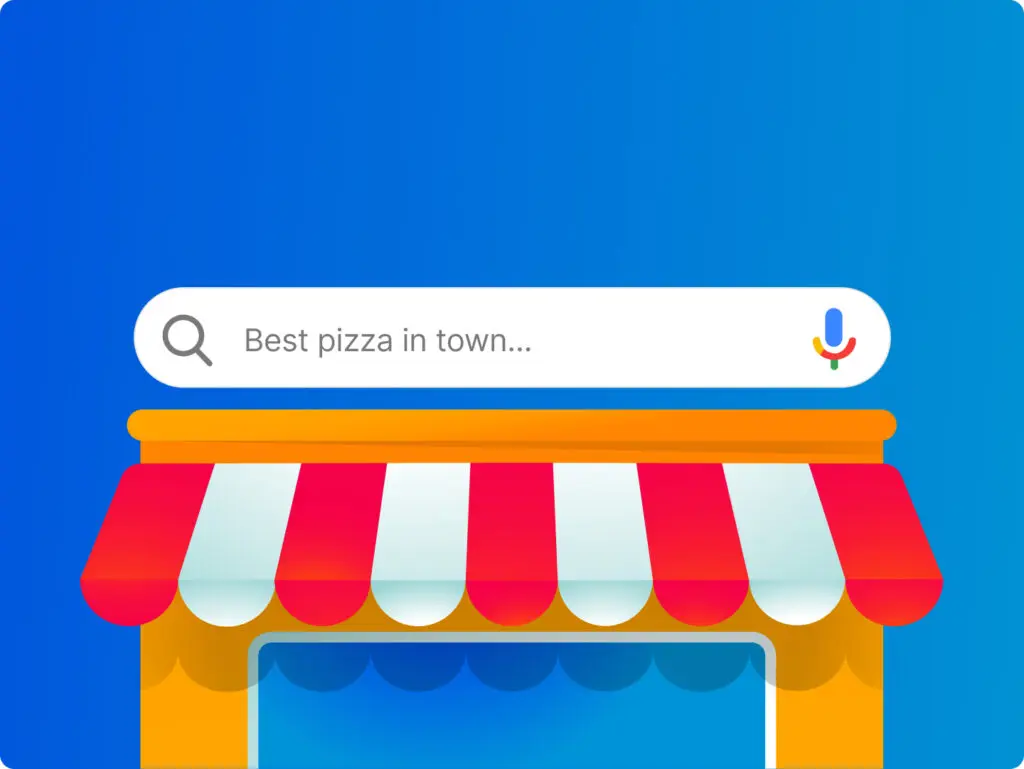
SEO, or Search Engine Optimisation, is about making your website easier to find in search results. It helps people discover what you offer when they’re looking for it online. Many of the basics are simple enough to do yourself – no technical know-how needed. This A–Z guide will walk you through the key terms and tips to help you get started. SEO first started to get going as an idea in the mid-late 1990s. Since then, it’s grown into a huge and sophisticated global industry, where dedicated professionals compete fiercely to bring top search engine rank to businesses. It’s all about making your website easy for search engines to find and, in turn, making it more visible to people who are searching for what you have to offer. But don’t be intimidated by all the technical jargon: SEO isn’t (though I may need to go into hiding after I’ve said this) rocket science. For most website owners, the DIY basics are really easy. Finding the right keywords, optimising content, and being mobile-friendly – it’s all well within your reach. This A-Z glossary aims to make SEO easy by outlining the essential strategies to boost your website in search results. Let’s dive in and hit your search engine potential. Alt Text Short for “alternative text”, Alt Text is a short description you add to an image on your website. Alt Text helps with SEO so that people can find your website better. It’s important to know that alt text isn’t the same as a caption that everyone can see — it’s hidden in the HTML code. If the image doesn’t load, the Alt Text can appear instead. Screen readers can use Alt Text to describe images to people who can’t see them. If you want to include image credits or copyright info, though, it’s better to put this somewhere else on your page. Anchor Text Anchor text is the visible, clickable text placed on a link. It serves as a short description of the linked destination, helping users and search engines understand the content’s relevance. For example, if I were to say that it’s so easy for anyone to buy a domain name and build a great website — that’s Anchor Text. Using descriptive anchor text is good for user experience and provides valuable context for search engines, improving your website’s ranking for SEO. Author: Seobility – License: CC BY-SA 4.0 Backlink A Backlink is a link from an external website to a page on your own website. Backlinks are really important to SEO because search engines interpret them like a sort of endorsement for your content’s value and credibility. That is: the more high-quality Backlinks you have, the better your site is likely to rank on Google. Outbound links, where you link from your website to others, can also help by providing readers with additional resources. Linking to low-quality or spammy websites, however, will potentially harm your SEO. Bounce Rate A certain ratio of visitors will, unfortunately, take one look at your website and run — navigating away without so much as a click. In the world of SEO, this metric is known as Bounce Rate. A high rate of bounce would suggest visitors aren’t finding that content very relevant, interesting, or groovy. But there’s something you can do about that. See also: Quality Content Canonical URL A Canonical URL is a special HTML tag that helps search engines identify the “master copy” of a page when multiple versions exist. This prevents confusion and guarantees that the most important version is the one that shows up in search results. Think of it as a signpost directing visitors and search engines to the main version of a page. Good to know: Many website platforms like WordPress handle canonical URLs automatically, so you often don’t need to worry about them. Crawling Crawling is a name for the process that search engines use to systematically explore the web. Search engines like Google all use automated programs, called “bots” or “crawlers”, to scan the internet, discovering and mapping out websites. These bots follow links from page to page, discovering new content and updating their index, sort of like a giant library catalog of the internet. See also: Robots.txt Click-Through Rate (CTR) The Click-Through rate (CTR) for a link is a measure of how many people click on it after seeing it. There’s two sorts: ☐ SERP Click-Through Rate is the percentage of people who click on a website’s link after seeing it on the Search Engine Results Page (SERP). It’s an important SEO metric because it shows how well your Meta Tags attract clicks. See also: Meta Data ☐ On-Page CTR is about the percentage of users who click on a specific link or call to action within your website’s pages — moving from a blog to a product page, for instance. How it’s calculated: Divide the number of clicks your link receives by the number of times it’s shown (impressions), then multiply by 100%. For example, if 1000 people see your link and 100 click on it, your CTR is 10% (a strong result on a SERP!) Author: Seobility – License: CC BY-SA 4.0 DoFollow DoFollow Links are links that search engines follow and factor into website rankings. They act as a signal of trust, passing authority (“link juice”) from the linking site to the linked site. By including Dofollow links to relevant, good-quality sites, you can potentially improve your own ranking. In short: they help webpages get noticed. NoFollow Links, as you might imagine, do the opposite and work to prevent search engines from following and passing on trust and credibility. They’re often used in user-generated content (like in forums) to avoid unverified sources or spammy behaviour. See also: Robots.txt Duplicate Content When there are sections on your website that are the same (or very similar), this is Duplicate Content. It’s bad for SEO because search engines might struggle to figure out which page is the most important, leaving your website less likely
Names That Click: How to Choose the Right Domain Name

Choosing the right domain name is one of the fundamentals for online success. It’s the first thing many people see about your brand — and may even help to define it. The right choice is bound to make a big impact. But while buying a domain name can be surprisingly cheap and easy, it’s a challenge to up sticks and move home later on. So it’s important to get it right from the start. In this guide, we’ll go through some practical tips on how to pick a domain name that’s smart, affordable, and sure to make a lasting impression. What is a domain name? A domain name is a specific address that you enter into a web browser to visit a website. Every website has its own special domain name — much like any house in the street has its own postcode. To start with the basics, each domain consists of three main parts: the subdomain, the second-level domain, and the top-level domain (TLD) or domain extension. Many sites start with ‘www’ — the classic subdomain. The same age as Taylor Swift and at least equally as famous, we think you know what it stands for. Subdomains help organise a site, pointing to different sections. For example, a store might use “shop.something.com”, a blog could be on “blog.something.com”, and a mobile version might exist at “m.something.com”. At the heart of a domain name is the second-level domain. The core of the address, it’s what most people remember and associate with a website. It might be your brand name or a word that describes what you do. Last but not least is the top-level domain (TLD), like “.com” or “.co.uk”. The TLD shows users what type of site they’re visiting and, along with the second-level domain, is one of the most important things to consider when buying a domain. So what’s the difference between a web address and a URL? Well, they’re basically the same, but technically a URL also includes a protocol (“HTTPS”) at the start. And if it ever comes up in a pub quiz, URL stands for Uniform Resource Locator. Forward slashes can then create more subdirectories — but that’s more than enough detail for now! In short: when buying a domain, the two most important parts to think about are the middle bit and the TLD. To learn more about TLDs, take a look at: What is a Top-Level Domain (TLD)? How to choose a domain name What’s in a name? A rose by any other name would smell as sweet. Right? Well, Shakespeare wasn’t aiming to establish a successful online brand in 2025. One thing we can take from the Bard, however, is an awareness of how words and letters can affect an audience. Your domain is your online signature, after all. There are more than 350 million registered domain names out there today, according to the 2023 Domain Name Industry Brief Report. The most recognised extensions (gTLDs) include “.com”, “.org”, and “.net”. There are also the major country code extensions, such as “.fr” or “.jp”. In recent years, there’s been an explosion of new, weird and wonderful choices, like “.fun”, “.club”, “.london” or “.fit”. With new domain names registered at a rate of around 1 million each month, that total is expected to rise to over 550 million by 2026. As we’ll explore, the right choice of website address can have a huge impact. With that, here are our top tips for choosing the right one. Tips for picking the right domain ➤ Keep it short and sweet You want a domain name that’s easy to remember, say, and type. It should be straightforward and give potential visitors an idea of what your website is about. A domain that people can easily shout out will help with word-of-mouth recommendations and make it more likely for visitors to return to your site. 15 characters should be about the upper limit in most cases. But less is more. Avoid words that are prone to being misspelled, as well as hyphens or awkward sets of numbers. Special characters aren’t an option when choosing domain names (and that’s a good thing). ➤ Be on brand Try to find a brandable domain name. For many start-ups and small business owners just getting the ball rolling, it can be a smart strategy to come up with your brand name and domain name at the same time — they are likely to become, in effect, one and the same. Take the impact of domains like ‘JustEat.co.uk’ or ‘AutoTrader.co.uk’, for example. These are simple and direct, but also immediately inform visitors about the nature of the business. They create a loud and clear first impression. ➤ Be original Your domain name needs to be memorable and unique. Aim for a name that stands out. Certain words or structures in a domain name can trigger specific emotions or responses. A quirky and creative name can spark curiosity, for instance, while a prim and proper name can work to build a sense of trust and reliability. Choose an original turn of phrase that says something about your services or products. ➤ Check the competition Look at your competitors’ domain names. What patterns do you notice? Are there certain keywords they frequently use? Understanding the common trends in your industry can provide insights into what works (and what doesn’t). Tools like Namecheckr and Namechk are able to tell you not only if a domain name is taken, but whether or not the current status of username is available on social media. Be aware that there’s more to setting up an online business than simply owning a domain. Be sure to check for trademarks to ensure you’re not infringing on anyone else’s brand. That way, you should be able to avoid any legal issues or confusion. ➤ Make it future proof Changing your domain name later on can be a bit tricky. Or rather, it’s easy to buy a new domain name, but