How to Get Your Business Found with Google Ads
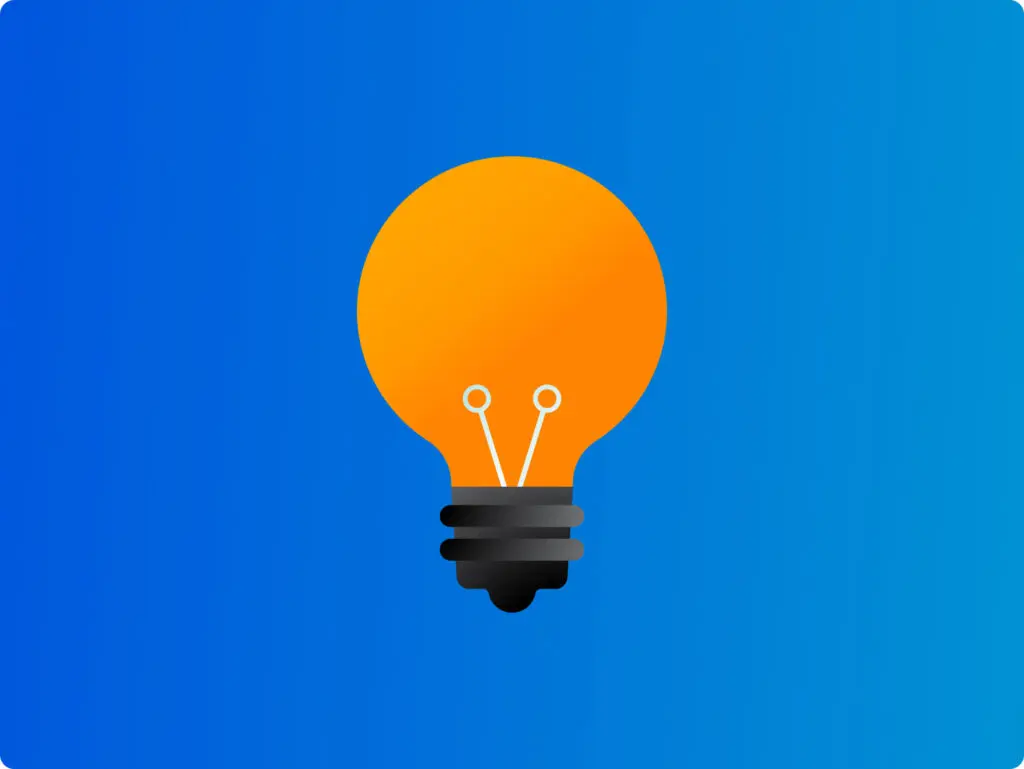
Google Ads is a tool that can put your business in front of customers who are searching for what you offer. By far the world’s leading Pay-Per-Click (PPC) platform, it lets you run campaigns, track how they’re performing, and shake things up as needed. And it’s easier than you might think, even for the non-technically-minded small business owner! With a well-targeted campaign and the right keywords, you can get your brand out there — no need to call that advertising agency. What is Google Ads? Since its launch in 2000 (as Google AdWords), Google Ads has grown into the internet’s biggest Search Engine Marketing (SEM) tool. More than a million businesses worldwide are using it today. ‘Ads operates on a Pay-Per-Click (PPC) model. That means you only pay when someone clicks on your ad. No clicks, no charge. So while it isn’t free, it can be a very cost-effective way to put your business out there in front of potential customers. The beauty is that it lets you reach people who are already searching for what it is you do or offer — be that a baker in Bristol, a hairdresser in Harrogate, a florist in… you get the picture. One advantage of online ads is that they’re much more targeted and measurable than traditional ones: unlike with billboards or magazines, where you pay regardless of whether anyone notices, Google Ads lets you set your own budget and track performance, so you know exactly where the money’s going. Google claims that for every $1 spent on Google Ads there’s a return of $8. While that’s based on an average across all industries, it can certainly do a lot for smaller businesses, too. More than half of small-to-medium-sized businesses (SMBs) run PPC campaigns today. For reference, the average conversion rate for Google Ads on the search network is about 4.4%. Mobile users are often more responsive to paid ads, especially for local searches — another reason your website needs to look great and load fast on phones. SERP – Author: Seobility – License: CC BY-SA 4.0 What’s the difference between SEO and SEM? Search Engine Optimisation (SEO) is all about helping your website show up higher in search results “organically” — or without paying for ads. It’s about using the right keywords, good links, and quality content. It can take time, but it pays off in the long run. Search Engine Marketing (SEM) is about using paid ads to get seen straight away. It includes things like display and remarketing campaigns — all ways to get your business noticed fast. Those ads you spot on Google Search are SEM. In short: ☐ SEO = Improving your site’s organic (unpaid) ranking through good quality content and smart website tactics. Slow, long-term results. ☐ SEM = Paying for ads to show in search results. Fast results, but only while you’re paying. Google Ads don’t just show in search — they can also pop up on websites and apps like YouTube, helping your business reach people wherever they are. For more: Local SEO in 10 – How Do I Get My Business Found Online? How to get started with Google Ads Let’s walk through the steps to set up your campaign and start getting your business noticed. Before we get into it, we’ll assume you’ve already built a site using a great tool like Website Builder or Managed WordPress. Be sure to create a Google Business Profile so you can get found on maps, also. Add Google Ads into the mix, and you’ll have all the right tools to show up exactly where your potential customers are looking. 1. Sign up and set up your Google Ads account First, head to the Google Ads home and sign up. You’ll need to enter your business name and website URL. If you already use other Google tools, like Google Analytics, linking them will make setup quicker. Once you’ve signed up, you’ll land on the main Google Ads dashboard. Don’t worry—it’s simple to navigate. This is where you’ll create your campaigns and keep an eye on how they’re doing. If this is your first time, Google will set you up in Smart Mode by default. It’s a simpler setup that helps you get started quickly, but limits some of the advanced options. You can switch to Expert Mode at any time for more control over your campaigns and targeting. 2. Choose your campaign goal Next up: pick your campaign goal. This is the big picture—what do you want your Google Ads to achieve? Choosing the right goal helps Google show your ads to the people most likely to respond. Google Ads offers several options depending on what you want to achieve. Here’s a look at your options: ☐ Drive website clicks – More clicks, more eyes on your business. ☐ Generate leads – If you’re after sign-ups, form submissions, or customer inquiries, this is the one. ☐ Boost sales – Set this goal to focus on increasing purchases or conversions on your site. 3. Set your budget and bidding Before your ads start running, you’ll need to set your budget and get to grips with “bidding”. Think of it like an auction for clicks: every time someone clicks your ad, you pay a bit. Bidding is just the fancy word for how much you’re willing to pay per click. Decide whether a daily or monthly budget works best for you. If you’re new to this, start small and increase gradually as you see what’s working. When it comes to bidding, there are two main ways of going about it: ☐ Manual bidding – Setting the maximum amount you’re willing to pay per click for full control. ☐ Automated bidding – This lets Google optimise your bids to get the best results within your budget. 4. Start creating your ads Now it’s time to make your ads! Google Ads gives you several ways to get noticed, depending on how you want to
How to Use Google Trends for Your Online Business
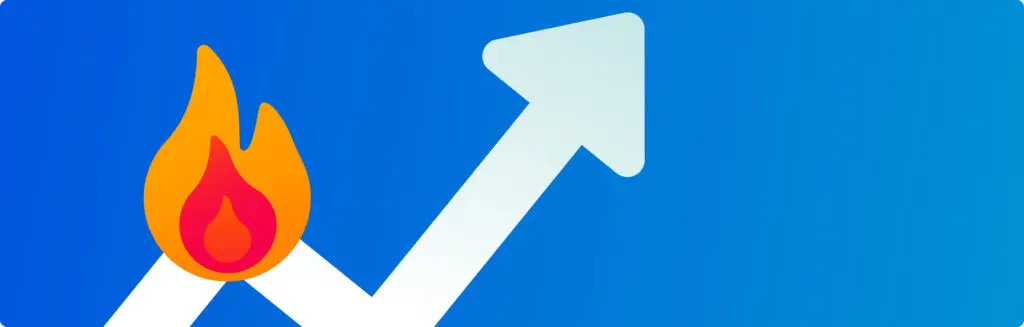
Ever wondered what the world (or, say, Basingstoke) has been searching for recently? Google Trends has the answer. By reading into popular search terms over time, online business owners can use this tool to better understand the needs and wants of customers. The idea is to spot patterns so you can make smarter decisions. It’s free and easy at google.com/trends/
Local SEO in 10: How Do I Get My Business Found Online?
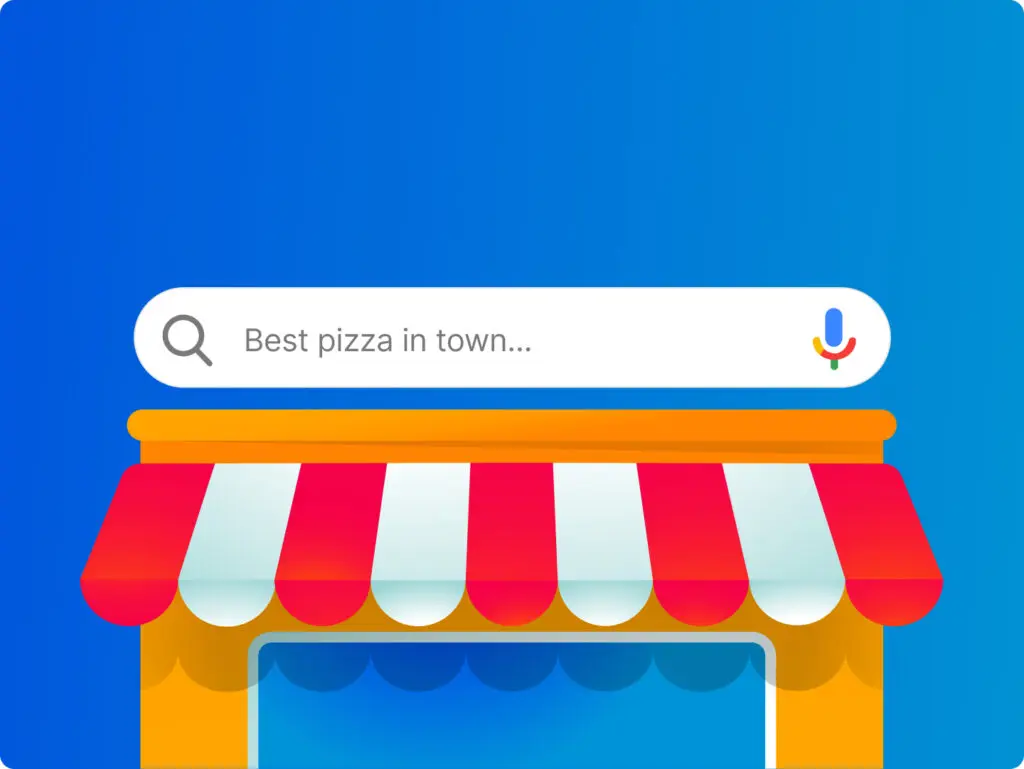
Search Engine Optimisation (SEO) is all about getting your business out there in front of as many customers as possible. The idea is to optimise your website so that it shows up easily on search engines like Google. Local SEO takes this a step further by focusing on customers in specific areas. Picture it as an online high street. To attract customers, you want to set up shop in a prime location, with an attention-grabbing window display. In SEO terms, that means appearing as high up in the Search Engine Results Page (SERP) as you can.
Google Hacks and Tricks You Need to Know
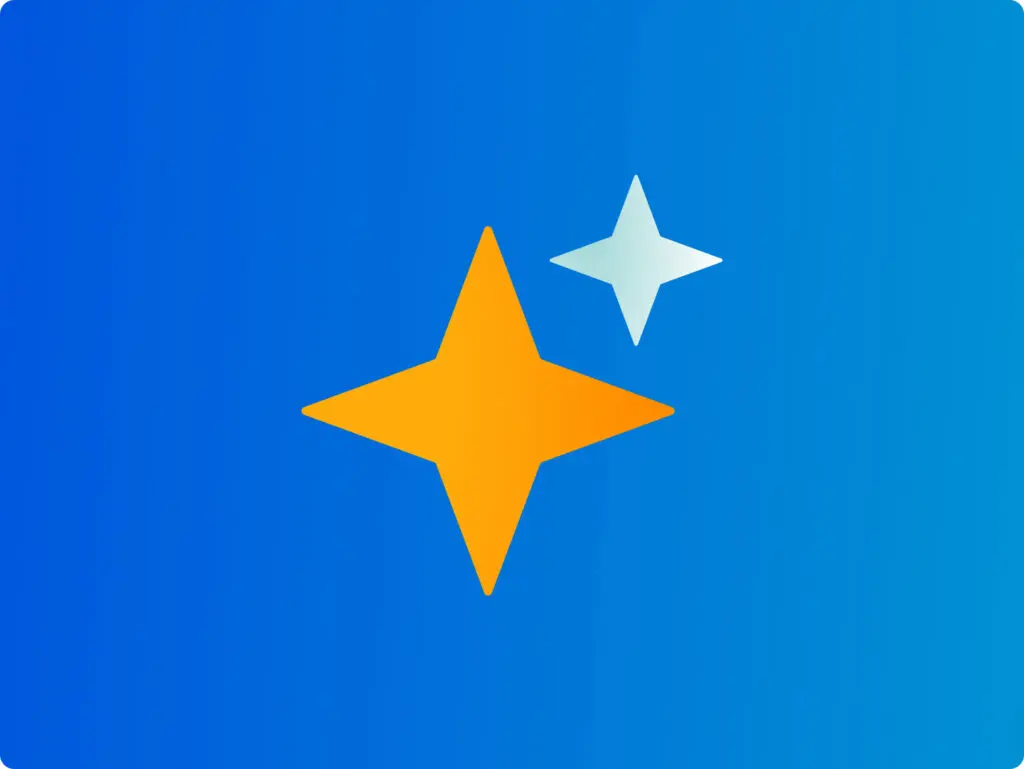
From humble origins as a garage startup to a global tech giant, Google has redefined how we access information in the modern age. Near-synonymous with search, Google handles literally billions of queries each and every day. Over 90% of Brits prefer it over rival search engines. But there’s more to it than just typing in a few words and hitting enter — here are some smarter ways to “Google it” and find what you need, faster. Find the exact match with “quotes” All right, you might know this one already, but it’s a biggie, so let’s get it out the way: if you want to find an exact phrase on Google, you can enclose it in “quotation marks” for an exact match. Google’s algorithms are usually clever enough to understand the context — a search for ‘Best Headphones 2024’ would probably give the right results on its own. But there are times when specifics are needed. For product names (“Sony WH-1000XM5”) or exact phrases, adding speech marks can bring up better results. Command your search You can use AND and OR to refine your searches. A search for “cats AND dogs” will show results that include both animals, while “cats OR dogs” will show results with either one. You can also use the minus sign (-) to exclude unwanted words. For instance, Googling “pasta recipes -cheese ” will give you pasta dishes without the fromage. Fill in the blanks with an asterisk * An asterisk (*) works as a placeholder to fill in pesky missing words, helping you complete your search when you don’t know the exact words. This is handy when you want to keep your search options open or, especially, when you can’t quite remember the full name of what it was you were after. What was the name of that pub? How did that song go again? Search with an image You can perform a reverse image search to find out what an image is (or where it appears online). Just click on the camera icon on the search bar and upload your pic. Based on Google Lens, this is a useful tool when it comes to desktop files or URLs rather than real world objects. Define a search period with AFTER, BEFORE, “..” If you’d like to know what the world thought about a topic this time last year, or perhaps a decade ago, you can use the time operators, BEFORE and AFTER. For a specific range, use two dots (..) like “2005..2010”. Alternatively, click ‘Any Time’ at the top of the search results and set your own specific range in the dropdown. Hit the jackpot with price ranges (£X..£Y) You can also use those two dots to search within a price range. For example, “smartphones £200..£500” will show you only smartphones priced between £200 and £500. Use site: to search within one website Use the “site:” command to search for results from only one website. This trick lets you explore specific sites without getting lost in the wider web. Say you’re looking for a good cheesecake recipe, for example, rather than wading through all those overly-long baking recipe blogs, you could enter “site:bbc.co.uk cheesecake recipe” to view results only from the beeb. Use site: for results only from one domain extension As mentioned, site: is there to explore specific websites. Not so well-known is that you can use it to search for results only within certain extensions (TLDs). This can be really useful when it comes to country code (ccTLD) extensions. For example, “site:.co.uk fashion” will show fashion-related search results only from UK websites. It’s a great way to discover country-specific news, products, or services. Similarly, entering “site:.ai artificial intelligence” would bring up content only from .AI domains. Keep it close with AROUND(#) Use AROUND(#) to find search terms sitting close to each other — not on maps, but on a webpage. Add a number in the brackets to specify how close you want these terms to be. eg., “Love AROUND(5) Betrayal” would find texts and documents where “love” and “betrayal” appear within 5 words of each other. Convert currencies Google lets you convert currencies instantly. Just type something like “1GBP to Euro” into the search bar, and you’ll see the equivalent amount in British pounds. Handy for viewing currency exchange rates fast. Crunch numbers with a calculator Google can be your on-the-go calculator. Simply type in your equation in the search bar and it’ll give you the answer. One advantage is that Google understands the context of your query: you can directly ask for calculations (like “10% of 200 plus 15% of 300”) without having to use the symbols. Flip a coin (or roll the dice) Type “Flip a coin” and Google does the job. This is useful if you want to resolve your office disputes like Harvey Dent from Batman, but you don’t have any cash. Typing in “Roll the Dice” does a similar trick. Start a timer or stopwatch Enter “Stopwatch” or “Timer” into the search bar and Google can help get soft hard boiled eggs done without a watch or other app. Translate words or webpages Need an interpretater? Type in words or phrases plus “in [language]” for instant translation. You can also translate entire web pages. When foreign language results in the search, click “Translate this page” and hey presto. Find local fun with nearby events You can use Google to discover events happening near you. Search for “Events near me” to find a variety of activities, from concerts, comedy gigs and festivals, to art exhibits and workshops. Test your internet connection Google has a no-nonsense inbuilt bandwidth checker. Just search for “Speed test” and click the ‘Run Speed Test’ button when it appears. In just a few moments, you’ll know your download and upload speeds. Track down your lost devices If you’re an Android user, Google can help you find your
Google Analytics: A Guide For Your Online Business
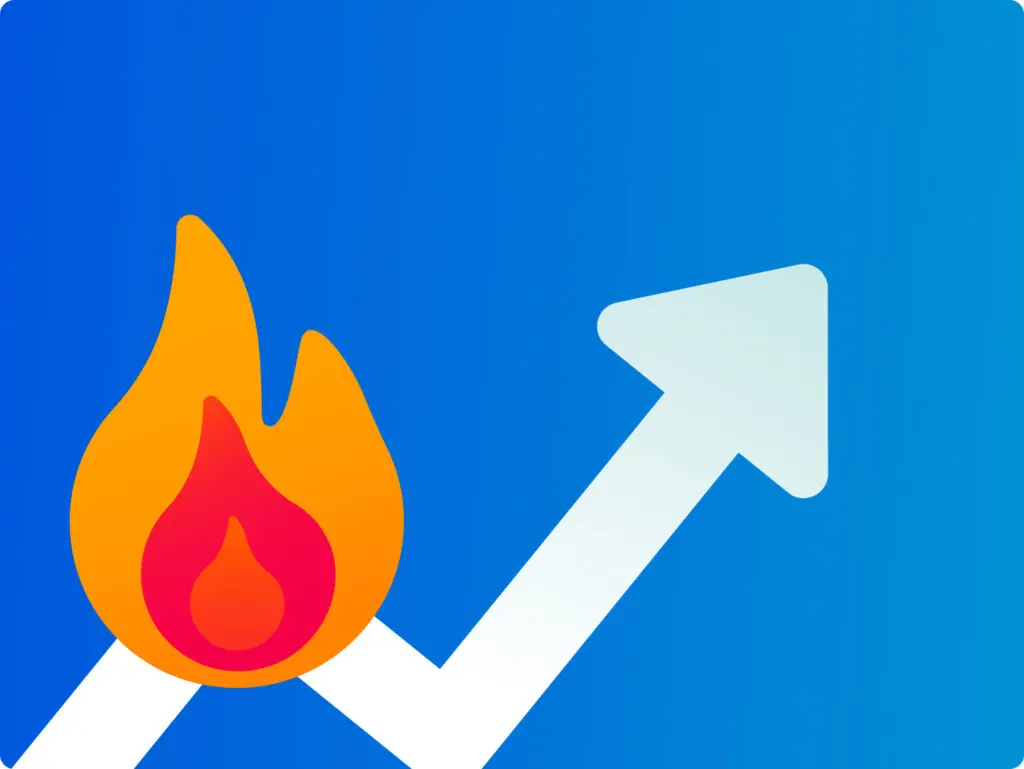
Google Analytics is a free in-browser app that helps you understand how your website is performing. It goes well beyond counting hits. If you have an online business, you can learn how visitors move through your pages on their way towards making a purchase — or navigating away. The idea is to make make smarter, data-based decisions to improve your customers’ experience. In this guide, we’ll run through the basics of getting started with Google Analytics and look at all the essential features. Why analytics? Website analytics help you understand what people are doing in your online space — what they like, what they don’t like, what makes them click. The aim might be to offer a better experience for visitors and increase engagement. You can use the data to improve your site in a way that keeps visitors coming back for more. For online businesses, the goal will be to drive sales and deliver the best possible bang-per-buck. By tracking metrics like conversion rates, time on page, and click-through rates, companies can make informed decisions to boost sales, increase brand awareness, and hit their targets. In short: you’ll want analytics to achieve the best Return On Investment (ROI). Welcome to Google Analytics 4 Google Analytics 4 (GA4) is a powerful in-browser platform for gathering traffic insights and more. It is the successor to Google’s previous tool, Universal Analytics (UA). They decided to bring back the classic name with this release, but the software is new from the ground up. GA4 represents a big leap for website analytics. In particular, it’s much smarter when it comes to looking at user interaction with individual web pages. You can track how visitors scroll up and down pages and understand more about which pages take customer where. And it’s totally free to use. There is a premium version, Google Analytics 360, but that’s designed for large enterprise with more complex data needs. GA4 is more than enough for most small to medium-sized businesses. How does Google Analytics work? GA4 gathers data from your website, your visitors, and Google Search. It then visualises the data in intuitive ways. It paints a vivid picture of how users engage with your site, with insights into their journey, from the moment they land on your page to the moment they leave (or, hopefully, make a purchase). GA4 makes use of what Google calls ‘Signals’ – clues taken from device type, browser settings, and so on – to enrich data collection. Doing it this way, combined with machine learning, allows GA4 to fill in data gaps (think of it like gaps in the dinosaur DNA). The idea is to understand the whole user experience. It sets out to do this through ‘event-based tracking’, including various user actions — from clicks and scrolls to video views and form submissions. Importantly, it collects data without infringing on the privacy of individual users. Instead, it’s anonymised and built up a bit like a collage. Users aren’t snooped on directly. GA4 can however collect more specific personal data when it comes to Ads Personalisation. By default, though, this option is set to off within everyone’s Google accounts. What can I do with Google Analytics? Imagine your business is an independent bookstore that sells books online. Google Analytics can track how customers find their online shop through search. It can provide data on which genres or authors they browse. You can see how long visitors linger, for example, on book descriptions, and if they add any titles to their virtual cart. You can see how customers have discovered books — through blogs, online ads, social media posts, or simply from search results. Armed with this information, you can figure out which marketing strategies are turning pages into profits and tailor the approach accordingly. Perhaps you need to highlight more staff picks on the homepage? Or run a special promotion? The data is there to help you make smarter decisions — whether that’s redesigning the website navigation, promoting specific products, or launching a campaign. You can track the progress of promotions or campaigns as you go. How do I install Google Analytics? Since GA is a web-based tool, you can access it directly in your browser without downloading or installing anything — it’s just about getting it connected. To start, you’ll need to open an account. You can use your existing Google account, if you like. Then, it’s time to create a Property. In Google Analytics, a Property represents an individual website or mobile app, and acts as a tab for organising all the information contained within it. You can create and manage multiple within one account. After logging into GA4, you’ll automatically get a Property created for your website or app as part of the initial setup. The final element is your unique Tracking Code. This code allows Google Analytics to collect data from your site and is provided as an HTML snippet (looking like “G-XXXXXXXXX” or “UA-XXXXX-X”). This invisible tracker will need to go on all pages in order to work its magic. Click here to visit Google’s own instructions on getting your site connected. Thankfully, if you’re using Website Builder from 123 Reg, there’s an easy way to add your HTML snippet. Simply visit your website dashboard and click “Edit Website”. Once in, scroll over to “Settings” in the right side panel and find “Google Analytics”. Copy paste your code into the “Tracking ID” area. Hey presto. Your changes will save automatically, but you’ll need to publish your website to make the Google Analytics tracking code active. Once that’s done, be patient! It can take up to 24 hours for data to start showing up in your GA4 account. If you’re a WordPress user, you can add your tracking code either manually by editing your theme’s header.php file or with various free plugins. Set up a Google Analytics demo account For those new to Google Analytics, a new account linked to your Google account is
What would being blacklisted by Google mean for your business?
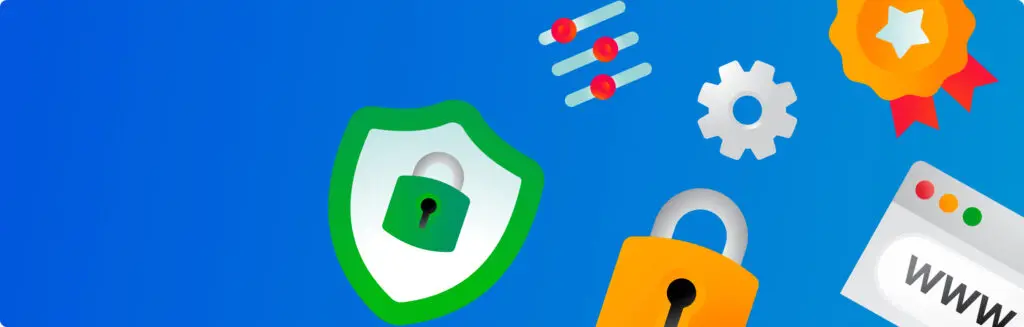
Have you ever searched Google, clicked on a relevant result, only for the search engine to tell you that the page you want to visit might be hacked? If so, you’re not alone. Google estimates that ten of millions of people are prevented from visiting an unsafe website every week, and it finds thousands of new unsafe websites every day. Of course, it feels good to know that Google is doing everything it can to stop you visiting hacked websites. But what if it’s your business website that Google is preventing people from visiting? There’ll be a fall in website visitors, which is likely to lead to a fall in sales. If your business relies on search engine traffic, then having it suddenly cut off can put a real dent in your revenue. You also have to remember that people who can navigate to your site, eg by typing the address in to their web browser, may be at risk of being infected by whatever malware has led to the site being blacklisted by Google. How and why does Google blacklist sites? Google is constantly scanning the web. It does this so it’s able to provide accurate, useful search engine results to its users. Basically, Google can understand what a website is about, and so match it to relevant search terms when people enter them. If Google considers a site to be authoritative enough, then that site is likely to rank highly for a selection of key terms. The idea is that people are able to enter a search term and quickly and easily find what they’re looking for. If that happens, it makes Google look good, and people are more likely to use Google again in the future. But how would someone feel if they were to search on Google, click the top result and then have their PC infected with a virus? Clearly that makes the site in question look bad, but it also makes Google look bad. After all – Google has indicated that site has authority by including it at the top of its search results. So because of this, Google also scans the web for sites that have been compromised. It uses this information to blacklist infected sites, and prevents people from accessing them via its search results. This helps prevent people getting viruses after clicking a Google result, and as such it helps protect Google’s reputation. So should I be worried? It always pays to be on your guard. Research shows that 86% of websites have at least one serious vulnerability that could be exploited by hackers. If you do have a vulnerability and it is exploited, then you are going to end up on Google’s blacklist and that is likely to have a negative impact on your business. The key here is to take preventative action to make sure there aren’t vulnerabilities to exploit on your site. Unfortunately, it’s unlikely you’ll be able to tell if your site is at risk just by looking at it. That’s why 123 Reg recommends using a tool such as SiteLock to scan your site for malware. Malware scanning starts from just £0.99 a month, but if you really want to make sure your site is safe, you can get top level protection, which blocks automated attacks against your site, and will automatically remove any malware that you’ve already been infected with. Prevention is vital because once your site is blacklisted, the damage is already done. And getting removed from Google’s blacklist can involve a lot of time consuming work and can require technical knowledge. You can read Google’s guide to having your site removed from the blacklist here. Help, I’ve already been blacklisted by Google! If you’ve already been backlisted by Google, then the key is damage limitation. You have two twin priorities – removing the malware from your website, and removing vulnerabilities from your site to make sure it doesn’t get infected again. For this, 123 Reg recommends using SiteLock. Automated malware removal starts from just £4.99 a month. You’ll also need to make sure you’re signed up for Google Search Console (formerly Google Webmaster Tools). This is because you’ll submit your request for Google to review your site via Search Console. If you need to, you can check out our guide to getting started with Search Console here. You can view Google’s full blacklist review request process here. You can also view their full guide to cleaning up a hacked site here. Prevention really is the best course of action here, but if your website is infected then the speed with which you are able to clean it and protect it from future attacks is crucial. Any questions? Let us know via Facebook or Twitter and we’ll be happy to help.
Google AdWords Year in Review 2012
For many small businesses, Google AdWords is the biggest single source of website visitors. Although it’s a simple platform, Google relentless improves the features, making it quite a challenge to keep up to date! In case you missed them, here are the main highlights for 2012 January was fairly quite one compared to what came later. Dynamic Search Ads (DSA) rolled out, a lazy AdWords option if ever I saw one! Enable DSA and Google will crawl your website adding dynamic headlines to your ads based on the products it finds, matching those ads with search queries. Perfect for those sites with a large number of products. March saw a big improvement to the targeting options on the Google Display Network. From this point advertisers could bid up or down on individual keywords, bringing the control of search to display In April, AdWords for Video launched, bringing YouTube advertising to the small business owner. All of a sudden a video campaign that reached millions was within the grasp of all. And thanks to Google’s TrueView format, advertisers only get charged if users actually watch the video. The better your ad, the more people want to watch it, and the better it all works. Here’s one of our TrueView ads: Got a mobile app? Want more people to download it? From March, advertisers could promote their app in the Search Engine Results Pages (SERPs) thanks to Mobile App extensions. These are a simple one-line extension beneath your ad which link to your app in the Appstore. A bit like this: Do you run display campaigns using AdWords? These usually take lots of effort, and require you to trawl through thousands of URLs, including or excluding them from your campaigns, based on performance. Thanks to the launch of the Display Campaign Optimizer (DCO) in April, these tasks disappeared, since the DCO takes over the job of monitoring your campaign and focusing it on those placements that are actually working. May saw a major shakeup of keyword matching options. For years ‘exact match’ meant just that – your ad would only show if users searched using your EXACT keywords. But with ‘close variant’ matching Google interprets the matching options more flexibly, meaning advertisers with exact and phrase match keywords are eligible to appear against thousands of new queries with slight variations. A great opportunity for advertisers? Or a great opportunity for Google increase its bottom line? I will leave it up to you to decide… The other exciting update was the addition of the ‘Auction Insights’ report. This lets you know about the other advertisers appearing on the same keyword as you, and how you performed against those advertisers. This is perfect for helping to find out if people have been using your brand name as a keyword in their campaign. Here’s how to find the Auction Insights: June was a busy! For the first time it became possible to use AdWords to advertise within mobile apps, bringing a whole new medium for those businesses looking to promote their own mobile app or site. Google also improved the options for local businesses trying to reach people near to them, with the launch of search ads in Google maps for mobile. For the advanced and technical user Google launched campaign programming with AdWords scripts. These allow you to make changes to an AdWords account by writing simple JavaScript programs. One of the benefits is for those advertisers who have lots of product inventory and some lines that go out of stock. With AdWords scripts it’s possible to use an external inventory counter to pause your keywords – so you’re not promoting a product that you don’t have in stock. We all know that it often takes a TV advert, a conversation with a friend, a bit of online research and perhaps an email before we buy something big. ‘Attribution’ gives marketers insight about all those pre-sales experiences. Thanks to the launch of ‘Search Funnels’ in June, Advertisers can see all the ads and keywords that preceded a sale, even if the customer only saw the ad and didn’t even click on it. Find these in your account under the ‘conversions’ menu: I guess Google spent the summer on the beach, because the next exciting update came in September with the global roll out of enhanced sitelinks. These turn the one-line sitelinks that run beneath your ad into a whole ad on their own – a real boost for CTR and quality score. Here are ours! Do you ever return to your AdWords account after a few days elsewhere to find that one of your campaigns is ‘limited by budget’ whilst others use just a small fraction? This means that you’re not appearing 100% of the time, missing out on potential customers. Thanks to the launch of ‘shared campaign budgets’ this problem goes away, as budget is moved flexibly between campaigns ensuring they’re kept online all the time. If you use Google Analytics (GA) to find out how people use your site, from October it became possible to import GA engagement data right into your AdWords account. This is most useful when measuring display campaigns, which less frequently lead to conversions than their search counterparts. Previously you had to constantly flick between the two platforms, seeing which display placements were bouncing and which were leading to a long onsite time. With all this data sitting right in your AdWords account it’s very easy to pause all of those URLs which are sending you poor traffic. October also saw Google taking its first steps to becoming a bank, with the launch of the AdWords credit. With the continuing difficulty of getting even a small loan from the bank, and cash flow crippling many a small business, this extra flexibility was welcomed by thousands. Advertising has always been about speculating before you accumulate: with AdWords credit you can at least get the cash register ringing before the bailiff is knocking at the door! Having trouble getting
Why you should be using Google’s New Data Highlighter
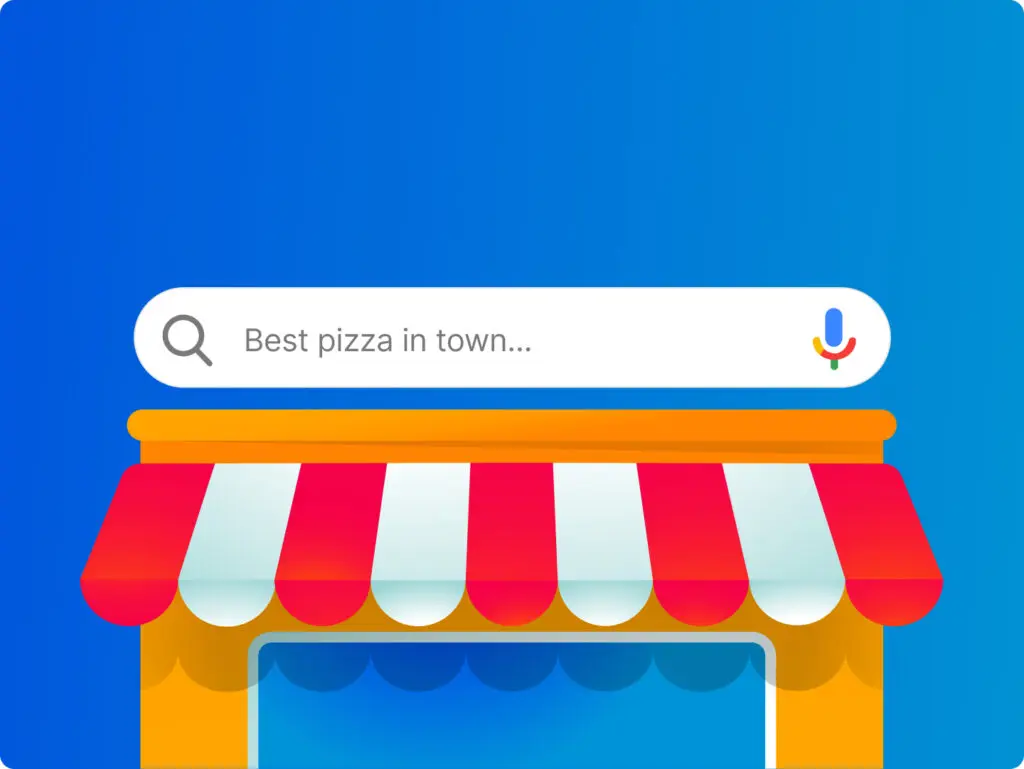
Google is constantly trying to improve its search engine results and help users find exactly what they’re looking for and fast. Now it has released a Data Highlighter tool that allows site owners to create structured data, currently only for events and only in English. Soon enough it will extend the functions for this tool to other data types and languages. By using the Data Highlighter on your site, Google will be able to show rich snippets in its search results for your future events, concerts, exhibitions, etc. In other words, if you have a site where you list events such as upcoming concert dates, sports events or exhibitions you can use this great tool to have your events and general info about them listed on Google’s search results page. The great thing about this new tool is that it’s so easy to use that you don’t have to be tech-savvy to use it on your site. You don’t even need to edit any code. You only have to click, drag and highlight the data fields and name them (for eg. Date, Address, Location, etc). Getting started with Data Highlighter To get started, go to Google’s Webmaster Tools and start tagging. Watch this short video that explains exactly what steps you need to follow to get started with Google’s Data Highlighter tool: Another great thing about this tool is that if you use a specific format to list all your events, Google will crawl your site regularly for new event listing and will automatically add them to its search results. Google says that “5 or 10 manually tagged pages are enough for our sophisticated machine-learning algorithms to understand the other, similar pages on your site.” However, it also mentions that using the Data Highlighter to add events data does not guarantee that your events will always show up in Google’s search results. “Each product applies its own rules when deciding whether and how to display the data. For example, Google search results will display as rich snippets only for events that are in the future and that appear to be legitimate events,” Google mentions. All things considered, this should not stop you from using it as it can only benefit your business. What do you think about Google’s new Data Highlighter tool? Will you be using it for your business?