How Do I Migrate My WordPress Website?
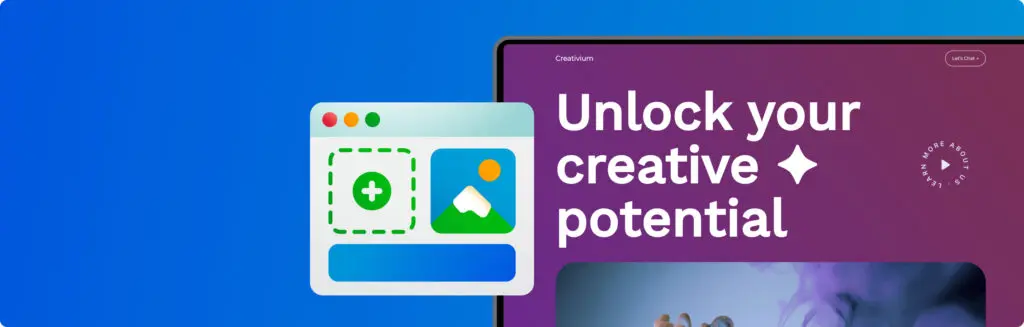
WordPress is the world’s most popular web building tool, powering over a third of all websites today. You can use it to create and manage just about any sort of site, from the most basic of blogs and portfolios to full-featured eCommerce stores. While WordPress is an open-source platform and free to download, you still need a way to get your website online and keep it up and running 24/7. Short of turning your spare bedroom into a high-tech data centre, this is where Managed WordPress Hosting comes in. As your business grows, you may decide it’s time to switch to a new hosting provider. Maybe your site’s running slow, you’re looking for better value, or you’re after more support. Moving to the right host can also help keep your site secure and ready for more traffic — things every growing business needs. When should I migrate my WordPress site to a new hosting provider? In an ideal world, every host would be great — giving you fast speeds, excellent support, and solid security without any headaches. Alas, things don’t go as planned sometimes, and you might find it’s time to make a move. Here are a few signs it might be time to switch: ✘ Your site keeps going offline. Unexpected downtime is a killer. If your site’s regularly down and your host doesn’t fix it fast, it’s time to find a more reliable one. ✘ Your site’s too slow. A slow site frustrates visitors and harms your search rankings. If your host can’t deliver the speed you need, it’s worth finding one that can. ✘ Your host can’t keep up with your growth. As your site grows, your host needs to grow with it. If they can’t handle the extra traffic or resources, it’s time to move on. ✘ Support isn’t cutting it. When your site’s down, you need support that’s quick and helpful. If you’re stuck waiting, it might be time for a change. ✘ You’re missing key features. Need features like WooCommerce or better security? If your host doesn’t support them, moving to one that does can make a big difference. ✘ You have to handle updates and backups yourself, anyway Managing updates and backups manually is time-consuming and risky. A managed host should handle this for you. ✘ Security is lacking. Always a top priority. If your host doesn’t provide SSL certificates, malware scans, firewalls, and automatic backups, your site could be vulnerable. ✘ You’re ready for managed hosting. If you’ve been running your own setup but your site has outgrown what you can handle alone, managed hosting gives you updates, security, and the extra power to handle higher traffic. ✘ You’re not getting the value you deserve. If you’re paying for a service that doesn’t meet your needs, shop around. Better features at a better price are always worth considering. How do I migrate my WordPress website? There are three options when it comes to moving your WordPress site over: using an automated tool, making use of a downloadable third-party plugin, or going it alone with manual migration. For most users, especially if you’re new to migration, we’d recommend going the automatic route. 123 Reg Managed WordPress Hosting comes with an incredibly easy 1-click migration tool, plus fantastic support along the way. (Of course, getting top customer support is one great reason to switch!) While automatic migration is the easiest option, using a plugin offers more control over the process, without quite as much complexity as manual migration. Manual migration, on the other hand, is the most involved — calling for FTP, database work, and file changes — but offers full control for the tech-savvy. So, here we go. Let’s take it step by step, from the easiest to the trickiest: (A) Automatic, (B) Plugin-based, and (C) Manual. Before you begin Moving a WordPress site essentially involves the same basic steps: back up your content, move your files, update your domain settings, and you’re good to go. It doesn’t have to be complicated. If you’re using 1-click automatic migration, most of the work is done for you. But a few quick checks will help smooth things out: ☐ Update WordPress to the latest version to avoid any issues. ☐ Back up your site — just in case. The migration tool handles the move, but having a copy of your database and files gives peace of mind. ☐ Deactivate caching plugins or anything else that might interfere. No need to remove them—just turn them off for now. Remember that custom tweaks made to core files won’t be transferred during migration. Files like wp-config.php or functions.php are part of the default WordPress setup, and any customisations you’ve made won’t carry over to the new site. Fortunately, the destination site should automatically run the latest version of WordPress and PHP. That gives you a fresh start, with the most up-to-date features and security, but you’ll need to reapply any custom tweaks after the migration to make sure everything works as expected. As always, one of the great things about WordPress is the community and all the resources out there. For more info on how to back up manually, check out the official WordPress Developer Resources. Automatic Migration: How to move your WordPress site the easy way Automatic migration is the easiest way to move your WordPress site. Most of the hard work, like transferring files, databases, and settings, is handled for you. 123 Reg 1-click WordPress migration 123 Reg Managed WordPress Hosting offers a simple one-click migration tool that automatically connects to your old host, copies your files, and sets things up on the new server. To get started, simply head to your 123 Reg My Products page and navigate to the Managed WordPress section. Click on “Manage All” and select “Create WP Site.” Choose the option to move an existing WordPress site, then enter your domain name, WordPress username, and password. Once you’ve filled in the details, follow the