More Than Email: M365 Add-Ons to Power Your Small Business
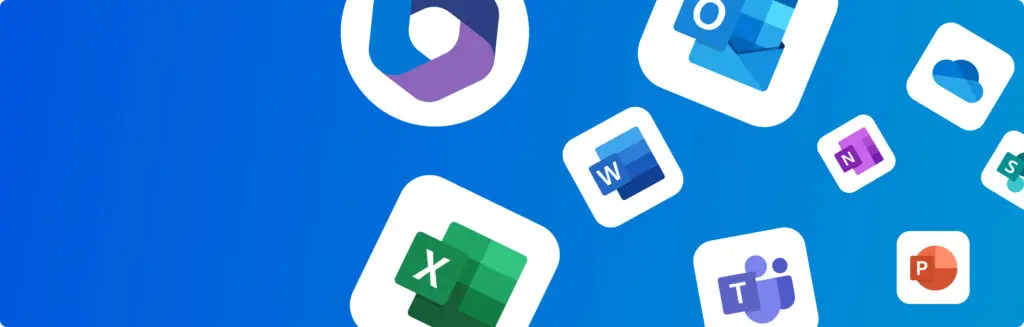
Microsoft 365 isn’t just about email and Office apps anymore — it’s about helping your business work smarter, with AI-driven tools that save time and make a real difference. With powerful features built into a growing range of optional add-ons, you’ve got everything you need to automate tasks, uncover insights, and stay on top of projects. These extras are there to keep work moving, wherever work happens. Looking the part with Microsoft 365 Email Microsoft 365 gives you a professional address that matches your domain — so every message you send backs up your brand and shows customers you mean business. Pick the right plan and you’ll also get powerful tools like Word, Excel and PowerPoint, plus cloud storage and collaboration apps such as Teams and OneDrive, helping you stay productive, organised and connected wherever you’re working. But it’s more than just the familiar apps. From keeping your team in sync remotely, to sparking creativity and turning data into clear insights, Microsoft 365 is built for modern business. And when you’re ready to take things up a gear, new AI-powered add-ons can step in to handle the boring bits, surface smart recommendations and support your business as it grows. “…new AI-powered add-ons are here to automate the mundane, offer informed insights, and support your business as it grows.” Hang on, what is a business email address? Getting a business email address puts your own custom domain name after the @ symbol, like you@yourbusiness.co.uk. Pair your business or brand name with a trusted domain ending (TLD) like .co.uk, .ai, or .info builds trust and help your business stand out online. Using a custom email is a step up from free services because it’s unique to you and your brand. When running an online business, few things make a better first impression. It’s a simple step that can make a big difference, especially when you’re just starting out. See also: What are the Benefits of a Professional Email Address? Your office in the cloud (and always up to date) In 2020, Microsoft Office became M365 — taking all your favourite Microsoft apps online. This shift to a “cloud” platform gives users the power to share updates instantly, work from any device, and collaborate with your team from anywhere. The tools you need, wherever work takes you. Microsoft 365 is always up to date with new features and improvements. So as your business grows, M365 grows with you. What’s in the box? M365 is part of a monthly subscription that gives you a professional email address matching your domain name. So, there’s no actual box. It’s all online! But depending on the plan you choose, your subscription can come with a lot more. Email Essentials gives you the email and calendar tools you need to stay organised. Because it’s backed by Microsoft, you get reliable security, spam protection, and the peace of mind that your messages will land where they’re meant to. Step up to Business Essentials or Business Professional and you’ll also get Microsoft apps like Word, Excel, PowerPoint, Outlook and Teams, plus extra cloud storage and more collaboration tools. How Microsoft 365 Add-Ons can help you work smarter Microsoft’s apps have come a long way since Clippy the winking paperclip. Alongside familiar tools, M365 now offers powerful AI-powered add-ons to make your workday more productive. Copilot helps with writing and creativity. Visio lets you create clear diagrams and process maps. Planner keeps tasks organised and teams on track. Power BI turns data into simple, actionable reports. These add-ons aren’t just for big companies. They’re practical tools that save time and help your business grow. Let’s take a look at what each of the M365 Add-Ons can do for you. 1. Microsoft Power BI – make sense of your data What is Power BI? A data visualisation tool that turns your numbers into interactive charts and dashboards. What does it do? Power BI pulls info from Excel, cloud apps, and other sources to give you a clear picture at a glance. You don’t need to be a data expert to spot patterns and trends that might otherwise go unnoticed. Power BI helps you see what’s really going on in your business. It pulls data from spreadsheets, reports or systems you already use, and turns it into clear visuals you can act on. Instead of digging through rows of numbers, you get charts and dashboards that show trends, patterns, and opportunities — ideal for making better decisions, faster. Sharing reports is simple — just a few clicks and your team or clients can see exactly what they need. 2. Microsoft Visio – Make complex ideas clearer What is Visio? A tool for creating diagrams and flowcharts that help explain processes and plans. What does it do? Visio makes it easy to turn complex information into clear visuals — from workflows and project maps to organisational charts. You don’t need to be a design expert to create professional-looking diagrams quickly. Visio is perfect when you need to map something out. You can turn processes, plans or how parts of your business fit together into clear diagrams. It’s especially useful for onboarding, team planning, or explaining workflows to clients. Because it’s part of Microsoft 365, Visio works well with your other apps, so you can embed diagrams in documents, presentations, or share them with your team. Using visuals like these helps improve communication, avoid misunderstandings, and keep everyone on the same page. 3. Microsoft Planner – keep your tasks on track What is Planner? Stay on top of tasks with intuitive boards and progress tracking tools for simplified project management. What does it do? Set deadlines, assign tasks to team members in just a few clicks, and keep everyone in the loop with automatic email updates. The easy-to-use visual boards show who’s working on what, track progress in real time, and help you spot anything falling behind. It’s like having a project manager built in.
Microsoft 365: Top New AI Features and Tricks 2024

Office apps have come a long way since Clippy the winking paperclip. Launched over a decade ago, Office 365 saw Microsoft shift in the direction of cloud-based services, bringing the full suite of must-have apps — Word, Excel, PowerPoint, and the other favourites — direct to your web browser. In 2020, Office 365 became Microsoft 365. More than just a rebrand, M365 is a whole new ecosystem designed with our peak productivity and teamwork in mind. Microsoft has developed a platform that goes beyond basic office tasks and towards supporting us in our daily lives and creative processes. M365 is now redefining productivity for the modern age with the use of cutting-edge AI — making it easier for everyone to achieve more with less energy. Microsoft has been at the forefront of the AI race in the last couple of years. We’re seeing new AI updates roll out on a pretty much monthly basis. In fact, it’s rather difficult to keep track! Here’s our overview of what’s new in Microsoft 365. From automation tools to streamline workflow to hidden gems that you might not have discovered yet, let’s dig into the latest and greatest features M365 has to offer in 2024. Note: Your access to certain M365 features may depend on your subscription plan and the region you’re in. Some of these features are brand new, while others have been updated. New AI updates often release in different stages globally. Productivity Do your research with Smart Look Up What is it: An integrated search tool across all M365 apps. What it does: Smart Look Up is a research tool for M365 that enables users to conduct web searches directly from their Word, Excel, PowerPoint, or Outlook applications. It pulls from Bing Search to offer insights, definitions, and relevant information based on the text selected by the user, together with Wikipedia summaries. Simply highlight a word or phrase and select Smart Look Up (through a right-click or the Review tab) and instantly access more info. Check your text with Editor What is it: An advanced proofing and editing tool in Word and Outlook. What it does: Editor is your own professional proofreader for M365, working to ensure your writing adheres to standard language conventions and is technically correct. Editor draws upon AI to provide more nuanced suggestions, learning from your feedback, and adapting to your writing style for personalised assistance. Improve your prose with Ideas for Word What is it: AI to enhance your content for readability, style, and tone of voice. What it does: Where Editor is your trusty proofreader, Ideas is your own personal creative writing guru, sparking creativity and guiding tone. Ideas for Word is able to spot repetition and come up with ways to restructure content for clarity. It can advise against technical or overly-formal words, suggesting simpler alternatives, or even flag biased language to offer more inclusive choices. A built-in plagiarism checker compares your document against a database to see if it resembles others too closely. If it does, you’re alerted so that you can revise the text and make sure it’s original. Manage your workflow with Power Automate What is it: Set up tasks to be performed automatically in M365 or even third-party apps. What it does: Power Automate streamlines your tasks by connecting Microsoft 365 with other apps. The idea is to build custom workflows tailored to specific needs — automatically performing tasks, such as organising documents, based on the rules you set. You could, for example, ask Power Automate to transfer data from a received email in Outlook to a record in a Microsoft Excel spreadsheet, or create a calendar event in Outlook based on a task due date in Microsoft To Do. The really impressive thing is that you can even connect Microsoft 365 with third-party services like Twitter, Slack, or Salesforce. It’s a great way to save time and resources on repetitive tasks. Analyse trends with Ideas for Excel What is it: An AI analyst in Excel for work on trends, patterns, and charts. What it does: Excel Ideas provide insights, identify trends, and suggest patterns in your data, making it easier to analyse information without deep expertise in data analysis techniques. Simply select your data, click on ‘Ideas’, and let Excel analyse it to provide personalised suggestions and visualisations. Like your own personal data analyst, you can make informed decisions without the heavy lifting. Collaboration OneDrive is Microsoft’s cloud service and it lets you save, share, and access files from anywhere in the world. You can easily share files from OneDrive and then work on them together in SharePoint team sites. The Co-Authoring feature in Word, for instance, allows teams to work together on the same doc, editing and collaborating in real-time. M365’s latest collaboration features build on the groundwork laid by OneDrive, and then some. Work better together with Microsoft Loop What is it: A flexible canvas in M365 that brings together powerful tools for collaborative work. What it does: Microsoft Loop lets teams work together in documents combining text, tasks, and data. It supports real-time collaboration, allowing team members to see changes instantly and work together efficiently. Your team could use Microsoft Loop to collaboratively create a campaign strategy document, with members able to add content, assign tasks, and update all in real-time. Loop is designed to boost productivity by creating a dynamic space for brainstorming, planning projects, and ongoing collaborations. It connects easily with other Microsoft 365 apps. Manage projects with Microsoft Planner What is it: A task organiser and project management tool for M365 What it does: Planner allows teams to assign tasks, set deadlines, and update statuses easily — ideal for keeping everyone on the same page and projects on track with minimal fuss. But don’t let its simple interface fool you — Planner is capable when it comes to the demands of larger project management needs. Transcribe Meetings in Microsoft Teams What is it: A feature within Microsoft Teams for live meeting transcriptions. What it does: